Opening a saved lab, Opening a lab saved on a usb flash drive, Managing files and folders – PASCO SPARK Science Learning System Ver. 1.4.0 User's Guide User Manual
Page 108: Creating a new folder
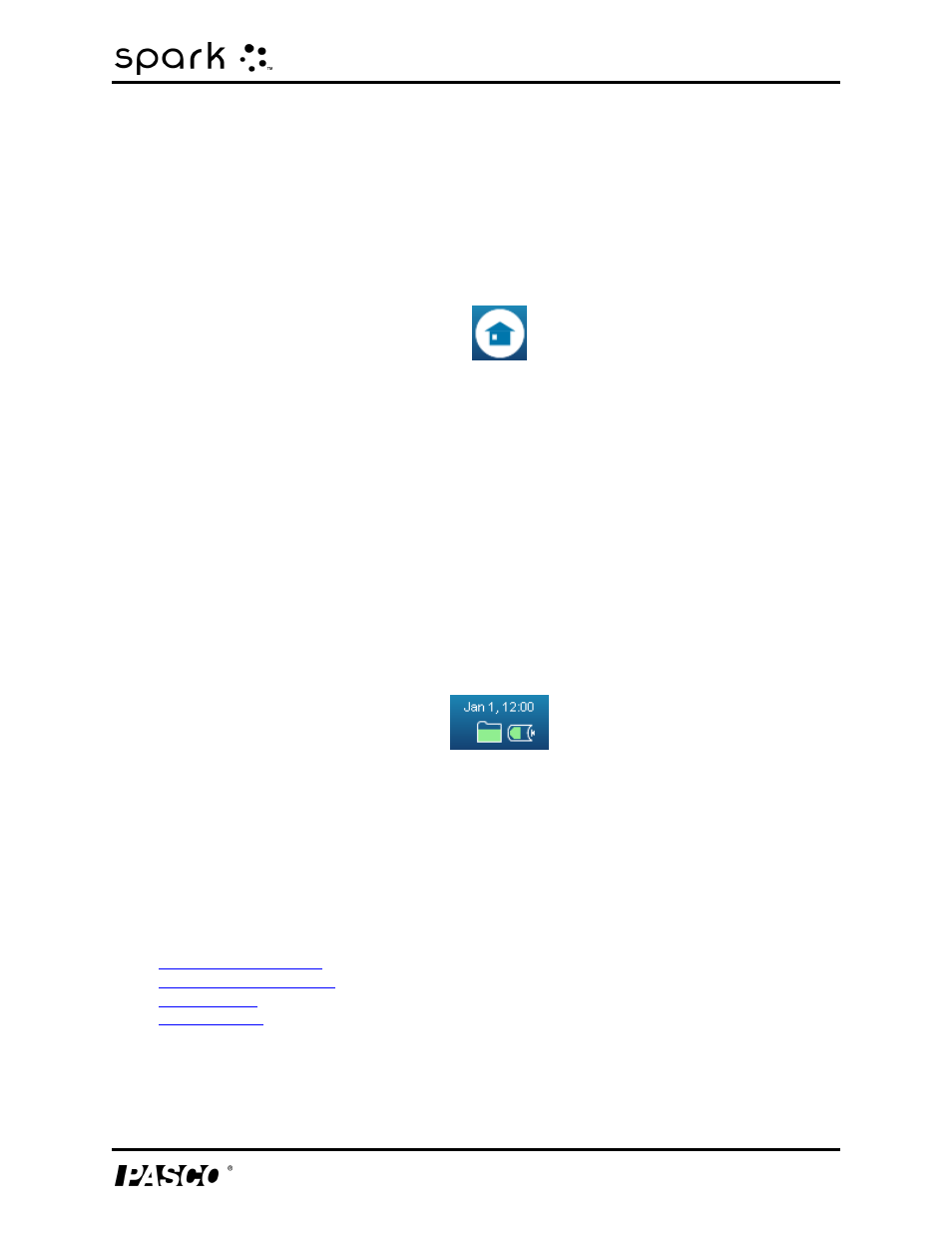
10 Saving and sharing
Opening a saved lab
To view the saved data, connect the flash drive to a computer. Open the file in a spreadsheet
program, mapping program, word processor, or text editor.
Opening a saved lab
1. If necessary, touch the Home button to return to the Home screen.
2. In the Home screen, touch Open.
3. Touch the SAVED WORK tab.
4. If necessary, touch the folder where the file is saved.
5. Touch the file that you would like to open.
6. Touch OK.
The lab opens.
Opening a lab saved on a USB flash drive
1. Connect a USB flash drive (or other USB storage device) to the SPARK SLS.
2. Touch the Date/Time/Battery icon to open the Device Tools screen.
3. Touch Manage Files.
4. Copy or move the lab from the flash drive to the SPARK SLS (see next section).
5. Optionally, disconnect the USB flash drive.
6. Open the file.
Managing files and folders
l
l
l
l
Creating a new folder
When you save, move, or copy a file, you will see the option to create a new folder.
012-10616E
99
