Adding an image – PASCO SPARK Science Learning System Ver. 1.4.0 User's Guide User Manual
Page 103
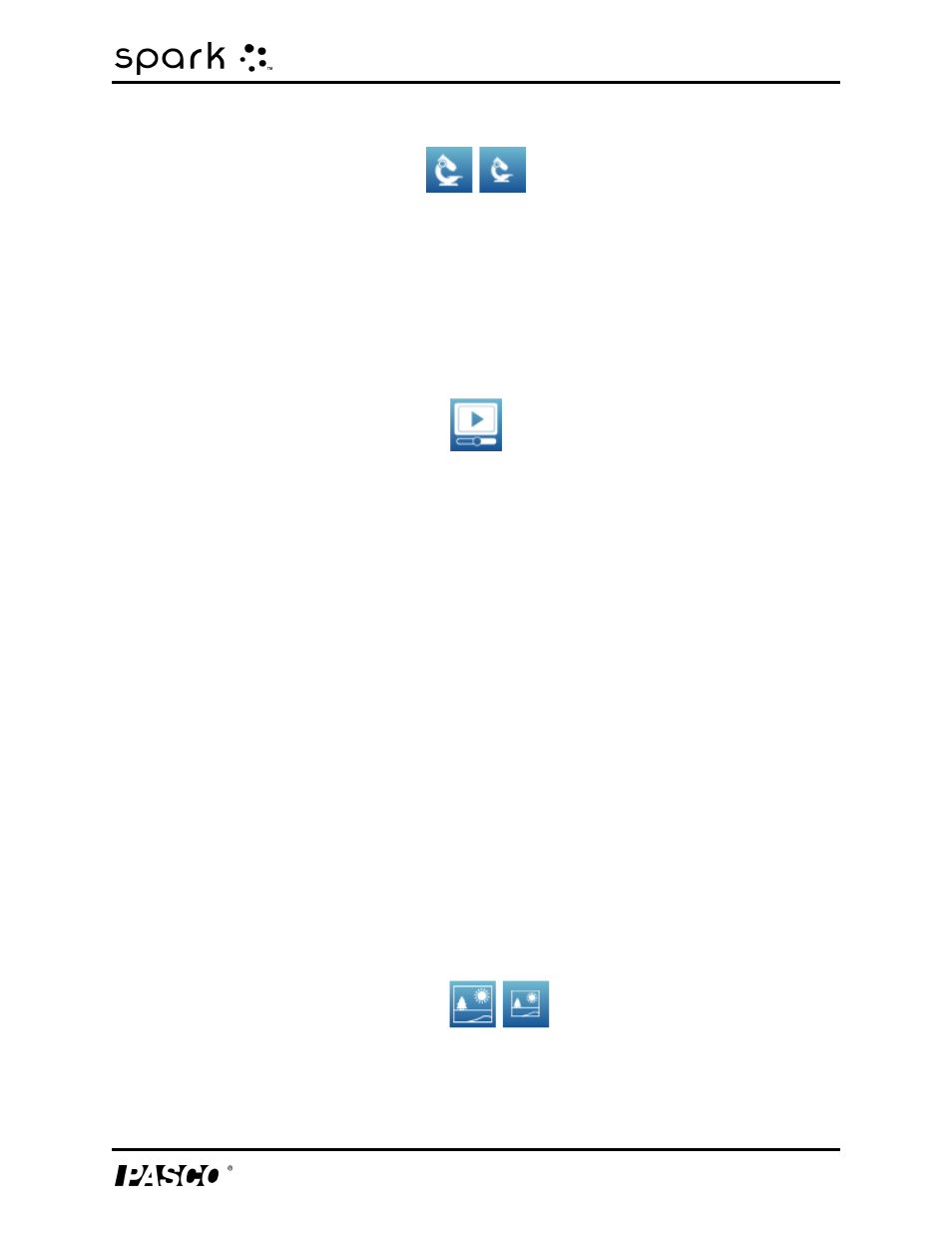
9 Building SPARKlab pages
Adding an image
A camera image element is added to the preview.
3. Optionally, add other elements to the page.
4. Touch
OK.
The new page containing the camera element appears, and displays the
Live Image button.
5. Touch the
Live Image button to start the camera. You can create an image (such as a sam-
ple picture) as part of the initial experiment setup or leave the camera element showing the
Live Image button as a place to start the camera and create an image during the experiment.
Adding an image
To add an image to a SPARKlab page, you first add an image box in the Page-build screen and
later load an image from a saved file into the image box.
You can use an image of any size; SPARK SLS will resize and stretch it to fit the box. To prevent
distortion, use an image with the pixel dimensions of:
l
640 x 354 (full page),
l
640 x 175 (half page horizontal),
l
317 x 354 (half page vertical),
l
417 x 354 (2/3 page), or
l
209 x 175 (1/6 page).
An image of different pixel dimensions but equivalent aspect ratio can also be displayed with-
out distortion.
Start these steps in the Page-build screen:
1. Touch the large or small Image Box button.
An image box is added to the preview.
2. Optionally, add other elements to the page.
012-10616E
94
