Changing system key definition, Using multiple display states, 4 changing system key definition – Micromod MOD: 30ML Display Script Guide User Manual
Page 54: 5 using multiple display states
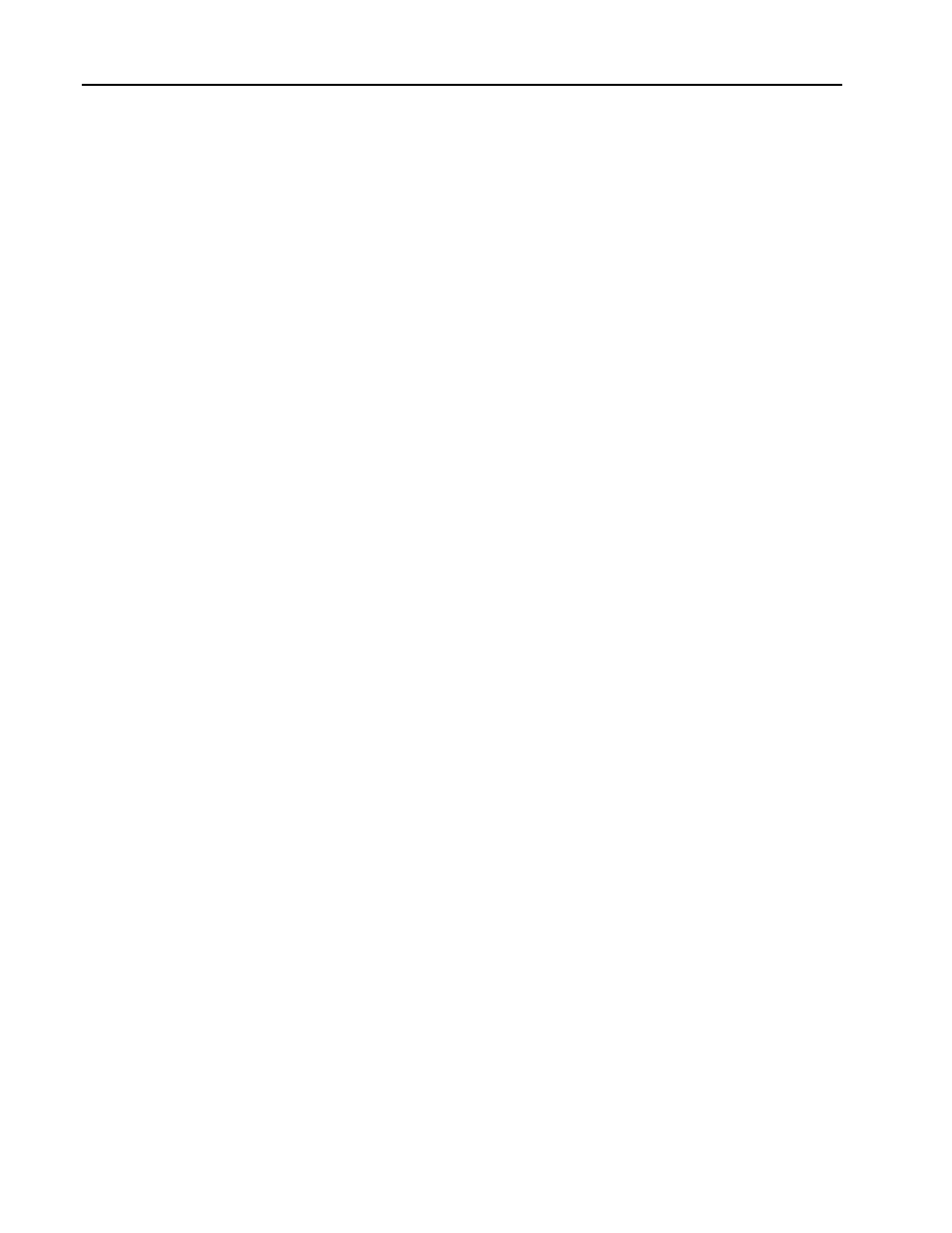
MOD 30ML Display Guide
Special Effects
4 - 4
4.4 Changing System Key Definition
The following key functions are defined by the instrument operating system:
• Alarm pressed – calls PAD and diagnostic alarm displays
• TAG pressed – calls the next display in the Display List of the Display Interface
Block
• UP or DOWN arrow pressed – ramping of value on Line 6, if that value has been
designated as operator adjustable in the Display Format. Making the attribute
operator adjustable in the Display Format menu causes the Up/Down arrows to
light on the front display when that variable is selected via the Scroll key. This
also automatically causes the appearance and operation of the FAST and SLOW
ramp functions.
• TAG held – causes the DEVICE display to appear and allows access to
configuration displays (based on password protection).
Most applications have no need to re-assign these key functions, however, there may be
special cases where this is required; for example, emulating the action of a previously
installed instrument.
If a custom function is defined for any one of these keys, all normal functions of that
key are ‘void’ and the user must define actions for each one. For example, taking
control of the Up and Down keys for purposes other than ramping the variable on Line
6 has several ramifications. First, just assigning an attribute to line 6 no longer
necessarily makes it operator adjustable. Also, each attribute that is to be operator
adjustable now must have an Up and Down key action defined for it. If multi-speed
ramping is desired, this must now be defined in scripts.
An example of re-defining system keys is given in Chapter 5, Example 4: Variable
Ramping Using Two Keys.
4.5 Using Multiple Display States
In most applications there is need for only one display state name within a display script;
usually, this is left at “DEFAULT”. However, it is possible to create a display which has
different characteristics based on current conditions. The actual appearance or operation
of attributes or keys on the front panel for a given tag may be different on ENTRY, EXIT,
or when a discrete event takes place.
A good example of using multiple Display States in a single Display Script is auto-
scrolling displays. When only a few displays are needed and there are not many inputs, it
may be more efficient to use different states within one Display Block script rather than
create individual Display Blocks for each view.
