Replay a batch, Replay a batch -56 delete a batch – Luminex 100 IS User Manual, Version 2.3 User Manual
Page 98
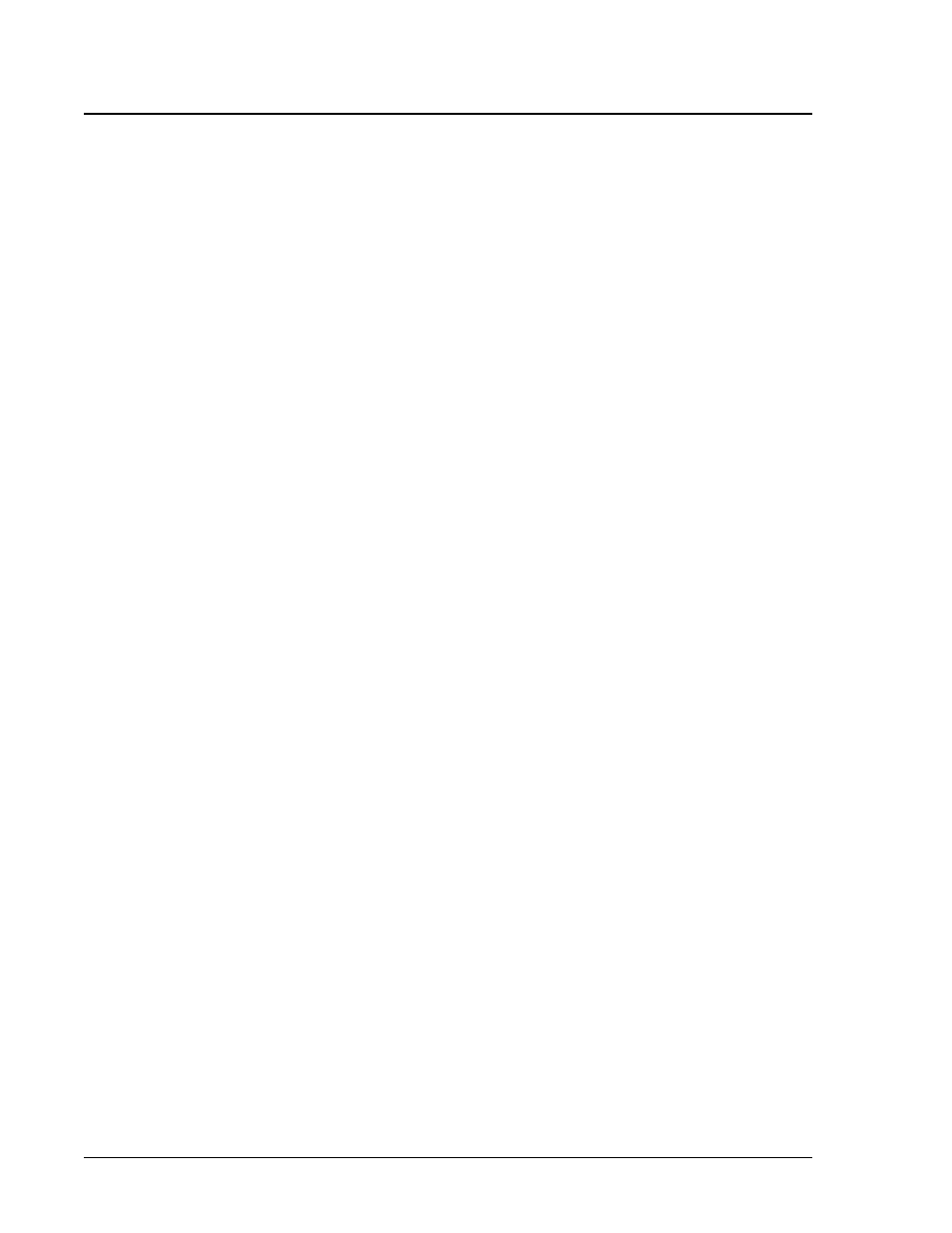
Luminex 100 IS User Manual Version 2.3
x
MAP Technology
5 - 56
PN 89-00002-00-071 Rev. C
2. Click Clear in the dialog box.
3. Click Yes to confirm that you want to clear the batch.
Replay a Batch
You can reprocess batches through the system multiple times using
Replay Batch. Replay Batch uses the data stored in the run files from
the initial acquisition to reprocess a batch, creating a new batch
output file.
Each time you reprocess a batch using Replay Batch, the system
handles it as if it is a new batch; thus, creating a separate processed
batch entry and output file. The initial batch data and output file
always remain intact and unchanged.
You reprocess a batch using Replay Batch to:
•
Run as demonstrations to see how the system processes samples
and analyzes the results.
•
Test a batch using different parameters, such as setting a different
number of events to be collected or using a different bead map or
new formula for analysis, also using a different template.The
number of beads for collection must be less than or equal to the
number of previously collected in the original sample.
If you reprocess a batch with the same template parameters in a
different template, the system obtains results identical to the original
batch. If you reprocess a batch using changed parameters, the system
may obtain different results. When you replay a batch it labels
unknown samples as Pa1, Pa2, Pa3, and so on. If you replay a batch
containing replicates, replicate averaging will not be calculated in
data analysis.
A number of variables can affect the final test results. You may also
change the standards or controls processed with the batch or multi-
batch. These variables may effect your test results:
•
minimum number of events for acquisition
•
formula used to analyze the MFI values
•
standards or controls validation or invalidation
•
type of analysis (qualitative, quantitative, acquisition only, or
maintenance)
To reprocess samples using Replay Batch:
1. On the Acq. Detail tab, click Replay Batch. The Browse for
Folder dialog box opens displaying the My Batches folder.
