Process multiple plates, Process multiple plates -60 – Luminex 100 IS User Manual, Version 2.3 User Manual
Page 102
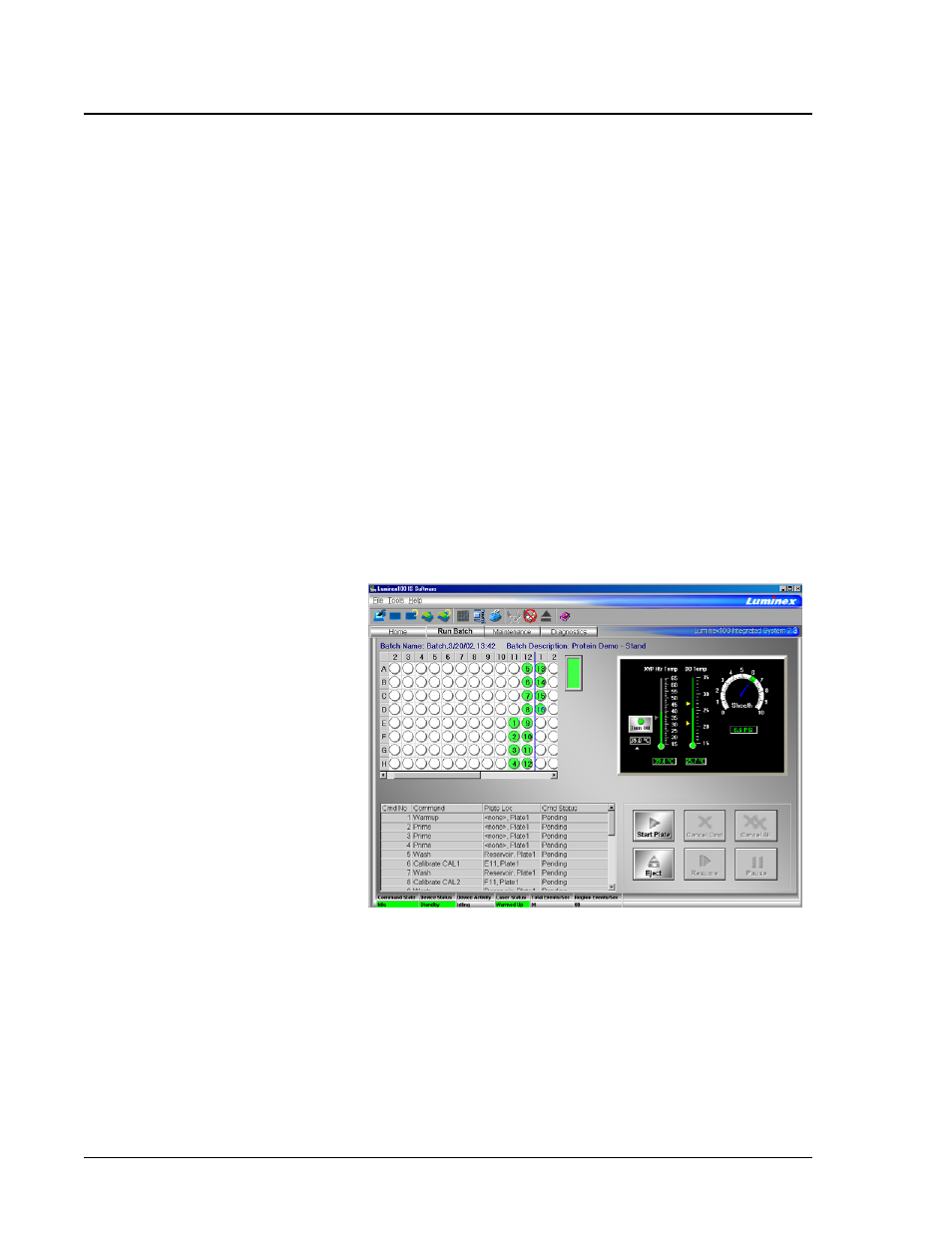
Luminex 100 IS User Manual Version 2.3
x
MAP Technology
5 - 60
PN 89-00002-00-071 Rev. C
To open a multi-batch:
1. Click Open Multi-Batch. The Open Multi-Batch dialog box
opens, listing the available multi-batches.
2. Double-click on the multi-batch you want to open.
3. Click Eject/Retract to eject the plate holder.
4. Load the first microtiter plate onto the plate holder.
5. Click Start Plate to retract the plate holder and begin acquiring
the multi-batch data.
Process Multiple
Plates
You can process multiple plates per batch or multi-batch. After
loading a batch or multi-batch that spans more than one plate, a new
plate appears to the immediate right of the existing plate image on
the screen. A dark blue line separates the adjacent columns of the
two plates. You can use the scroll bar to see additional plates. See
Figure 5-31.
Figure 5-31. Processing Multiple Plates
After the first microtiter plate in a multiple plate batch has been
acquired, the system pauses and prompts you to insert the next plate.
To process multiple plates during a batch or multi-batch:
1. Create the batch or multi-batch. See “Create a New Batch” on
