Export batch data, Print data analysis report – Luminex 100 IS User Manual, Version 2.3 User Manual
Page 131
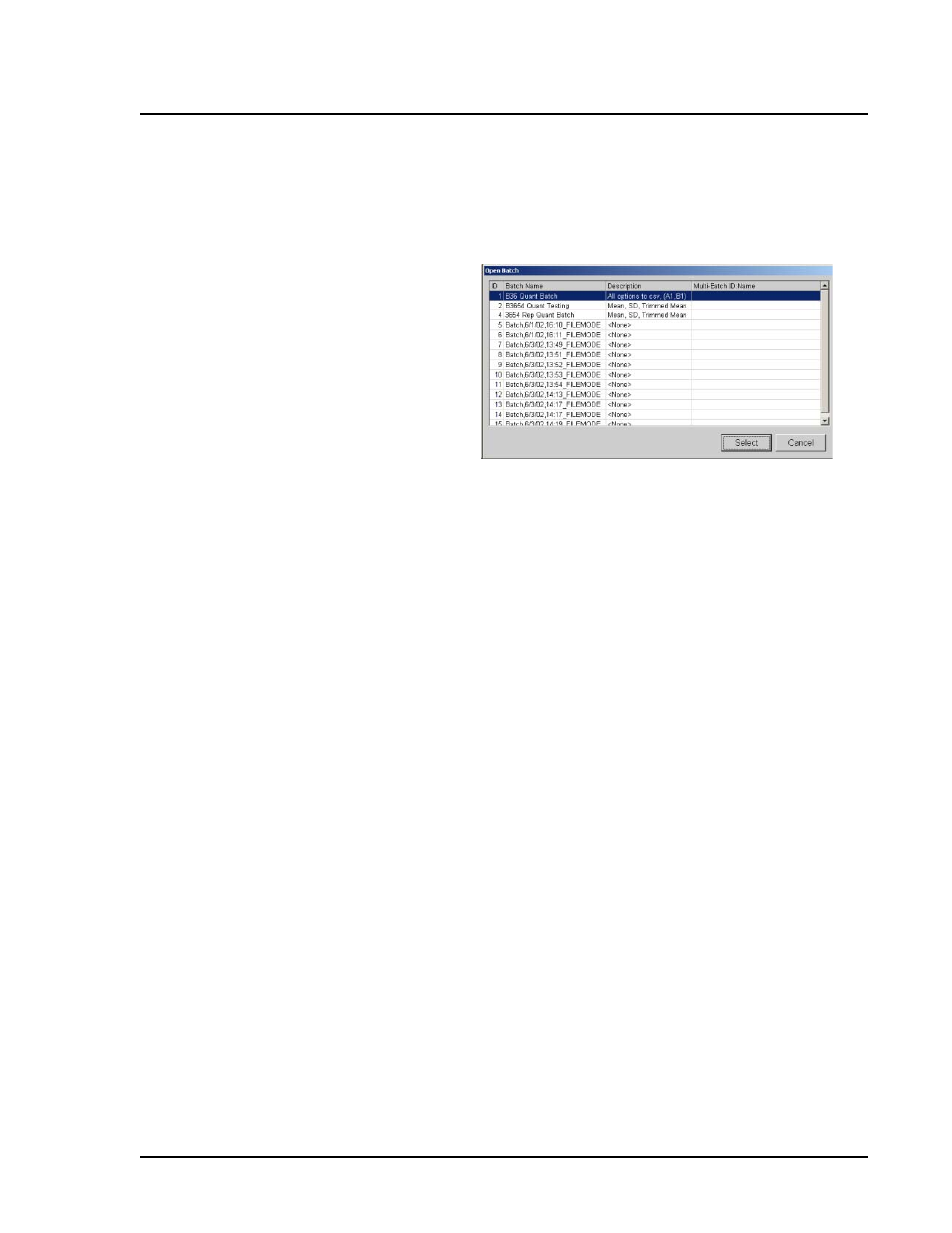
x
MAP Technology
Using Luminex 100 IS 2.3 Software
PN 89-00002-00-071 Rev. C
5 - 89
Export Batch Data
To export batch data:
1. On the File menu, , click Export Batch Data. The Open Batch
dialog box opens. See Figure 5-60.
Figure 5-60. Open Batch Dialog Box—Select Batch
2. Select the desired batch to export.
3. Click Select. The system exports the information. The Export
Batch dialog box opens showing the name and location of the
exported data file. Click OK.
Print Data
Analysis Report
A printed batch report includes the following criteria that is applied
to the batch during analysis:
•
batch name and test name
•
formula used
•
curve fit
•
standards
•
controls
•
samples
•
graph (this is the only way to print a graph of standards)
To print data analysis reports:
1. On the Home tab, click Analysis.
2. In the Open Batch dialog box, select the desired batch to
analyze.
3. In the Analysis window, click Print Report. The Data
Interpretation Report displays a print preview. See Figure 5-61.
4. Select any print options along the title bar and then click the
print button (printer icon).
