Edit lot information on a used template, Import lot to an existing template – Luminex 100 IS User Manual, Version 2.3 User Manual
Page 116
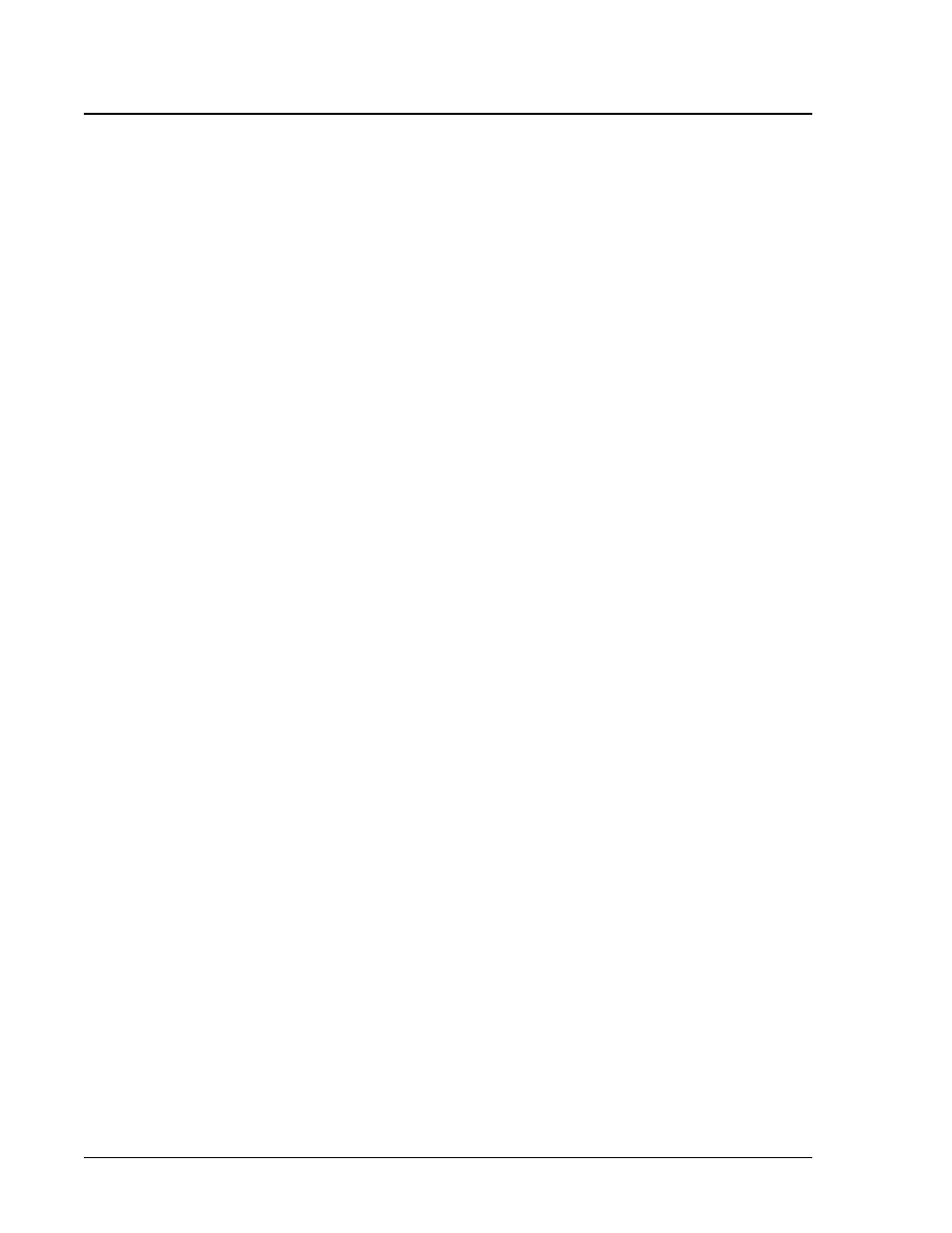
Luminex 100 IS User Manual Version 2.3
x
MAP Technology
5 - 74
PN 89-00002-00-071 Rev. C
4. Click Save. The system updates the lot changes and applies them
to the template.
Edit Lot
Information on a
Used Template
To edit lots on a used template (may have new lot number of
reagents, but are using same template):
1. On the Home tab, click New Lot. The Open Template dialog
box opens.
2. Double-click the template that you want to edit. An Update Lot
Information dialog box opens. See Figure 5-44.
3. Change or edit the lot concentration values.
4. Click Save. A dialog box opens alerting you that this lot has
been used to set up a batch and that you must create a new lot to
continue.
5. Respond to the Create New Standard Lot or Create New Control
Lot with Yes. Rename it in the New Lot Number dialog box.
Import Lot to an
Existing Template
Use this procedure to import a lot to an existing template from
another computer, from a diskette, or from a CD ROM.
To import a lot to an existing template:
1. On the Home tab, click New Lot. The Open Template dialog
box opens.
2. Select the template to receive the imported lot and click Select.
The Update Lot Information dialog box opens. See Figure 5-
45.
3. Click Import Lot. The Open dialog box opens.
4. Navigate to the desired drive’s folder and select the lot that you
want to import and click Open. The lot imports into your
template.
