Delete an unused template – Luminex 100 IS Version 2.1 User Manual
Page 59
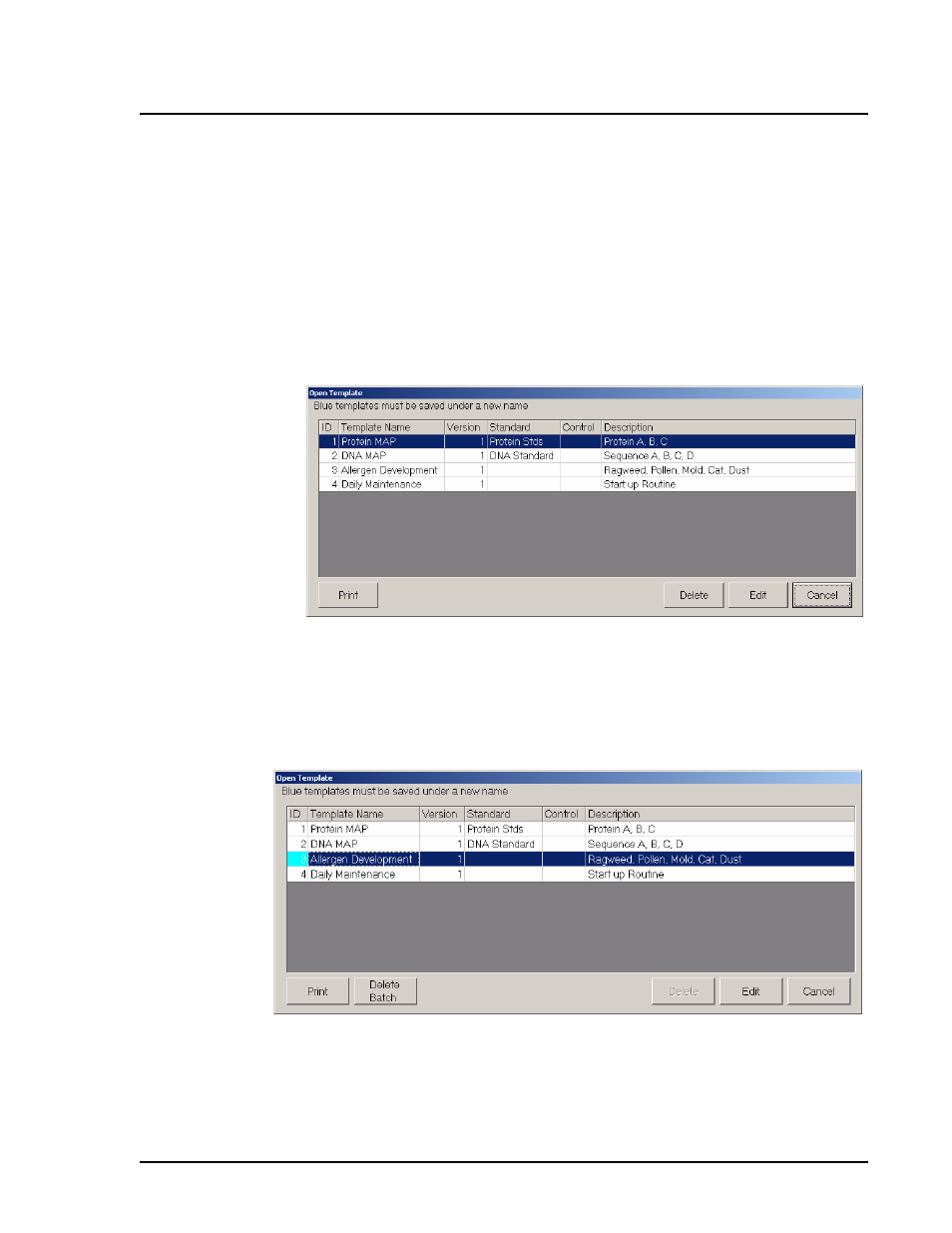
x
MAP Technology
Luminex xMAP Technology
PN 89-00002-00-062 Rev. A
53
5. Change the template information or settings and click Save, then
click Close to exit. The system saves the changes.
Delete an Unused
Template
To delete templates that do not have batches associated:
1. Click Edit Template. An Open Template dialog box appears.
The template ID is white if no batches are associated. If the
template has a blue template ID field, you can not edit or delete
it. To edit or delete it you must rename the template or delete the
data (batch) that is associated with this template.
Figure 39. Select Unused Template To Delete
2. Select the template to delete (the template ID cell is white) and
click Delete.
If the template has a blue ID field, you must first delete the
associated batches.
Figure 40. Deleting Batch Template
3. Click Cancel to close the dialog box.
