Luminex 100 IS Version 2.1 User Manual
Page 39
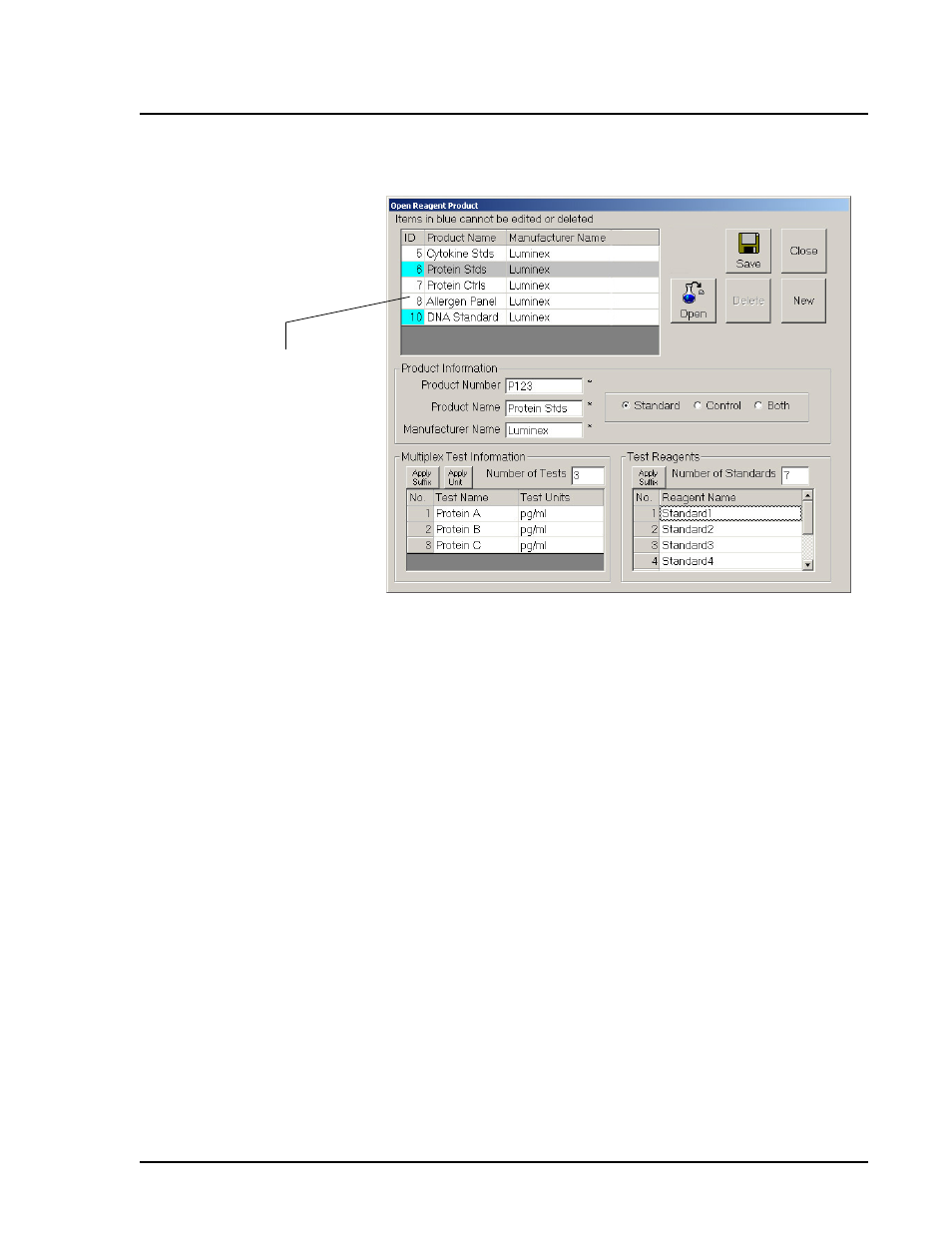
x
MAP Technology
Luminex xMAP Technology
PN 89-00002-00-062 Rev. A
33
Figure 18. Opening Products
9. Highlight the product that you want added to the template. The
test and reagent information appears for the highlighted product
to help you make your selection. You cannot edit this
information here.
10. Select the product to add to your template and click Open.
11. The system applies the standards and/or controls in the product
to the template. You may edit the Test Name and Test Units on
the following Template Setup Wizard dialog box if needed.
The Apply Unit button applies the same unit that you entered in
the first line to all other tests.
12. At the Template Setup Wizard dialog, select the Bead ID for
each test listed. Type the bead ID or select it from the drop-down
chart (optionally, select the first bead ID then click the Apply
Bead ID Increment button to auto fill the remaining entries with
sequential bead ids).
This list shows all saved
products you created.
Select the desired
product from the list
Note:
If the desired product is
not present in the list, select
New to create a new product.
Note:
You can use the same
products in multiple templates.
Therefore, as you build up a
library of products, making
templates becomes an easier
and faster process.
