Luminex 100 IS Version 2.1 User Manual
Page 26
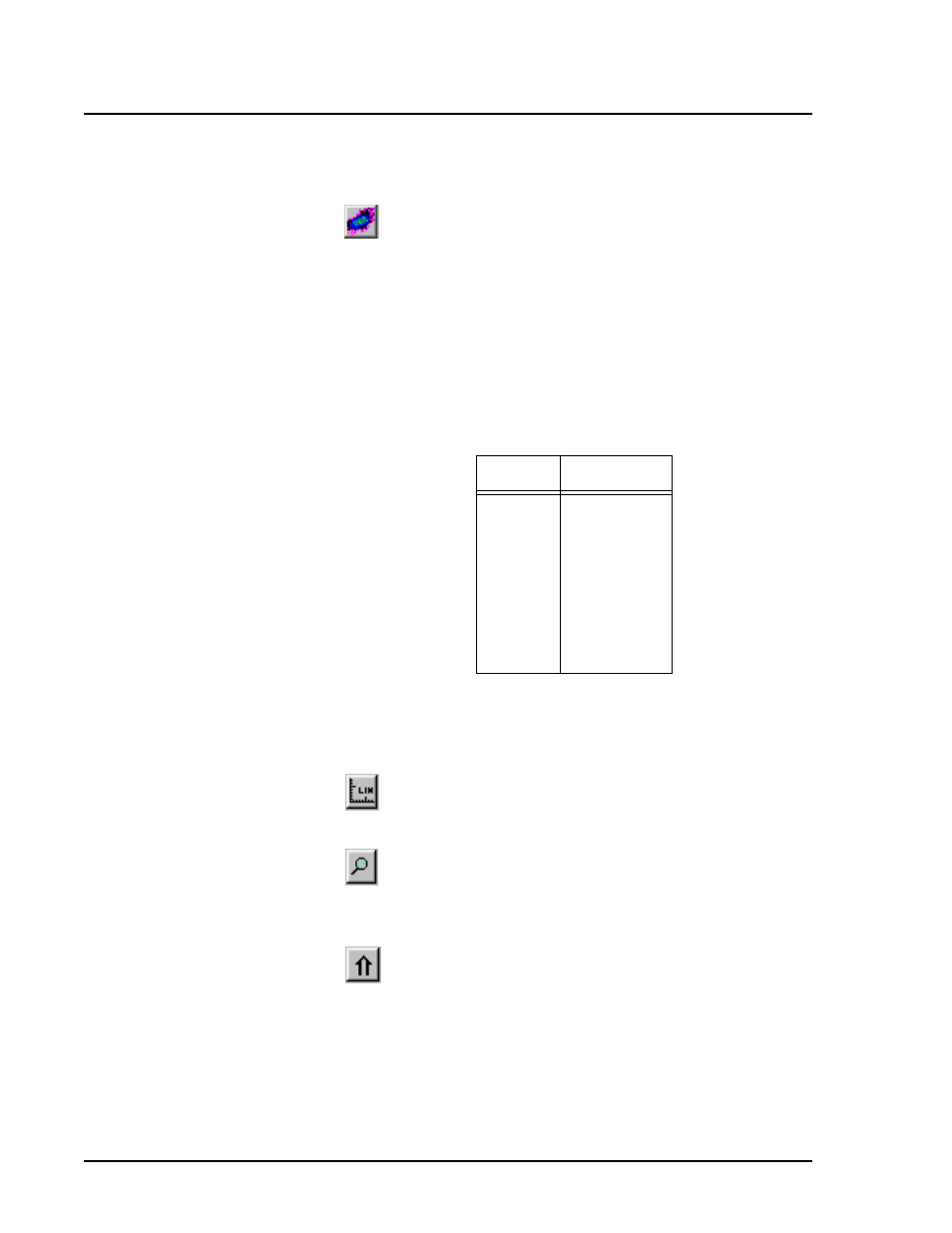
Luminex 100 IS Developer Guide to xMAP Technology Version 2.1
x
MAP Technology
20
PN 89-00002-00-062 Rev. A
Dot Plot Buttons
Use the four buttons at the top of the frame to control the display:
Density/Decaying.
Use this button to toggle between the
default Density Dot Plot and the Decaying Dot Plot.
The Decaying Dot Plot feature only plots the 100 most
recent events acquired by the Luminex 100 analyzer. This
button is only active when viewing the Dot Plot.
The Density Dot Plot displays a constant accumulation of
events. Increasing density is indicated by contrasting colors.
See Table 6, “Density Dot Plot Color Legend” .
We suggest that you collect your data in Density Dot Plot mode so
that you observe all collected events. Once the data is collected you
can toggle between modes.
Log/linear.
Use this button to toggle the X axis and Y axis
scale between logarithmic and linear modes.This button is
only active when viewing Dot Plot.
Zoom.
The zoom function enlarges a specific area on the
display. Use the scroll bar to move across the bar graph.
Left-click and drag in the Dot Plot to navigate around the
Dot Plot.
Maximize/minimize.
Use this button to enlarge the entire
Dot Plot or return it to its smaller size.
Table 6: Density Dot Plot Color Legend
Layer
Color
0
1
2
3
4
5
6
7
8
none
dark blue
pink
dark green
cyan
light blue
light green
orange
dark red
