Luminex 100 is developer workbench software – Luminex 100 IS Version 2.1 User Manual
Page 27
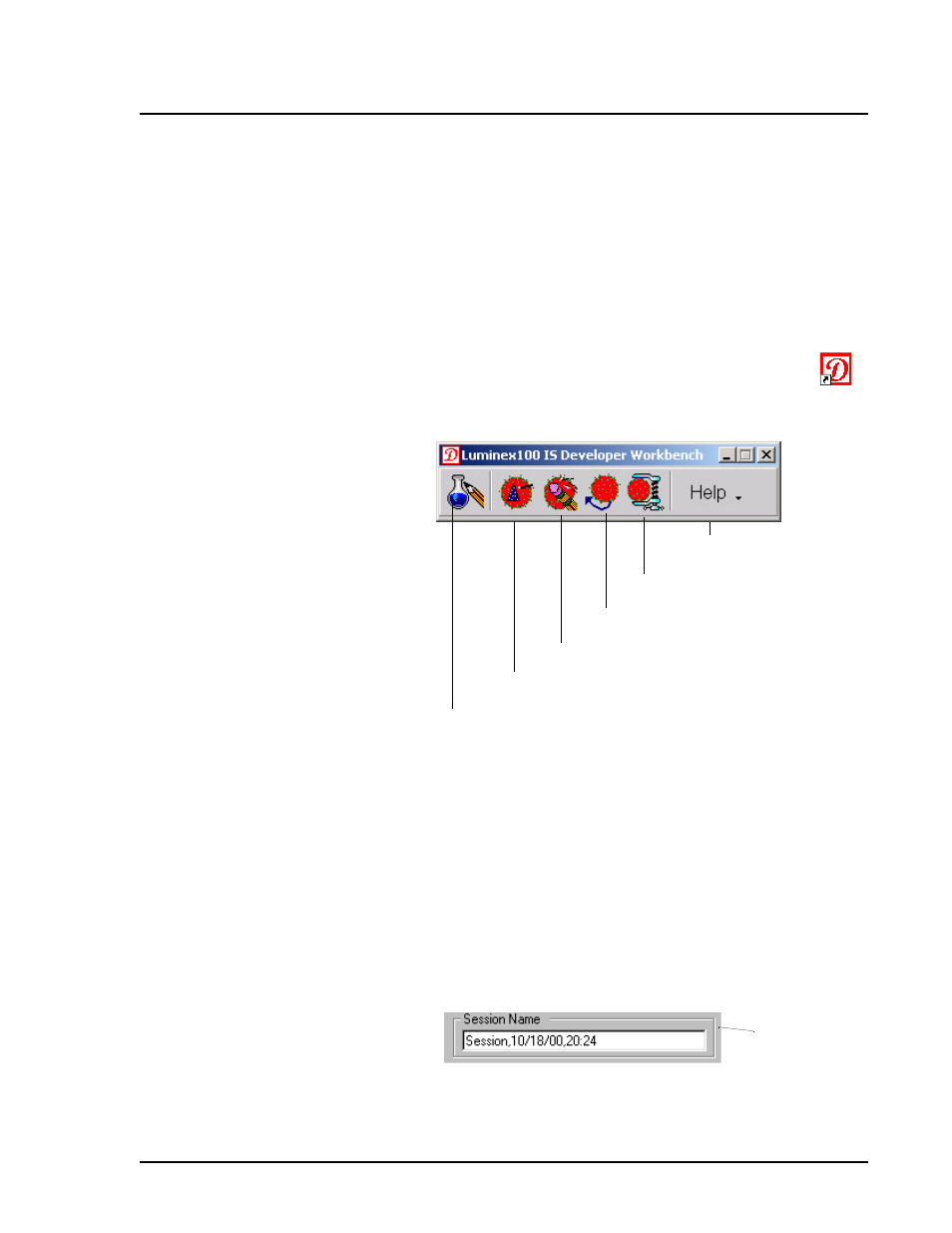
x
MAP Technology
Luminex xMAP Technology
PN 89-00002-00-062 Rev. A
21
Luminex 100 IS
Developer
Workbench
Software
After developing an assay, use the Luminex 100 IS Developer
Workbench software (Developer Workbench) to create the template
file that accompanies the assay kit to the end user.
You can access the Developer Workbench software with or without
the Luminex 100 IS software running.
To start the Developer Workbench:
1. On your desktop, double-click the Developer Workbench
icon. When the Developer Workbench software starts, the
Developer Workbench toolbar appears:
Figure 10. Developer Workbench Toolbar
2. Notice that the toolbar has six buttons: Create Product, Create
Template, Edit Template, Import Template, Export Template,
and Help. Each of these buttons is explained in a following
section.
When entering information into the various system dialog boxes, you
may see an asterisk at the top-right corner of the entry field,
indicating that the information is required. If a field does not have an
asterisk by it, then the information is optional. For example, Session
Name is required in this field:
Figure 11. Entry Field With Asterisk
Help
Export Template
Import Template
Create Template
Create Product
Edit Template
*
asterisk
