Luminex 100 IS Version 2.3 User Manual
Page 101
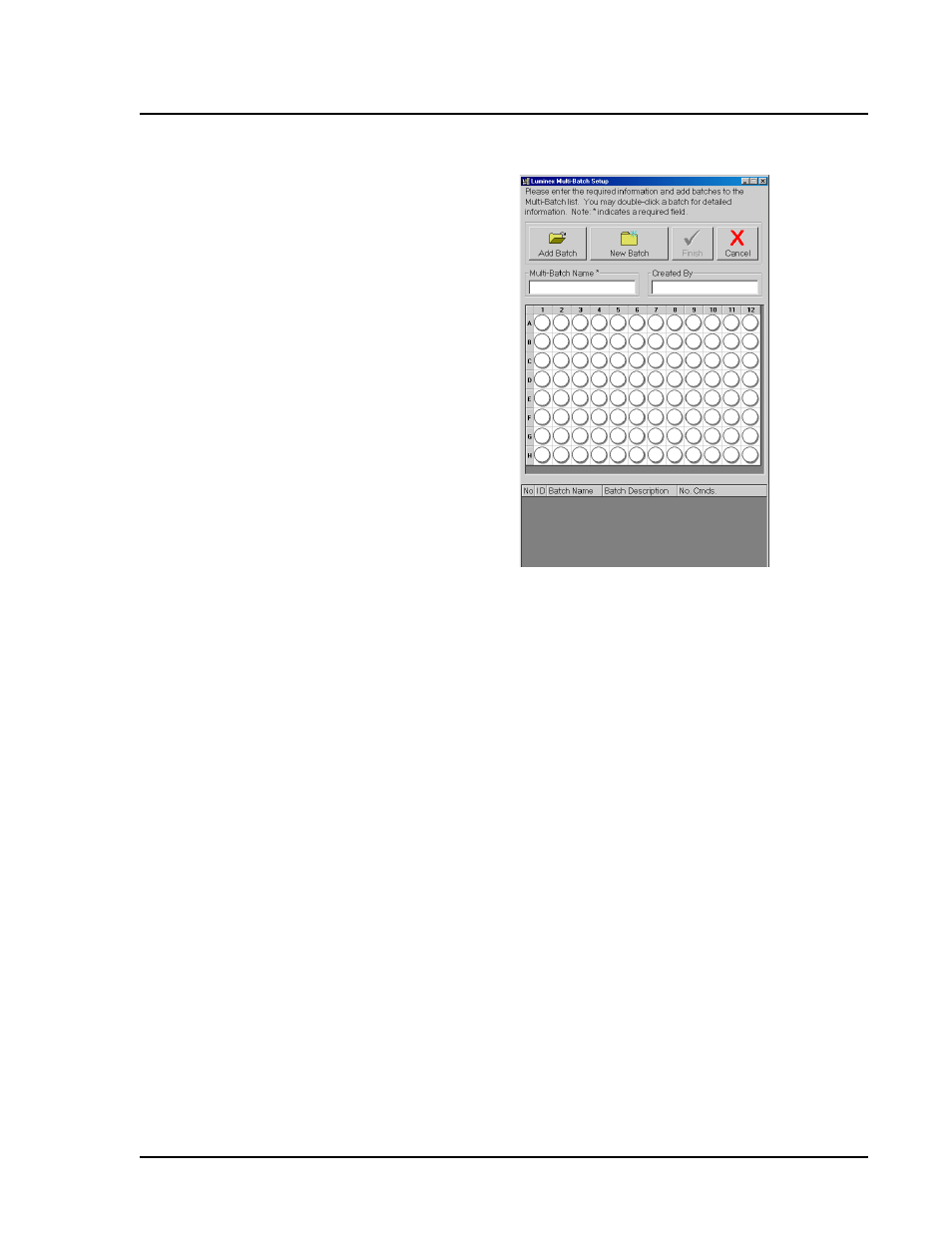
x
MAP Technology
Using Luminex 100 IS 2.3 Software
PN 89-00002-00-072 Rev. C
5 - 59
Figure 5-30. Luminex Multi-Batch Setup Dialog Box
2. In the Luminex Multi-Batch dialog box, click New Batch.
3. Create a New Batch. The procedure is shown on page 5-53.
Click Save and Load instead of Save Only when you are
finished setting up the New Batch.
4. To reassign the positions of the batches within the multi-batch,
use the mouse to drag the highlighted well to the location on the
microtiter plate where you want to begin acquiring data. Make
sure that each additional batch is in its desired location.
5. Enter the Multi-Batch name and Created By, then click Finish.
The Run Batch tab opens, representing the batches you selected
or created on the microtiter plate.
6. Click Eject and load the first plate of the multi-batch.
7. Click Start Plate to being acquiring data from the multiple
batches in the sequence that you set up.
To create a multi-batch with existing batches:
1. Click New Multi-Batch.
2. In the Luminex Multi-Batch dialog box, click Add Batch to
add an existing batch to the multi-batch. See Figure 5-30.
