Exiting the configuration program, Additional mcncfg menu commands and dialog boxes, Opening an existing group file – CTI Products RCD Standard - Remote Comparator Display User Manual
Page 43: Opening an existing mcn screen file, Renaming a file, 12 e, Xiting the, Onfiguration, Rogram, Dditional
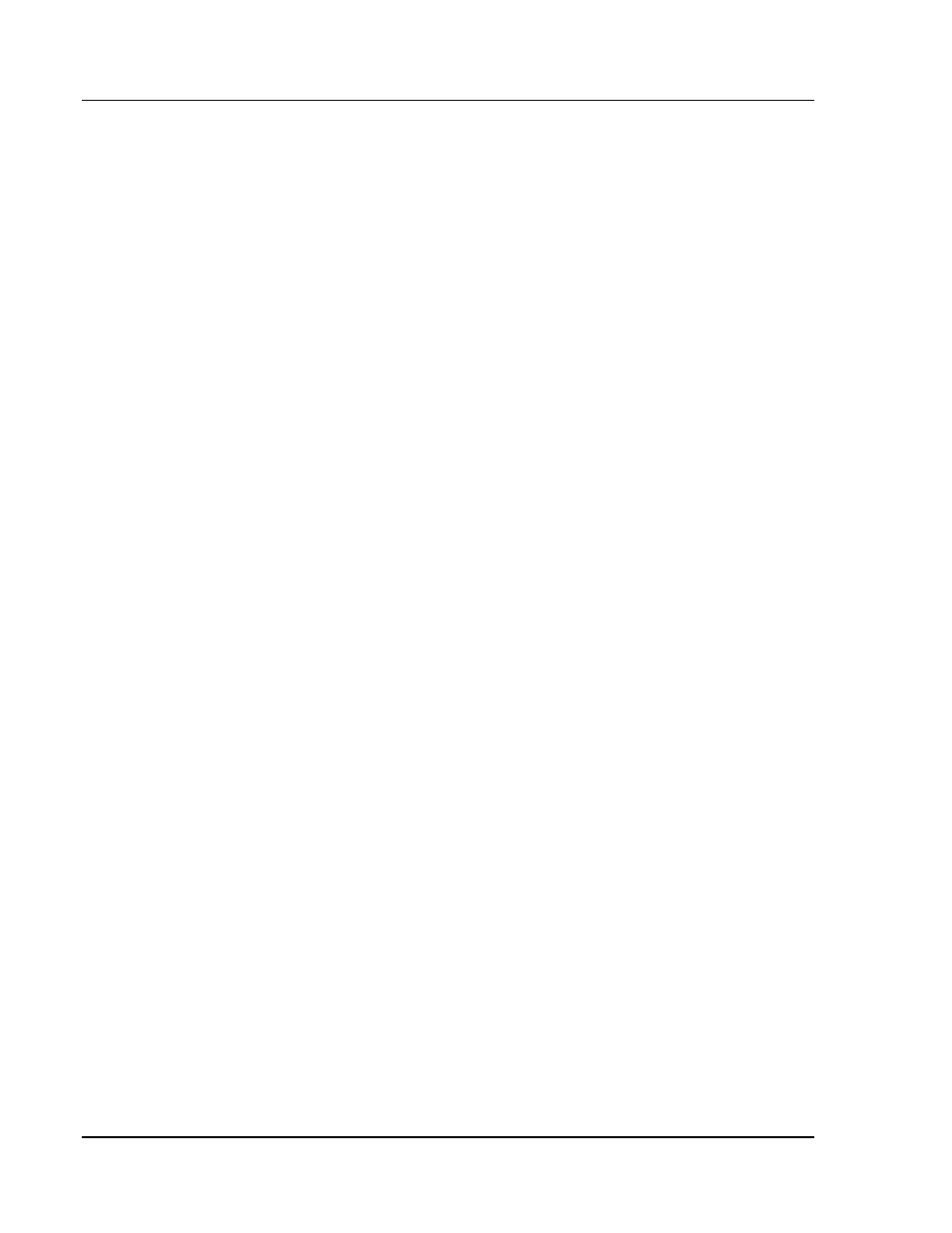
MCN Remote Comparator Display
Configuring a System
CTI Products, Inc.
Using MCNCFG
68-10856-210
37
6.5.12 Exiting the Configuration Program
When you are finished building the Group and MCN Screen Files, use the Files
Exit menu command to quit the program.
If you try to exit and have not yet saved your work, a Save Changes warning
dialog box will be displayed.
6.6 Additional MCNCFG Menu Commands and Dialog Boxes
The above tutorial took you through the creation of new Group and MCN Screen
Files. In the process we skipped some menu commands and dialog boxes in the
program. These have to deal mostly with working with existing files. This
section covers the remaining menu commands and dialog boxes.
6.6.1 Opening an Existing Group File
You can open an existing Group Configuration for further editing by using the
Files Open Group Configuration... menu command.
This menu or list box contains a list of all Group Configuration Files (*.GCF)
stored on the current directory of the display PC's hard drive. Choose the file by
double-clicking on it with the mouse or highlighting it and pressing
E
.
If you try to open a Group Configuration File and have not yet saved your work, a
Save Changes warning dialog box will be displayed.
6.6.2 Opening an Existing MCN Screen File
You open existing Screen Files by using the Files Open Screen... menu
command.
When you open an existing screen file, the program will not automatically display
the Active Group Files dialog box, since the Group(s) have already been
configured. If you need to change the Group configuration, or select a different
active Group file to work with, these commands are available under the Edit
Menu.
If you try to open a Screen File and have not yet saved your work, a Save
Changes warning dialog box will be displayed.
6.6.3 Renaming a File
You can save a Group Configuration File or a MCN Screen File with a different
name. To do this, do the following:
1.
Select the Files Save As menu command. The File Save As dialog box will
be displayed.
2.
Enter a standard DOS file name without the extension. (You will get an error
message if you enter the wrong extension.)
3.
Press
E
or select the
