Creating a new mcn group configuration file, Reating a, Mcn g – CTI Products RCD Standard - Remote Comparator Display User Manual
Page 20: Roup, Onfiguration
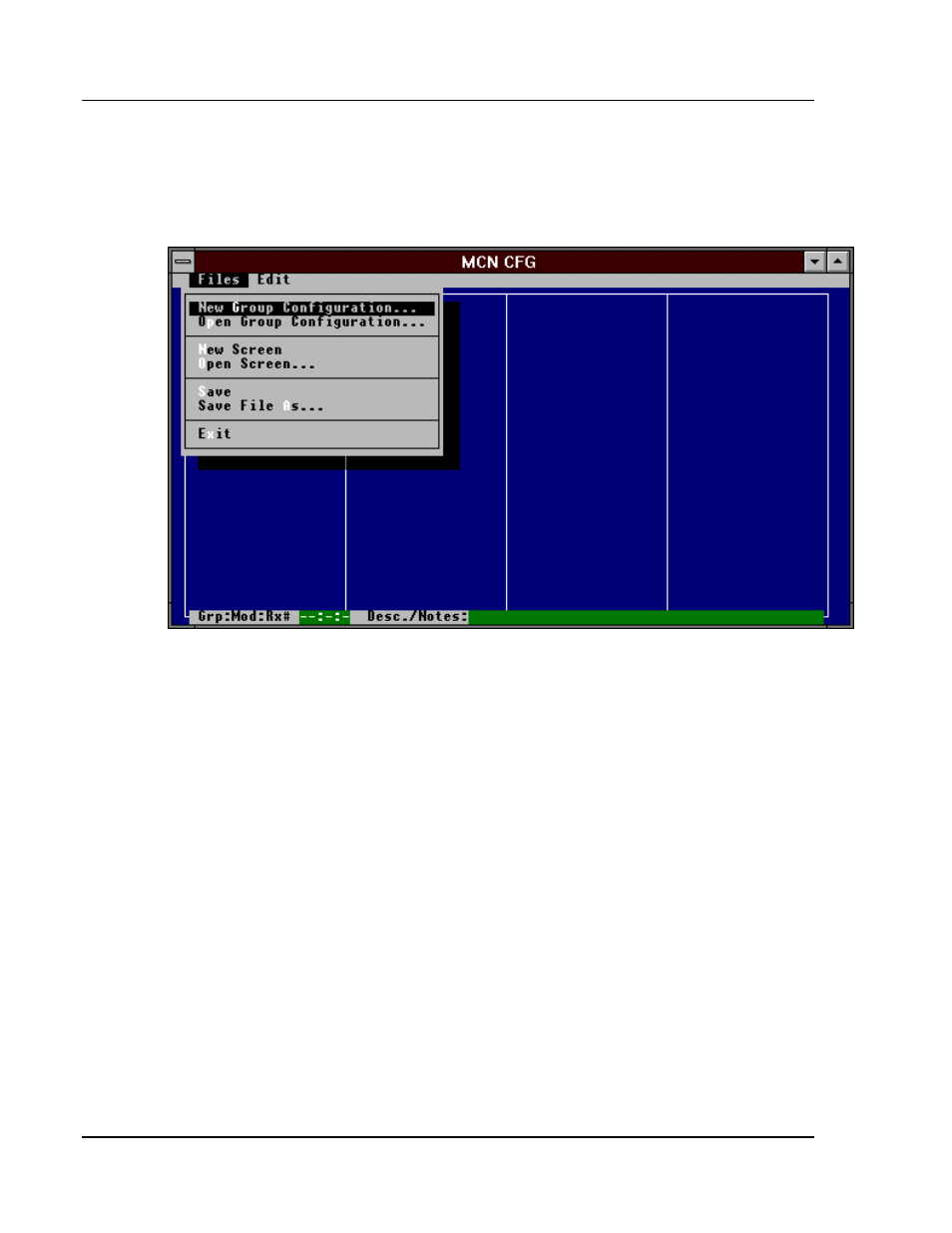
MCN Remote Comparator Display
Configuring a System
CTI Products, Inc.
Using MCNCFG
68-10856-210
14
To get a complete list of the File Menu commands, press the
f
key. This displays
the pull-down File Menu as in Figure 3. Each of the pull-down menus has a short
cut activation key. This key is the intensified character in the menu name.
Pressing the
H
key + the intensified letter of the menu will activate menu.
Figure 3 - MCNCFG File Menu
With the mouse, each menu can be activated by clicking on the menu name. Once
the menu is activated, individual commands can be activated by clicking on them
with the mouse or by pressing the appropriate intensified shortcut key for that
command.
When choosing a file from a file list box, highlight the file and then press
E
or
double-click on the filename with the mouse.
6.4 Creating a New MCN Group Configuration File
This is the first step in creating the configuration files for a new system. Select
the Files New Group Configuration menu command with the keyboard or
mouse. The MCNCFG program will bring up a blank module set configuration
screen with just the receiver numbers in the left hand column, as shown in Figure
4. A single MCN Group contains 16 unique Module numbers (0 through 9 and A
through F). The maximum number of receivers for a given module is 8.
Currently MCNRCD can only monitor and control receivers 1 through 8 (bank 0)
of any Comparator I/O Module. Section 6.4.2 gives more details about assigning
the group number.
