Placing receivers on the screen, Lacing, Eceivers on the – CTI Products RCD Standard - Remote Comparator Display User Manual
Page 37: Creen
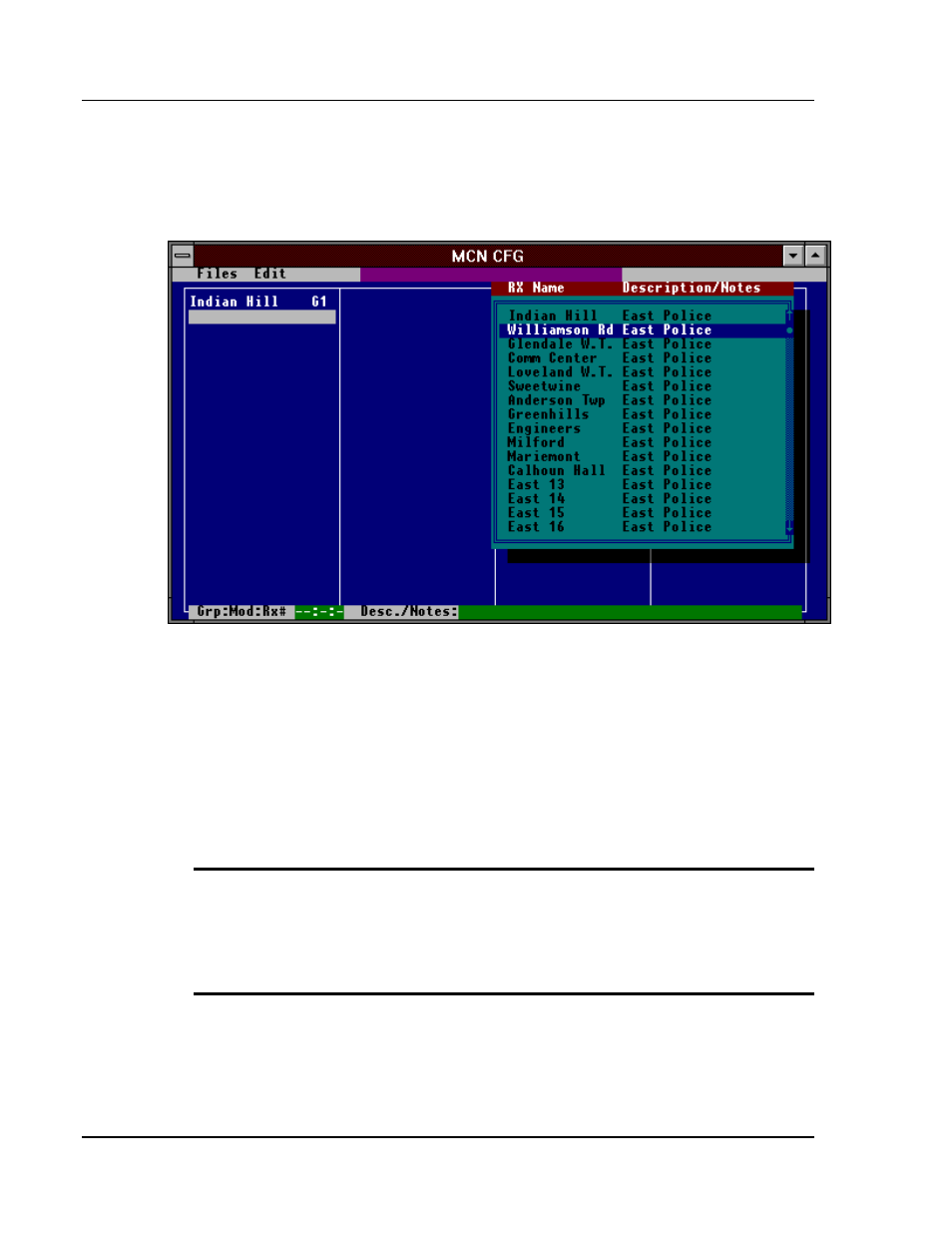
MCN Remote Comparator Display
Configuring a System
CTI Products, Inc.
Using MCNCFG
68-10856-210
31
6.5.6 Placing Receivers on the Screen
Once you have either created a new Screen File or opened an existing one, you are
ready to determine where the receivers will appear on the screen. The MCNCFG
Program is now in the Place Receivers mode.
Figure 17 - Placing Receivers on a Display Screen
To Place a Receiver on the Screen
With the Keyboard...
1.
Select the position where you wish to place a receiver by moving the
keyboard cursor to that screen location.
2.
Press
E
. This brings up the receiver list box as shown in Figure 17.
3.
Select a receiver to be displayed in that position. Use the keyboard cursor
movement keys to highlight the desired receiver and then press
E
to select
the desired receiver.
TIP:
After you place a receiver, the keyboard cursor automatically moves to the
next screen position. Pressing
E
brings up the receiver list box and automatically
highlights the next receiver in the list. Pressing
E
again places the receiver on the
screen. By repeatedly pressing
E
in this way you can quickly place receivers on
the screen in the order they appear in the list box.
