Cruise, 2 cruise – Brickcom OSD-200 20xp User Manual
Page 69
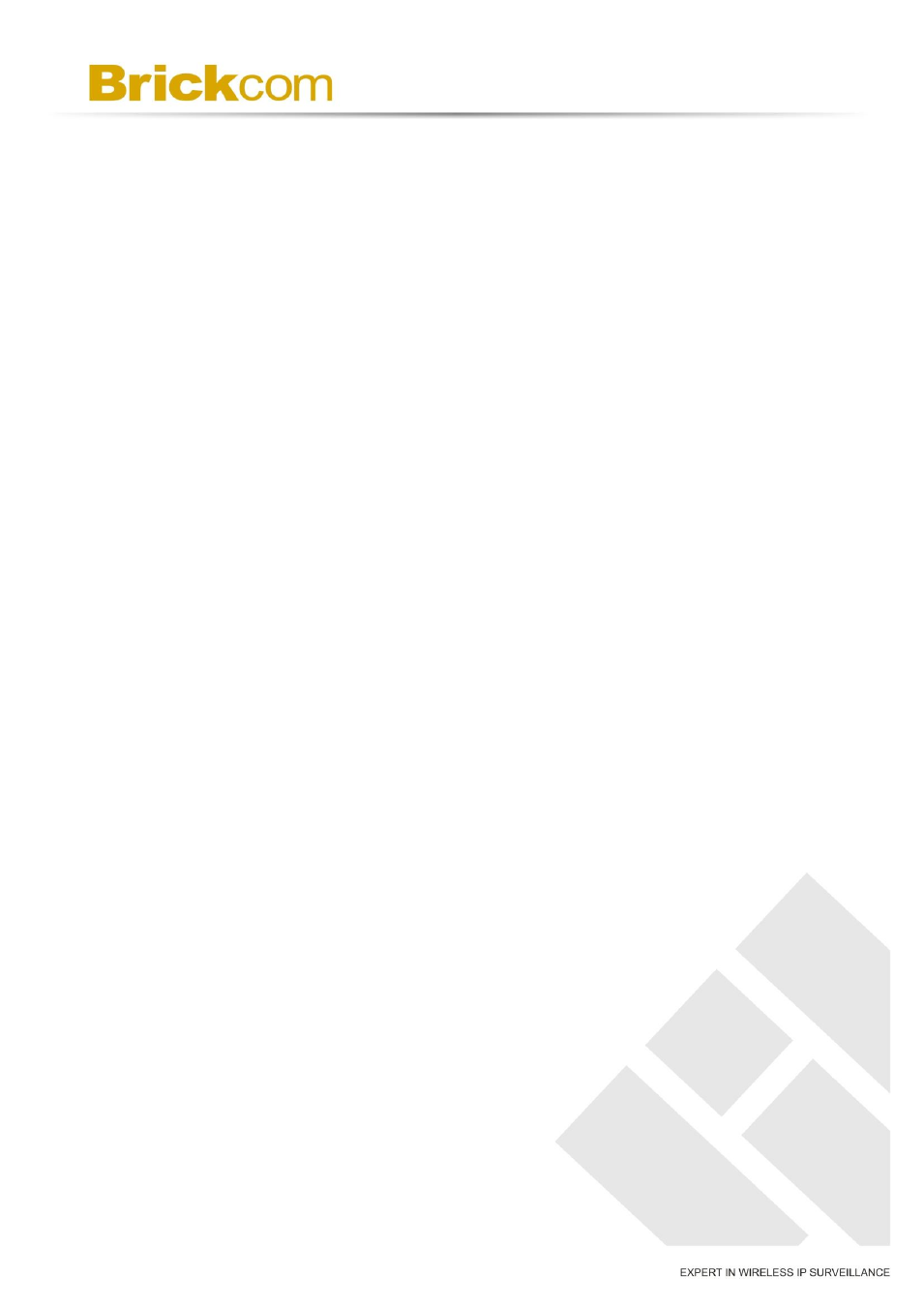
65
desired position and adjust the fine zoom / focus ratio. Subsequently,
assign a number to the current position from the drop-down Num list
(click on
and enter its descriptive name. Click on the button
settings mentioned above.
B. Preset Go
To have the camera move to a specified Preset position, please select
the Preset Point from the drop-down Presetlist (click on
will move to the specified Preset Point.
9.2 Cruise
The Cruise Programming can be found under this path: PTZ> Cruise.
The IP Camera supports up to eight Cruise Paths. Please follow the
instructions below for Cruise Path setup.
A. Cruise Setting
To setup a Cruise Path, please first select a path number from the
drop-down list. Then move the cursor to the live view pane, and move
the camera to a desired view (using the PTZ controls) as the start point
of a Cruise Path. Click on the
programming the Cruise Path via the PTZ controls. When finishing
programming, click on the
this Cruise Path will be automatically recorded.
B. Cruise Run
Select the Cruise Path from the drop-down list, click on the
button, and then the camera will start touring around as recorded.
To view the camera touring around in the full screen mode, please
move the cursor onto the live view pane, right-click and left-click to
select
“full screen”. Then users can see the camera navigation in full
screen.
