Brickcom OSD-200 20xp User Manual
Page 36
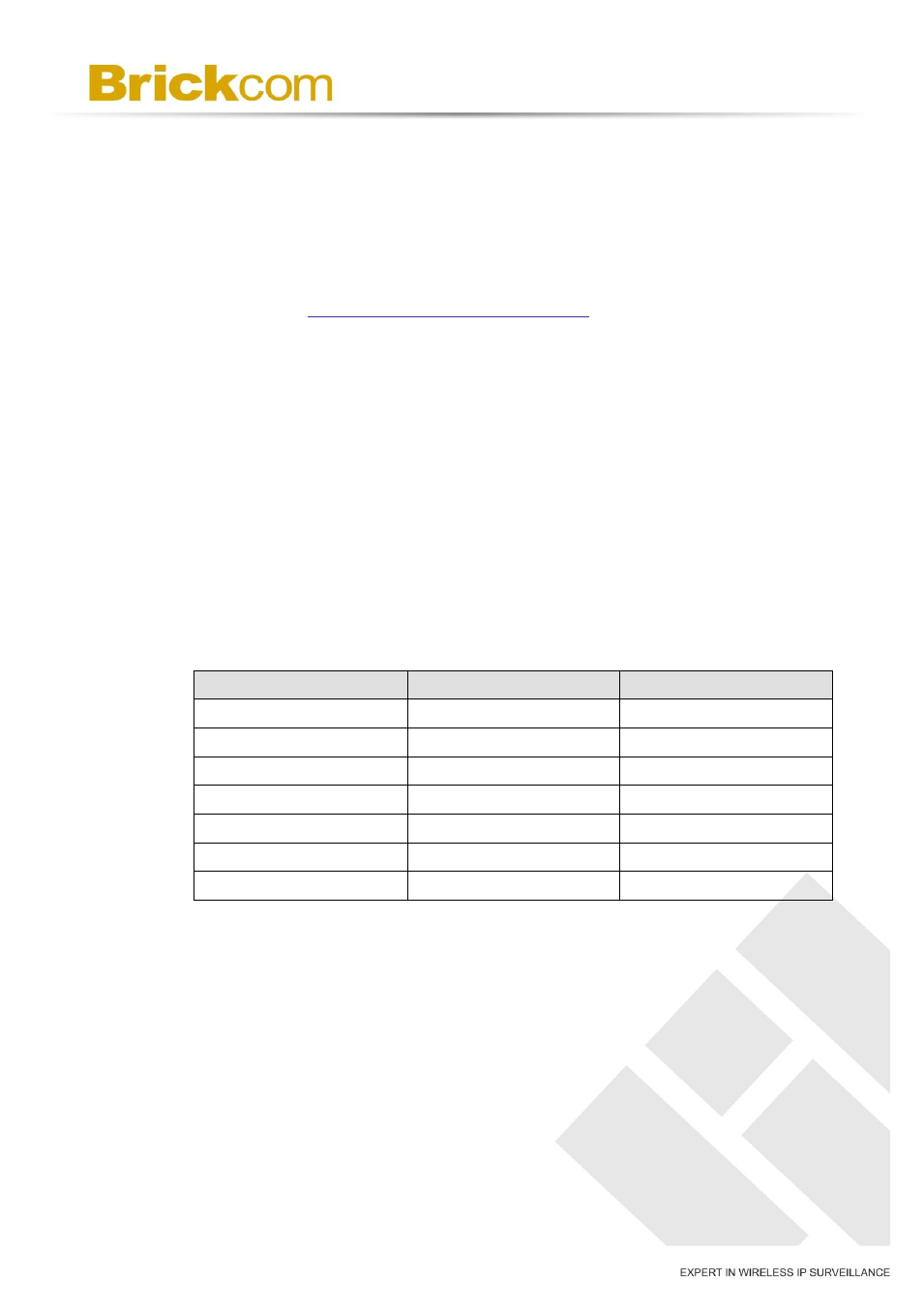
32
B. Install Signed Certificate
Click on the
certificate request in order to obtain a signed certificate from CA.
Provide the request information in the create dialog. Please refer to the
following
Provide the Certificate Information
for more details.
When the request is complete, the subject of the Created Request will
be shown in the field. Click on
the PEM-formatted request and send it to the selected CA.
When the signed certificate is returned, install it by uploading the signed
certificate.
C. Provide the Certificate Information
To create a Self-signed HTTPS Certificate or a Certificate Request to CA,
please enter the information as requested:
Create Self Signed Certificate
Create Certificate Request
Country
√
√
State or Province
√
√
Locality
√
√
Organization
√
√
Organizational Unit
√
√
Common Name
√
√
Valid Day
√
-
a. Country- Enter a two-letter combination code to indicate the country
the certificate will be used in. For instance, type in “US” to indicate
United States.
b. State or province- Enter the local administrative region.
c. Locality- Enter other geographical information.
d. Organization- Enter the name of the organization to which the entity
identified in “Common Name” belongs.
