Motion detection, 9 motion detection – Brickcom OSD-200 20xp User Manual
Page 50
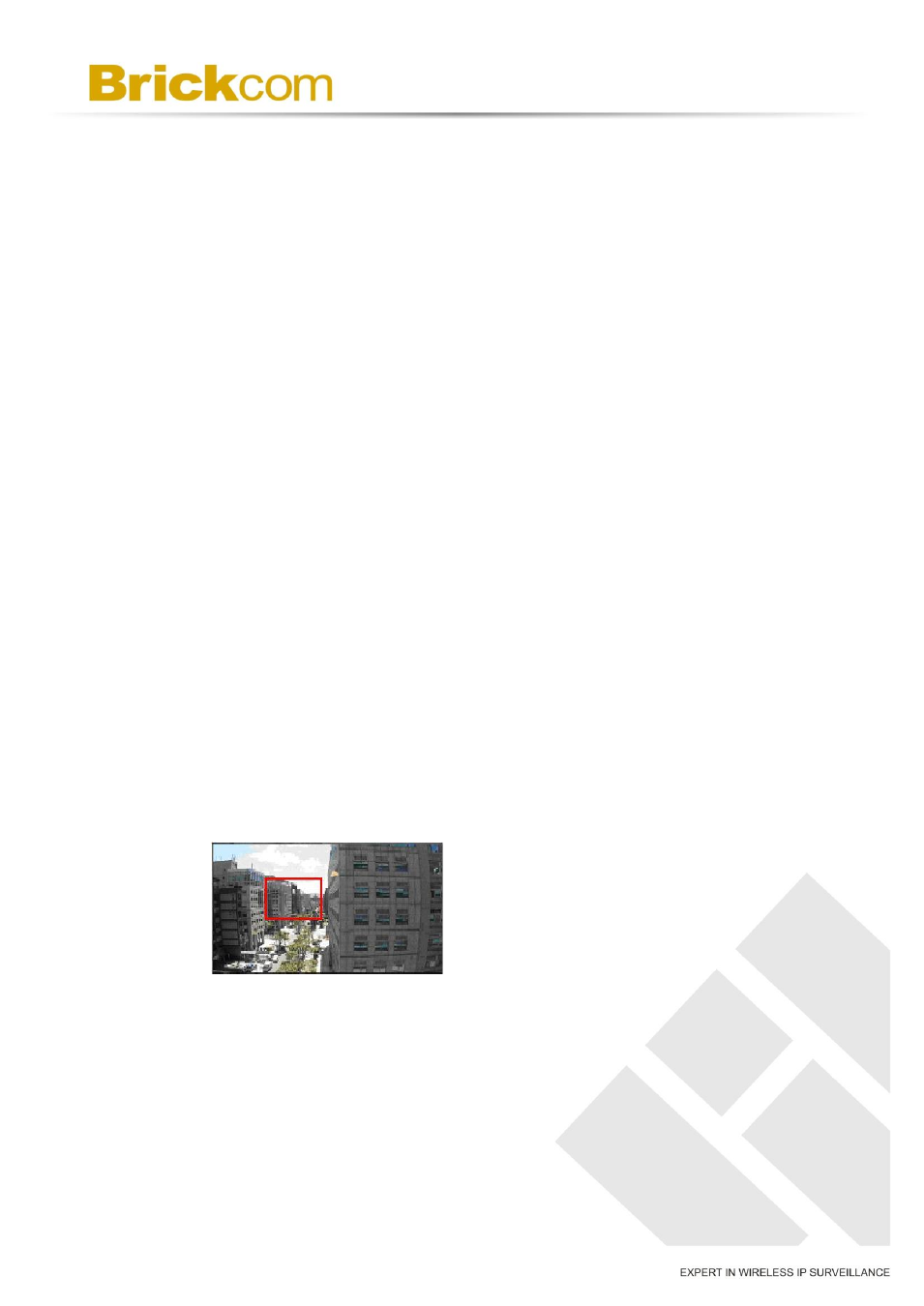
46
Overwrite
The original image in the FTP site will be overwritten by the new
uploaded file with a static filename.
d. Save
After complete all the settings mentions above, please click on the
7.9 Motion Detection
The Motion Detection setting can be found under this path: System> Motion
Detection.
Motion Detection function allows detecting suspicious motion and triggering
alarms when motion volume in the detected area reaches / exceeds the
determined sensitivity threshold value.
The function supports up to 4 sets of Motion Detection Settings. Settings can
be chosen from the drop-down menu beside
of setting, there is a frame (Motion Detection Window) displayed on the Live
Video Pane (shown as the figure below). The Motion Detection Window is for
defining the motion detection area. To change the size of the Motion Detection
Window, move the mouse cursor to the edge of the frame and draw it outward
/ inward. Moving the mouse to the center of the frame can shift the frame to
the intended location.
Users can configure up to 10 sets of Motion Detection Windows in each set of
Motion Detection Setting. Click on the
to add a Motion Detection Window. To cancel a Motion Detection Window,
move the mouse cursor to the selected Window, and click on the
button.
