Extron Electronics DXP HDMI User Manual
Page 89
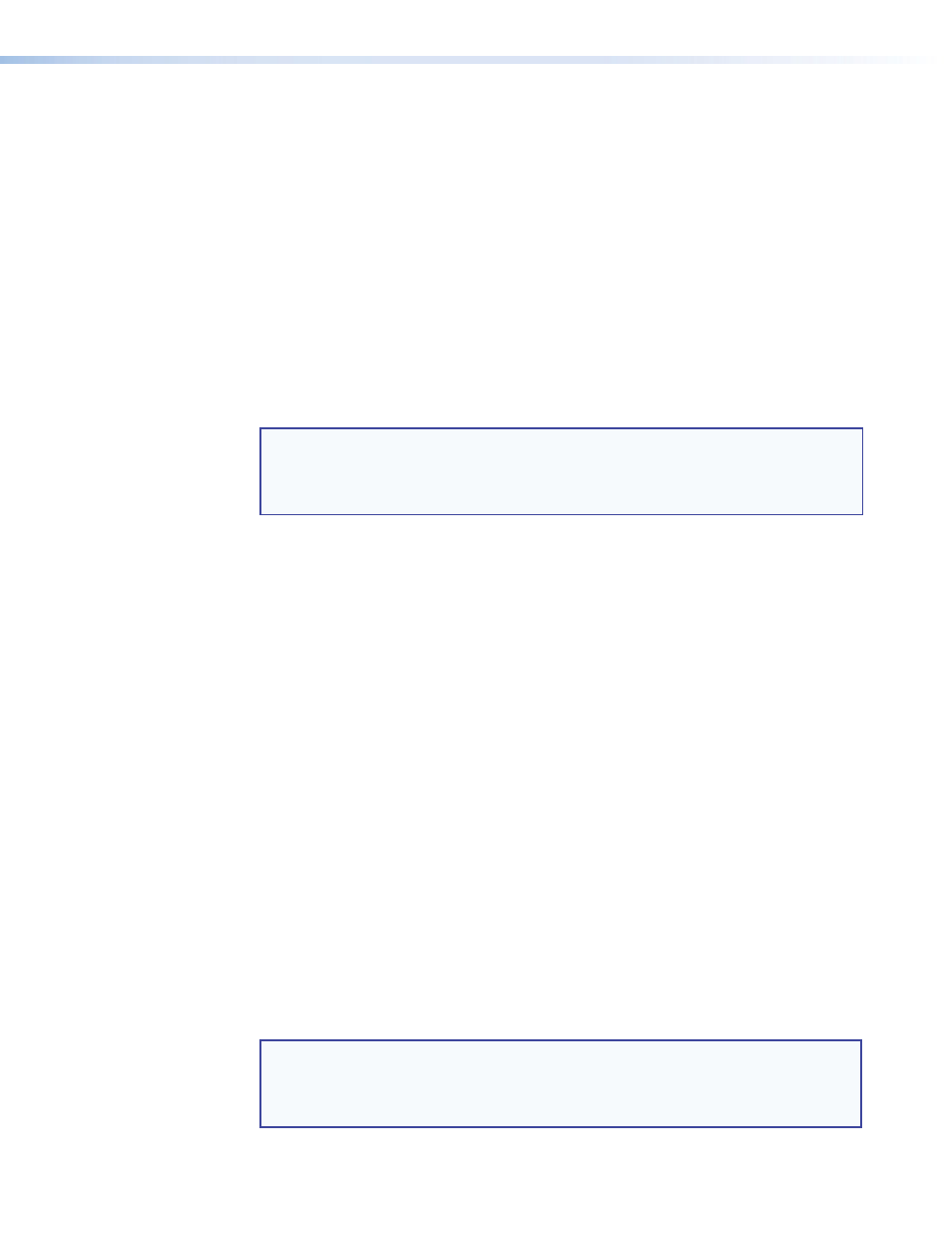
DXP DVI, DXP DVI Pro, and DXP HDMI Series • Matrix Software
83
Edit the
Administrator
Password
field as follows:
1.
Click in the
Administrator
Password
field. The graphic cursor becomes a text
cursor.
2.
Make any desired changes to the case-sensitive password.
3.
Press the
Administrator
Password
field.
4.
Click the
Take
button for the password change to take effect.
Setting the user password
The
User
Password
field displays the password required to log on to the DXP switcher via
the Ethernet port as a user, without all administrator rights and privileges. Passwords are
case-sensitive and are limited to 12 uppercase and lowercase alphanumeric characters.
While you are logged on as a user, this field is masked with asterisks (
************
) as a
security measure.
NOTES:
•
An administrator password must be created before a user password can be
created.
•
The following characters are invalid or not recommended in passwords:
+ ~ , @ = ` [ ] { } < > ‘ ’ “ ” ; : | \ ?
and
{space}
.
Edit the
User
Password
field as follows:
1.
Click in the
User
Password
field. The graphic cursor becomes a text cursor.
2.
Make any desired changes to the case-sensitive user password.
3.
Press the
User
Password
field.
4.
Click the
Take
button for the password change to take effect.
Setting the mail server IP address
The
Server
IP
Address
field displays the IP address of the mail server that handles
the e-mail for the facility in which the DXP switcher is installed (see “
80 for the valid address format).
Edit this field as follows:
1.
Click in the
Server
IP
Address
field. The graphic cursor becomes a text cursor.
2.
Make any desired changes to the mail server IP address.
3.
Press the
address field.
4.
Click the
Take
button for the address change to take effect.
Setting the mail server domain name
The
Server
Domain
Name
field displays the domain name that the DXP
switcher uses to log on to the e-mail server. Standard domain conventions (such as
xxxxx
@
xxx
.com) apply.
NOTE:
•
The following characters are invalid or not recommended in a domain name:
+ ~ , = ` [ ] { } < > ‘ ’ “ ” ; : | \ ?
and
{space}
.
•
The
@
character is acceptable only as the lead-in to the domain name (such
as
@folklore.net
).
