Switching from lock mode 1 to lock mode 0, Resetting, Resetting the system from the front panel – Extron Electronics DXP HDMI User Manual
Page 46: Selecting lock mode 2 or toggling, Between mode 2 and mode 1, Switching from lock mode 1 to lock, Mode 0, Resetting the system from the front, Panel, Ont panel (see
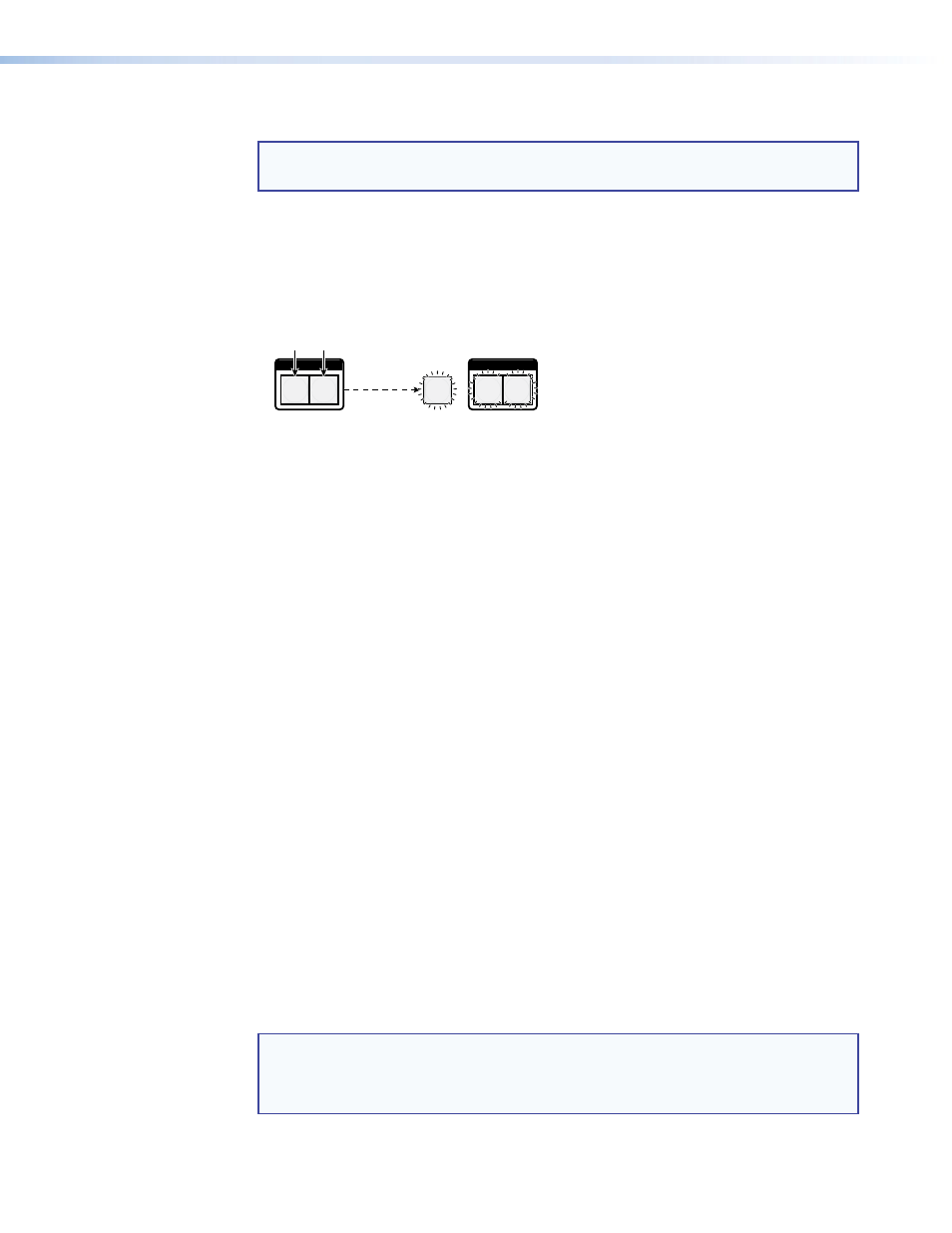
DXP DVI, DXP DVI Pro, and DXP HDMI Series • Operation
40
Selecting Lock Mode 2 or Toggling Between Mode 2 and Mode 1
NOTES:
•
If the switcher is in lock mode 0 or mode 1, this procedure selects mode 2.
•
If the switcher is in lock mode 2, this procedure selects mode 1.
Toggle the lock on and off by pressing and holding the Video and Audio buttons until the
following buttons blink twice (approximately 2 seconds).
•
The
Esc, Video, and Audio buttons blink twice if the DXP is now in lock mode 2.
•
The
Video and Audio buttons blink twice if the DXP is now in lock mode 1.
I / O
VIDEO AUDIO
I / O
VIDEO
AUDIO
Press and
hold the Video and Audio buttons
simultaneously to enable lock mode 2 or to
toggle between mode 1 and mode 2.
2 seconds
The
Esc, Video, and Audio buttons
blink twice to indicate mode
2.
The
Video and Audio buttons blink
twice to indicate mode
1.
Release the buttons.
ESC
>
Figure 60.
Toggle Front Panel Lock Between Mode 2 and Mode 1
Switching from Lock Mode 1 to Lock Mode 0
If the switcher is in lock mode 1, you cannot change it directly to lock mode 0 (completely
unlocked). You must first place the switcher in lock mode 2, then
toggle it to mode 0
(see
“
Selecting Lock Mode 2 or Toggling Between Mode 2 and Mode 0
” on the
previous page).
Resetting
There are several methods by which you can reset the DXP, and some of these methods
allow for four levels of resetting. The following reset methods are available on the DXP:
•
Front panel buttons (See “
Resetting the System from the Front Panel
.”)
•
Rear panel Reset button
(See “
Resetting Using the Rear Panel Reset Button
”
on the next page.)
•
SIS commands
(See the
commands in the Command and Response Table
for SIS Commands, page
64.)
•
Matrix Switchers Control Software
” on page
98.)
Resetting the System from the Front Panel
The front panel reset is identical to the E
ZXXX
}
SIS command (see the
in the Command and Response Table for SIS Commands,
page
64.) A system reset does the following:
•
Clears all ties and presets
•
Clears all video and audio mutes
•
Clears all I/O grouping
NOTE: The system reset clears most image and audio adjustments. If you want to
save these settings, use the Matrix Switchers Control Program and select
Save MATRIX settings as...
from the
File
menu before you perform this
reset (see the “
72).
