Html operation, Accessing the web pages – Extron Electronics DXP HDMI User Manual
Page 111
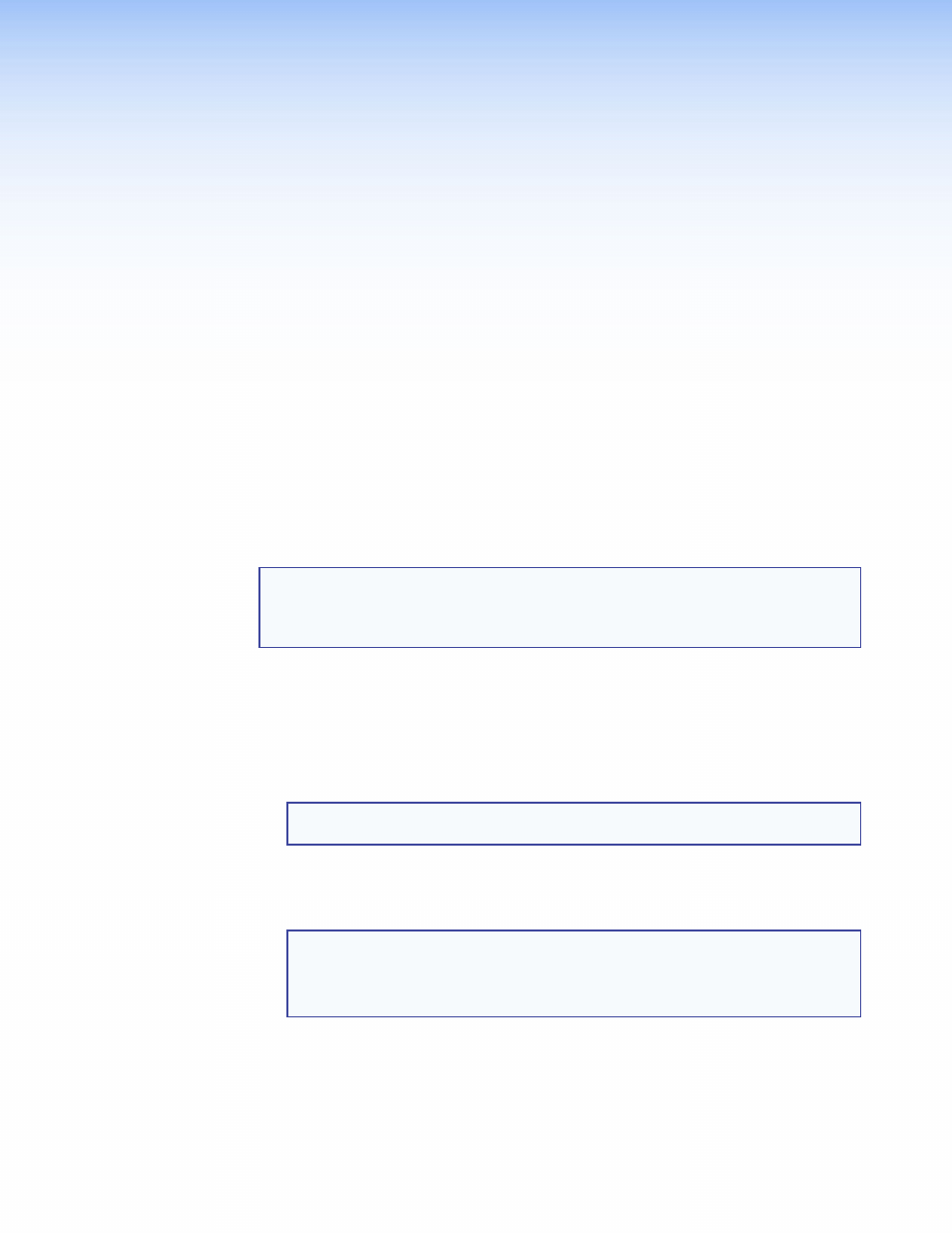
DXP DVI, DXP DVI Pro, and DXP HDMI Series • HTML Operation
105
HTML Operation
This section provides procedures for accessing and using the DXP embedded web
pages. The following topics are included:
•
•
•
•
•
•
The DXP can be controlled and operated through its Ethernet port, connected via a
network and using a web browser such as Microsoft Internet Explorer
®
. The browser
displays the DXP web pages, which provide an alternative means of configuring and
operating the switcher. These factory-installed web pages are always available and cannot
be erased or overwritten.
NOTE: If your Ethernet connection to the matrix switcher is unstable, try turning off
the proxy server in your web browser. To do this in Microsoft Internet Explorer,
click
Tools
>
Internet
Options
>
Connections
>
LAN Settings
, clear the
Use
a
proxy
server...
check box, then click
OK
.
Accessing the Web Pages
Access the HTML pages as follows:
1.
Start the web browser program.
2.
Click in the browser
Address
field and enter the IP address of your DXP.
NOTE: If the local system administrators have not changed the value, use the
factory-specified default, 192.168.254.254, in this field.
3.
If you want the browser to display a page other than the default page (such as a
custom page that you have uploaded), enter a slash (
/
) following the IP address and
the name of the file to open.
NOTES:
•
The browser
Address
field should display the IP address in the following
format:
nnn.nnn.nnn.nnn/optional_file_name
.html.
•
The following characters are invalid or not recommended in file names:
+ ~ , @ = `[
] {
} <
> ‘
’ “
” ; : | \ ?
and
{space}
.
4.
Press the
•
If the switcher is not password-protected, the System Status web page opens.
•
If the DXP is password-protected, the network password dialog box is displayed.
