Using the matrix switcher help file, Creating button labels – Extron Electronics DXP HDMI User Manual
Page 107
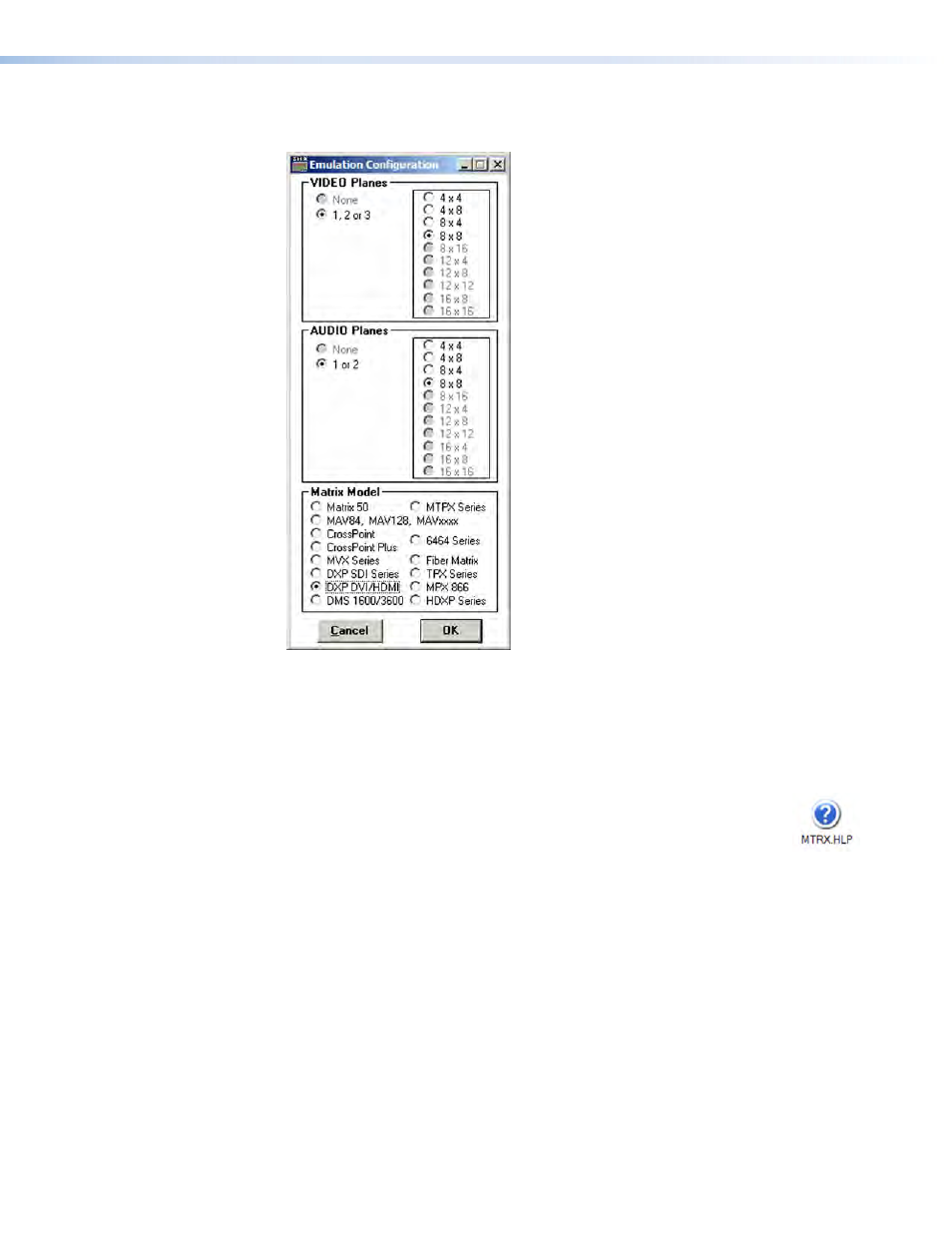
DXP DVI, DXP DVI Pro, and DXP HDMI Series • Matrix Software
101
5.
On the Emulation Configuration window, select the number of video boards, audio
boards, and the matrix switcher model you are configuring, and click
OK
.
Figure 101.
Emulation Configuration Window
6.
Continue using the program as described under “
73.
Using the Matrix Switcher Help File
For information about program features, you can access the Matrix Switcher Control
Program help file by any of the following methods:
•
From the Extron Electronics program folder or
Start
menu group, select
the
MATRIX Switcher
+
Help
icon (shown at right).
•
Within the Matrix Switcher Control Program, select
Contents
from the
Help
menu on
the matrix window.
•
From within the Matrix Switcher Control Program, press the
Creating Button Labels
The button caps are pre-labeled for your convenience by default. However, you can
replace them with the included additional printed button labels or with labels that you
create and print yourself. Page
104 contains
. If desired, photocopy
them or cut them out of the guide, write button information in each button area as desired,
and insert them in the switcher input or output button caps. You can also create labels
using the Button Label Generator software (see “
Using the Button Label Generator
the next page).
