Replacing button labels – Extron Electronics DXP HDMI User Manual
Page 109
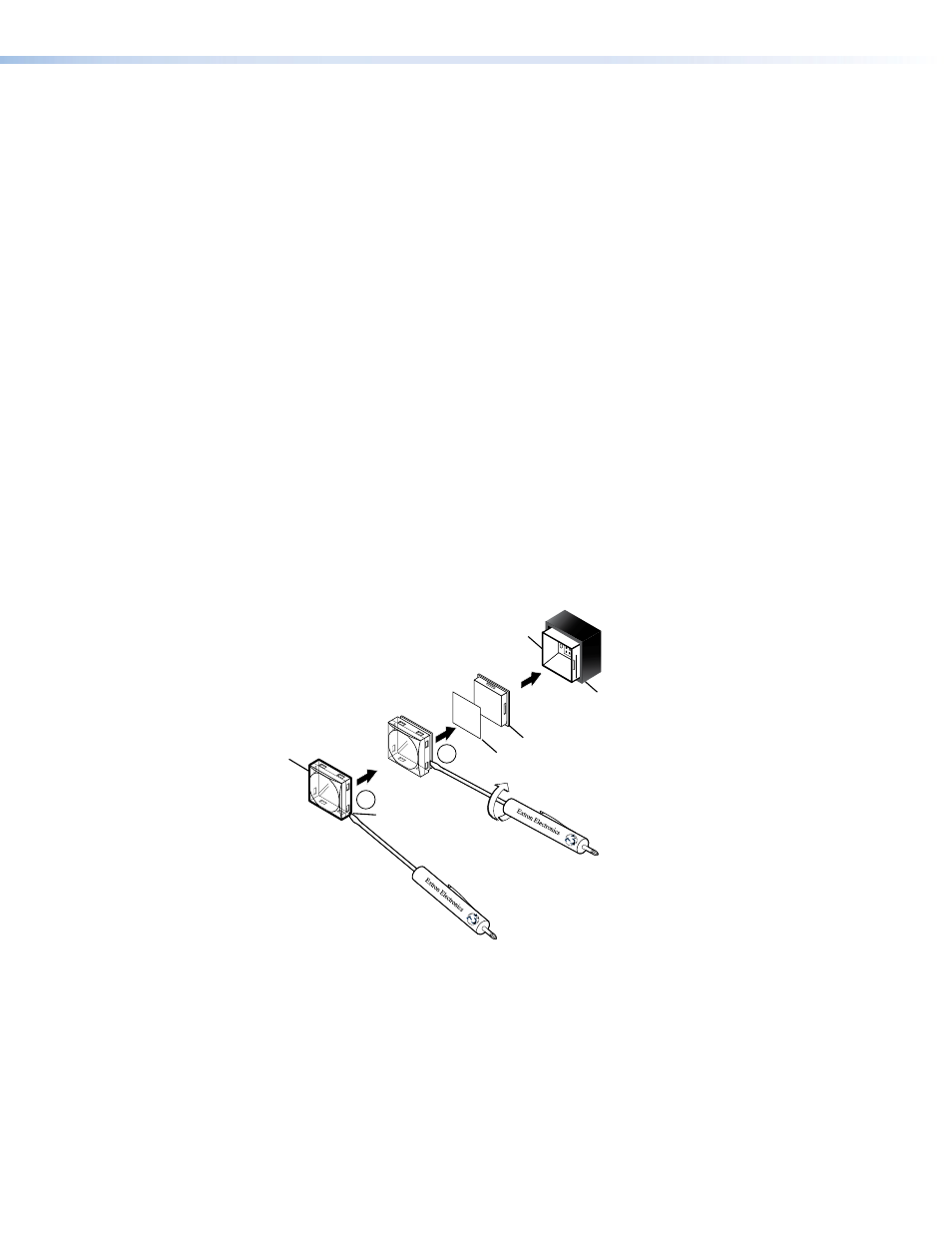
DXP DVI, DXP DVI Pro, and DXP HDMI Series • Matrix Software
103
5.
After creating the labels, print them by selecting
from the
File
pull-down menu
in the upper-left corner of the Button Label Generator window. To save the button
label set as an .xml file on your computer, select
Save
As
from the
File
menu and
enter a name for the label file.
Replacing Button Labels
The button assembly consists of a clear lens cap, the button label, and a white diffuser.
Remove the button assembly from the DXP as follows:
1.
Remove the button assembly by inserting a small, flat-bladed screwdriver, such as
an Extron Tweeker, between the button base and the diffuser to gently pry the button
assembly off the button plunger, as shown in figure
103.
2.
Locate the small corner notch on the clear lens cap, and slide the screwdriver
between the lens cap and the diffuser (see
b
in figure
103).
3.
Using a rotating motion of the screwdriver, carefully pry the two pieces apart (see
c
in figure
103).
4.
Lift out the transparent square label that you want to replace, being careful not to
damage the circuits beneath it. You may need to use the small screwdriver to gently
pry the label out.
5.
Insert one of the new labels you created in before starting into the clear button cap,
align the white backing plate with the cap, and firmly snap it into place.
6.
Gently, but firmly, press the reassembled button into place on the DXP front panel.
7.
Repeat steps
1 through 6 as needed to relabel other buttons.
2
3
TEXT
Separating the two-
piece button here at
the corner.
Pry the two
pieces apart.
Diffuser
Plunger
Base
Button Label
Clear Lens
Notch
Figure 103.
Replacing a Button Label
