Updating 5200a firmware, Firmware updater directions – YSI 5200A User Manual
Page 55
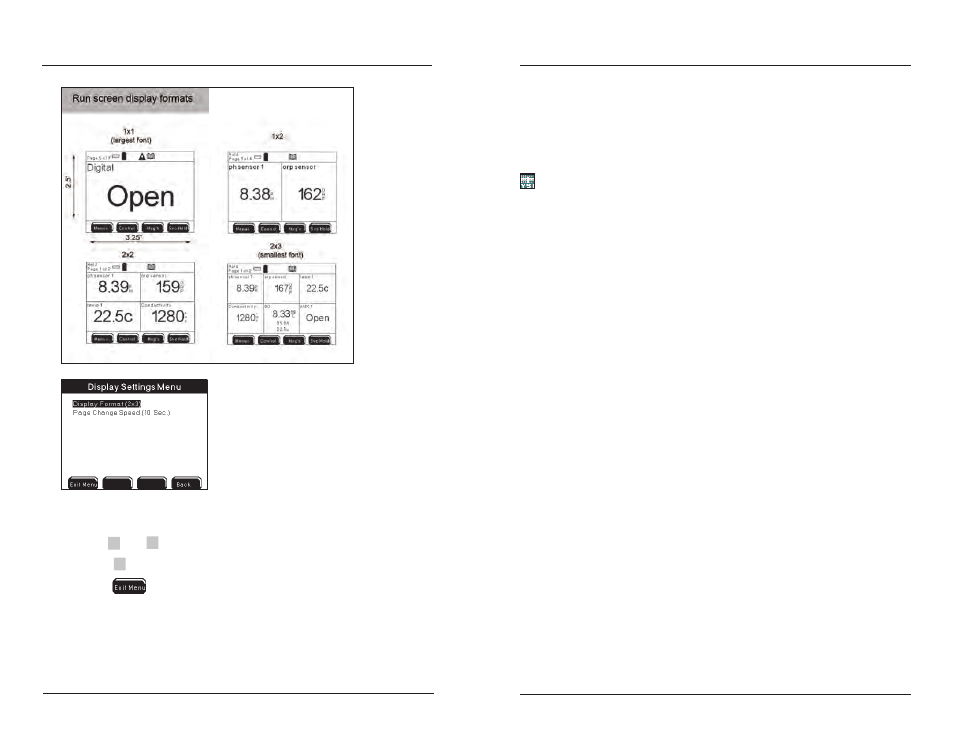
YSI 5200A
108
YSI 5200A
109
Enter Display Settings menu
1.
Menus → System → Display Settings →Display Format
Use
2.
▲
and
▼
to scroll and highlight submenus.
Press
3.
to select.
Press
4.
to save configuration and return to Run Screen.
Notes:
At 1x2 & 2x2 display settings, analog aux values over 7 digits will overlap
-
on to the adjoining sensor window. Adjust aux display format to lower
resolution.
Configuring the 5200A
Because of font limitations, 1X2 and 2X3 display formats do not show
-
all 20 characters of a 20 character name. Typically only 13 characters
are displayed.
Updating 5200A Firmware
Like all microprocessor based instruments, it may be necessary to upload revisions
to the 5200A firmware. Download new firmware using the Firmware Updater utility
in AquaManager. A serial RS232 connection is necessary to run the Downloader
program.
The instrument firmware may become corrupted if any of the following occurs
during a 5200A firmware update:
Firmware Updater utility is closed;
-
AquaManager is closed;
-
RS232 cable is removed from 5200A or PC com port;
-
power is disconnected from 5200A.
-
If the 5200A’s firmware becomes corrupted and is not updated properly, the instru-
ment will need to be returned to YSI
.
Firmware Updater Directions
Wire RS232 connection. See
1.
RS232 Communication - page 58. (Disregard
if already using RS232 connection.)
Note:
Connect RS232 directly into slaves in order to upload firmware to slaves.
Disable slaves at the master to avoid slave failure alarms when uploading
- Menus → System → Communications → Network →Master.
Enable the Force Serial Port on 5200As wired and configured with an
2.
ethernet device - page 97.
Verify that the baud rate in 5200A Communications menu is configured
3.
to 115200.
From the AquaManager Explorer window, access the Firmware Updater
4.
utility from the pull down menu: Tools→ Instrument tools→Update
Firmware.
Configuring the 5200A
