C2G 52064 Single Port KVM over IP User Manual
Page 60
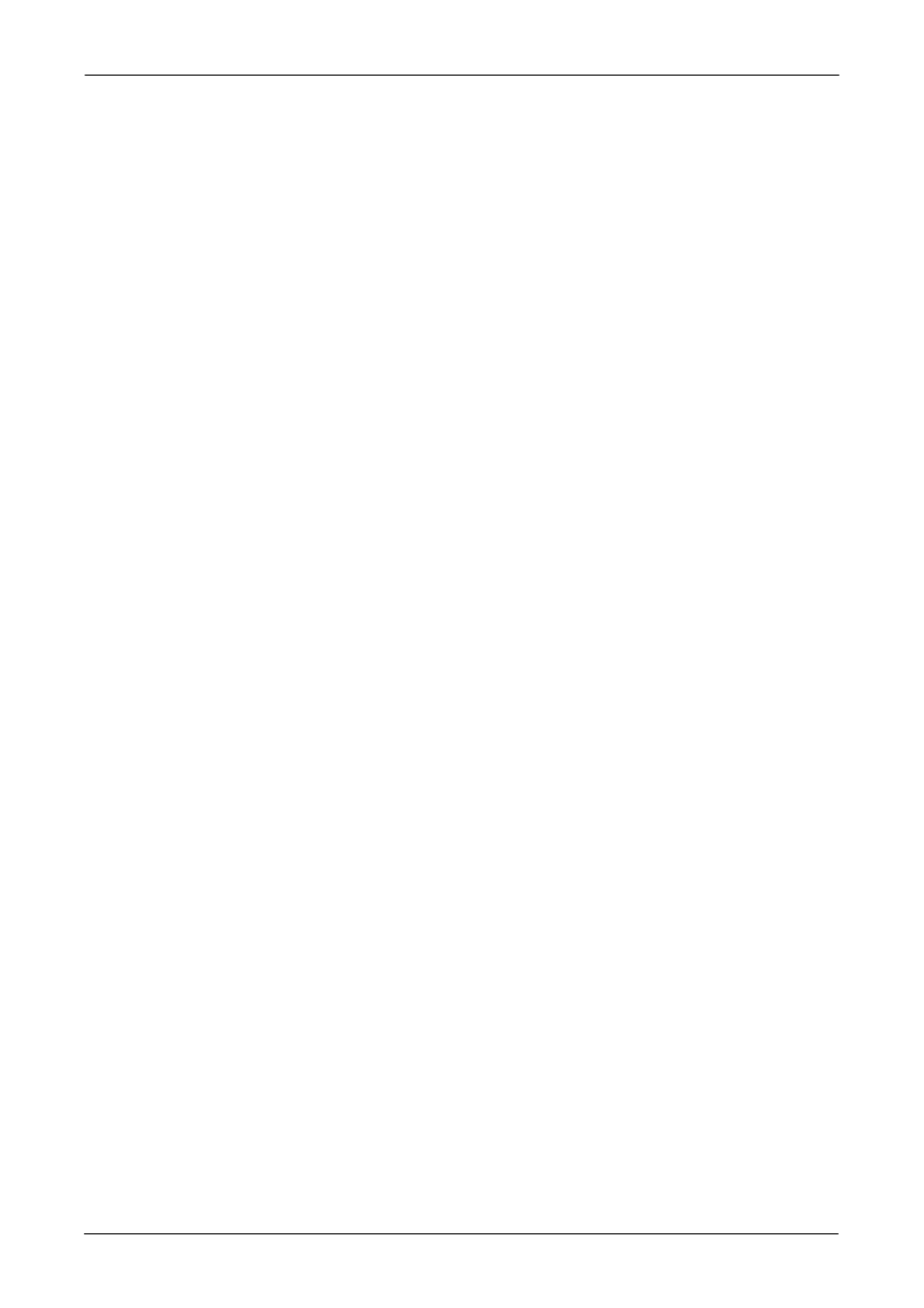
Single Port KVM over IP
58 / 88
Miscellaneous Remote Console Settings
Start in Monitor Mode
Sets the initial value for the monitor mode. By default the monitor mode is
off. In case you switch it on, the Remote Console window will be started in
a read only mode.
Start in Exclusive Access Mode
Enables the exclusive access mode immediately at Remote Console
startup. This forces the Remote Consoles of all other users to close. No
one can open the Remote Console at the same time again until this user
disables the exclusive access or logs off.
Mouse hotkey
Allows to specify a hotkey combination which starts either the mouse
synchronization process if pressed in the Remote Console, or is used to leave
the single mouse mode.
Remote Console Button Keys
Button Keys allow simulating keystrokes on the remote system that cannot be
generated locally. The reason for this might be a missing key or the fact, that
the local operating system of the Remote Console is unconditionally catching
this keystroke already. Typical examples are “Control+Alt+Delete” on
Windows and DOS, what is always caught, or “Control+Backspace” on Unix or
Unix-like OS for terminating the X-Server. The syntax to define a new Button
Key is as follows:
[confirm]
“confirm” requests confirmation by a dialog box before the key strokes will be
sent to the remote host.
“keycode” is the key to be sent. Multiple key codes can be concatenated with a
plus, or a minus sign. The plus sign builds key combinations, all keys will be
pressed until a minus sign or the end of the combination is encountered. In this
case all pressed keys should be released in reversed sequence. The minus
sign builds single, separate key presses and releases. The star inserts a
pause with duration of 100 milliseconds.
