C2G 52064 Single Port KVM over IP User Manual
Page 12
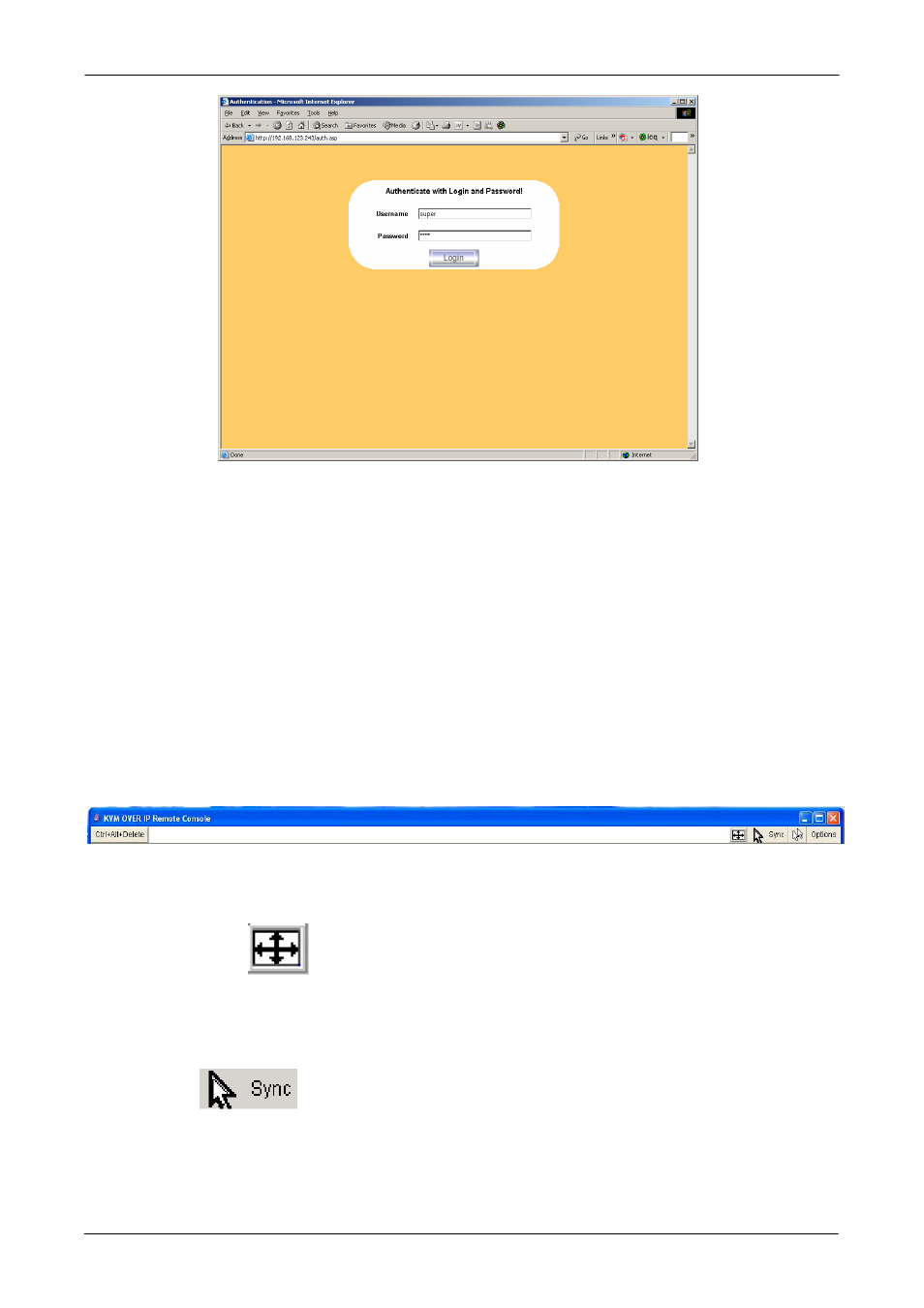
Single Port KVM over IP
10 / 88
Changing default username and password to user specific values is strongly recommended
and can be done on the User Management page (see the Section called Users and Groups
in Chapter 6).
Control servers via Remote Console
The Remote Console is the redirected screen, keyboard and mouse of the remote host
system to which IP-KVM switch is installed. The Remote Console will behave exactly the
same way as if you were sitting directly in front of the screen of your remote system. That
means that both the keyboard and mouse can be used in the usual way. Open the console
by selecting the preview picture on the main site of the HTML front end. Figure 1-2 shows
the top of the Remote Console.
Figure 1-2: Top part of the Remote Console
There are some options to choose from, and the important ones are the following:
Auto Adjust button
If the video displayed is of bad quality or distorted in some way, press this button and
wait a few seconds while IP-KVM switch tries to adjust itself for the best possible
video quality.
Sync Mouse
Choose this option in order to synchronize the local with the remote mouse cursor.
This is especially necessary when using accelerated mouse settings on the host
system. In general there is no need to change mouse settings on the host.
