C2G 52064 Single Port KVM over IP User Manual
Page 27
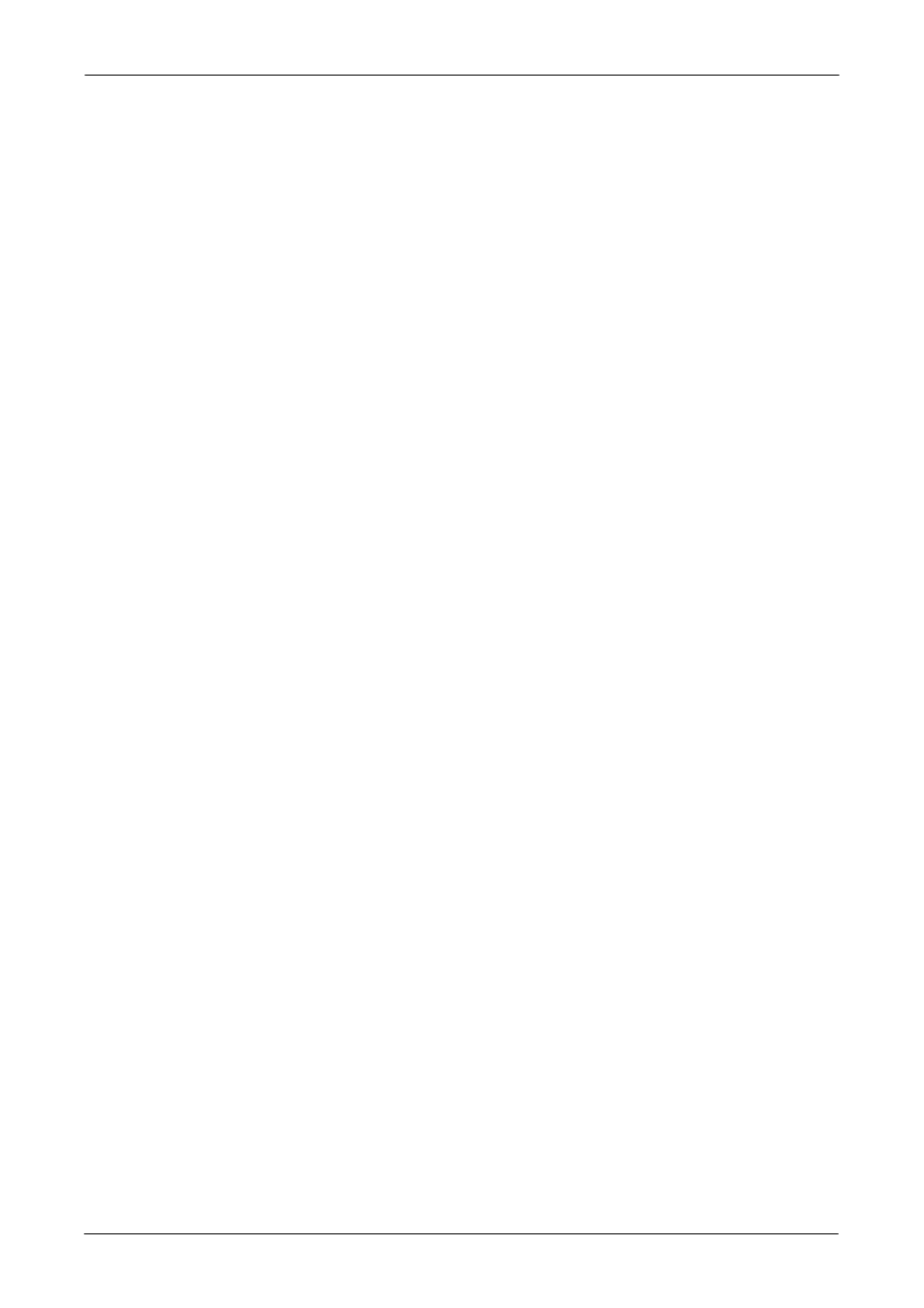
Single Port KVM over IP
25 / 88
Windows XP Mouse Settings
Windows XP knows a setting named “improve mouse acceleration”, which
has to be deactivated.
Active Desktop
If the Active Desktop feature of Microsoft Windows is enabled do not use a
plain background. Instead, use some kind of wallpaper. As an alternative,
you could also disable the Active Desktop completely.
Navigate your mouse pointer into the upper left corner of the applet screen
and move it slightly forth and back. Thus the mouse will be resynchronized. If
re-synchronizing fails, disable the mouse acceleration and repeat the
procedure.
4.2.5 Single and Double Mouse Mode
The information above applies to the Double Mouse Mode, where remote
and local mouse pointers are visible and need to be synchronized. The
IP-KVM switch also features another mode, the Single Mouse Mode, where
only the remote mouse pointer is visible. Activate this mode in the open
Remote Console and click into the window area. The local mouse pointer will
be hidden and the remote one can be controlled directly. To leave this mode,
it is necessary to define a mouse hotkey in the Remote Console Settings
Panel. Press this key to free the captured local mouse pointer.
4.2.6 Recommended Mouse Settings
For the different operating systems we can give the following advice:
MS Windows 2000/2003 (Professional and Server) and XP (all versions)
In general, we recommend the usage of a mouse via USB. Choose USB without
Mouse Sync. For a PS/2 mouse choose Auto Mouse Speed. For XP disable the
option “enhance pointer precision” in the Control Panel.
SUN Solaris
Adjust the mouse settings either via xset m 1 or use the CDE Control Panel to set
the mouse to “1:1, no acceleration”. As an alternative you may also use the Single
Mouse Mode.
MAC OS X
We recommend using the Single Mouse Mode.
4.2.7 Video Modes
The IP-KVM switch recognizes a limited number of common video modes. When
running X11 on the host system, please do not use any custom mode lines with
special video modes. If you do, the IP-KVM switch may not be able to detect them.
We recommend using any of the standard VESA video modes, instead.
