C2G 52064 Single Port KVM over IP User Manual
Page 26
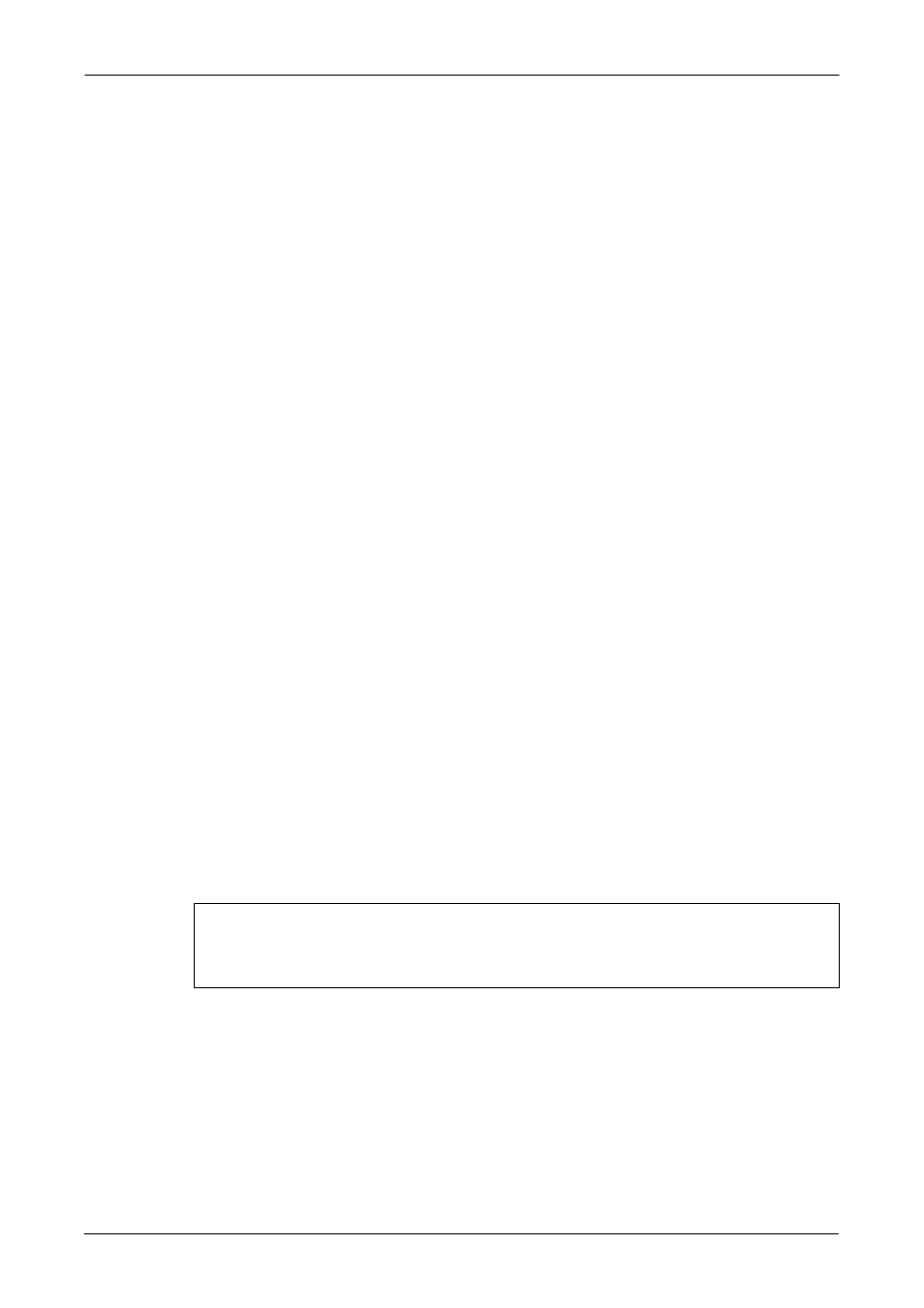
Single Port KVM over IP
24 / 88
system. This parameter n is adjustable with the scaling. Please note that this
works only when mouse acceleration is turned off on the remote system.
4.2.3 Automatic mouse speed and mouse synchronization
The automatic mouse speed mode performs the speed detection during mouse
synchronization. Whenever the local and remote mouse cursors move
synchronously or not, there are two ways for re-synchronizing local and remote
mouse cursors:
Fast Sync
The fast synchronization is used to correct a temporary, but fixed skew.
Choose the option using the Remote Console options menu or press the
mouse synchronization hotkey sequence in case you defined one.
Intelligent Sync
If the fast sync does not work or the mouse settings have been changed on
the host system, use the intelligent resynchronization. This method takes
more time than the fast one and can be accessed with the appropriate item in
the Remote Console option menu. The intelligent synchronization requires a
correctly adjusted picture. Use the auto adjustment function to setup the
picture, and make sure that there are no window at the top left corner of the
remote desktop that are able to change the mouse cursor shape from the
normal state. The Sync mouse button on top of the Remote Console can
behave differently, depending on the current state of mouse synchronization.
Usually pressing this button leads to a fast sync, except in situations where
the KVM port or the video mode changed recently.
Note: At first start, if the local mouse pointer is not synchronized with
the remote mouse pointer, press the Auto Adjust Button once.
4.2.4 Host system mouse settings
The host's operating system knows various settings from the mouse driver.
Warning
The following limitations do not apply in case of USB and Mouse Type
“Windows >= 2000, MacOSX”.
While the IP-KVM switch works with accelerated mice and is able to synchronize
the local with the remote mouse pointer, there are the following limitations, which
may prevent this synchronization from working properly:
Special Mouse Driver
There are mouse drivers that influence the synchronization process and lead
to desynchronized mouse pointers. If this happens, make sure you do not
use a special vendor-specific mouse driver on your host system.
