Adding an isbus to configuration, Editing an isbus – GE Industrial Solutions Control System Toolbox For an AV-300i Version 2 Drive User Manual
Page 62
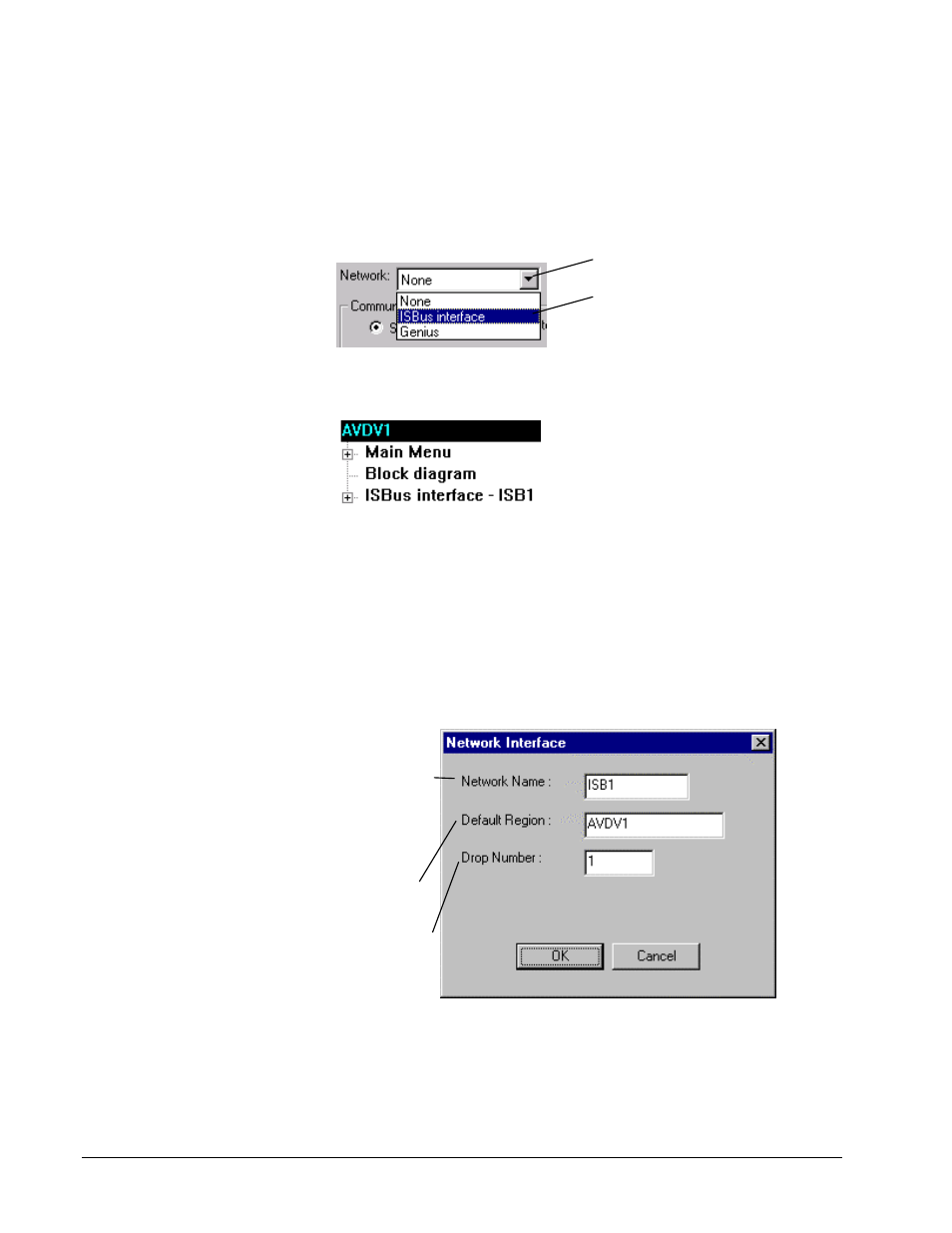
4-32
••••
Chapter 4 Configuring an AV-300i Version 2 Drive
GEH-6412 Toolbox for AV-300i Version 2 Drive
Adding an ISBus to Configuration
Ø To insert an ISBus
Or click the right mouse
button and select Modify.
1. From the Outline View, click on the drive name.
2. From the Edit menu, select Modify. The Edit Device Properties dialog box
displays.
Click to display the
drop-down menu.
Select
ISBus interface
.
3. Click OK. The ISBus interface item displays at the bottom of the listed items
in the Outline View.
The default ISBus mapping and setup are loaded. Mapping and descriptions can
be changed, saved, and supported.
Editing an ISBus
Ø To edit an ISBus
Or click the right mouse
button and select Modify.
1. From the Outline View, click on the ISBus interface item.
2. From the Edit menu, select Modify. The Network Interface dialog box
displays.
Change any of the fields.
Network Name is assigned when a network
is inserted using the toolbox. This name is
used to identify the network to which
devices are connected in the system. This
information is posted into the SDB and is
used to interconnect the system.
Default Region is usually the name of the
drive.
Drop Number is the ISBus node number for
this device. Valid entries are from 1-31.
Click OK.
