Using the finder, Finder window – GE Industrial Solutions Control System Toolbox For an AV-300i Version 2 Drive User Manual
Page 60
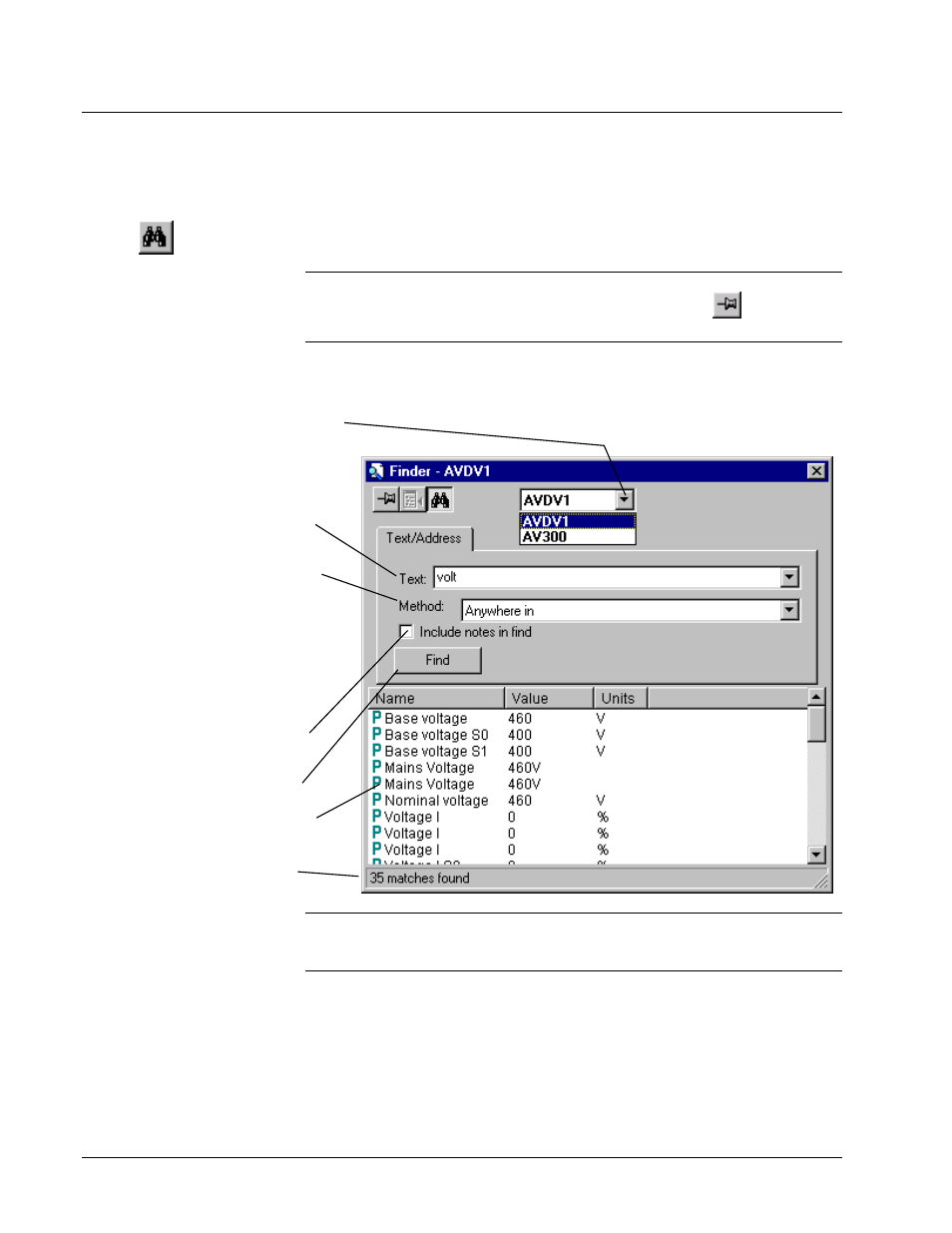
4-30
••••
Chapter 4 Configuring an AV-300i Version 2 Drive
GEH-6412 Toolbox for AV-300i Version 2 Drive
Using the Finder
The Finder is a separate window in the toolbox that contains useful search tools. It
can help you find items, such as text and variables from the different types of drives.
Ш
Ш
Ш
Ш To use the Finder
Or click
w From the View menu, select Finder. The Finder dialog box
displays
.
Tip
Д
Д
Д
Д By default, the Finder closes when the Find button is clicked or when you
click on any part of the screen outside the Finder Window. Click
to keep the
Finder open
.
Finder Window
Select a target from the drop-down list.
(All loaded targets are listed. The
default target is the current device.)
Enter the text to find. (Wildcards
such as * and ? are not supported).
The drop-down list box allows you
to access previous finds.
Select one of the following from the
drop-down box to help qualify the
search process:
Anywhere In matches items containing
the find text anywhere within their text.
Begins with matches items beginning
with the find text.
Exact matches items that are
exactly as the find text.
Click to include all note message
boxes in the find.
Click to start the search process.
All text that is found displays in the
Output View.
Status bar provides information
about the find operation.
Note The Finder target determines the drive and area of the search. When Finder
is activated, the current drive is automatically chosen as the target and its name
displays in the Title bar. An AVDV drive target can find parameters and variables.
