Device menu – GE Industrial Solutions Control System Toolbox For an AV-300i Version 2 Drive User Manual
Page 42
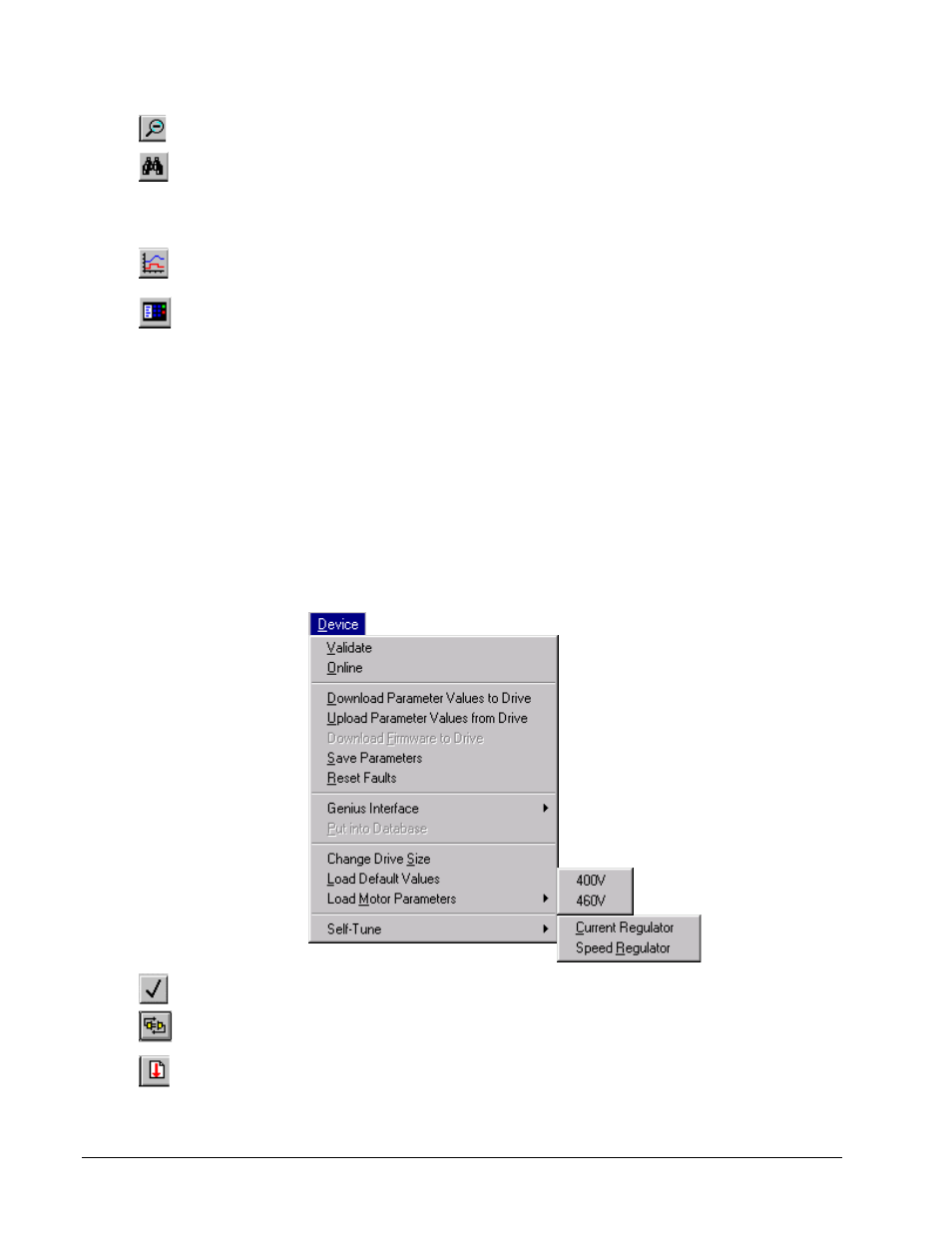
4-12
••••
Chapter 4 Configuring an AV-300i Version 2 Drive
GEH-6412 Toolbox for AV-300i Version 2 Drive
Or click
Zoom Out reduces the view of the block diagram area (Summary View).
Or click
Finder starts the Finder view to search for items, such as text and variables within a
configuration.
Sdb Browser starts the SDB Browser window to search the System Database
(refer to the manual, GEI-100271).
Or click
Trend Recorder is a separate window in the toolbox (refer to the manual,
GEH-6408).
Or click
Or double-click on the status
bar (yellow indicates an
alarm or red indicates a
fault).
Drive Control starts the Drive Control view used to start and stop the drive. It also
provides specific information, such as motor speed, volts, amps and power.
Active Faults displays a list of all active faults and alarms. Each fault is time
stamped so that the order of events can be determined.
Fault History displays a list of faults that are saved in the drive.
Reports allows you to produce a Compare Parameters Values report that
shows all parameters whose values in the toolbox are not the same as in the drive, a
Parameter Values report that displays all parameters and their values in a menu
hierarchical structure, and a Change History report listing changes made to the
drive configuration file.
Device Menu
The Device menu allows you to manage the drive with the following commands:
Or click
Validate verifies that the drive configuration does not contain errors.
Or click
Online/offline toggles to start or end communications between the toolbox and the
current drive.
Or click
Download Parameter Values to Drive sends the values of all the parameters
from the loaded drive configuration files to the current drive.
