Livetrack activation, Status indicator – Universal Audio UAD POWERED PLUG-INS ver.6.1 User Manual
Page 90
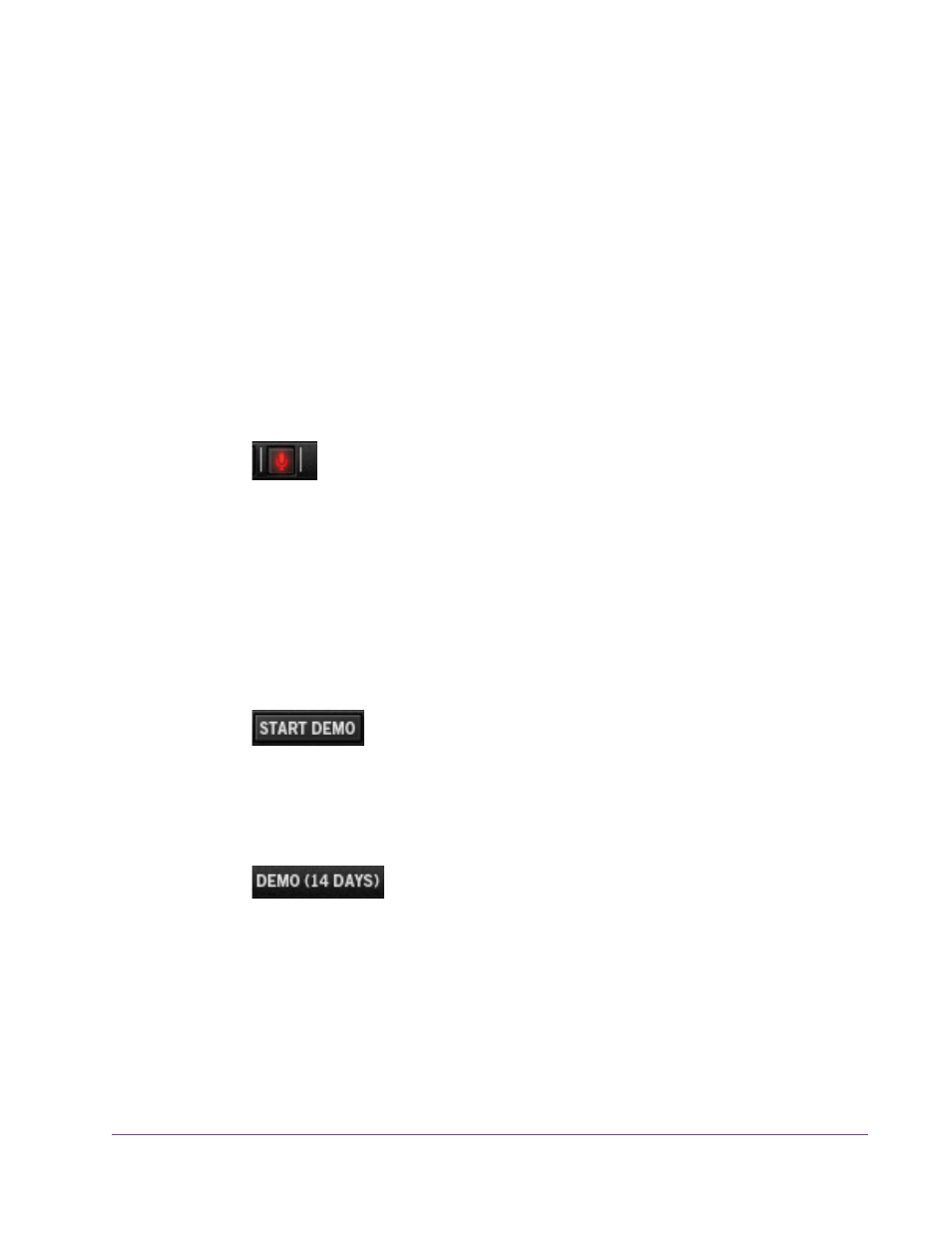
UAD Powered Plug-Ins Manual
- 90 -
Chapter 7: Using UAD Powered Plug-Ins
Increased Host Loading using LiveTrack
When LiveTrack is active, host CPU loading increases. The host load is di-
rectly proportional to the DSP load of the UAD plug-in(s) in LiveTrack mode,
however host CPU is never used for Powered Plug-in processing.
Extra Latency using LiveTrack
When extra buffering is enabled (
) or when upsampled UAD plug-ins
) are used with LiveTrack, latency is increased. Extra buffering
adds 64 samples, and each upsampled plug-in using LiveTrack adds the
value from
Note:
For more detailed information about latency and buffers, see
Chapter 9, “UAD Delay Compensation”
.
LiveTrack
Activation
To activate LiveTrack Mode, click the microphone icon in the UAD-
2 Toolbar. The mode is active when the mic icon is red.
LiveTrack Mode can be activated simultaneously on multiple UAD-2 plug-ins.
However, host system CPU loads will increase with each LiveTrack Mode in-
stance.
Status Indicator
The Status indicator (see
) displays information about
the current state of the plug-in. Each state is described below.
Start Demo
When “START DEMO” is displayed, the 14-day trial period
for the particular plug-in has never been activated. Clicking
this button will start the demonstration period (you can also start the demo in
the Control Panel’s Plug-In Status column (
Demo Active
After starting the demo, and when the plug-in is still within
the active 14-day trial period, the number of days remain-
ing in demo mode is displayed here.
Important:
The 14 day demo period can only be activated once, and can-
not be stopped or restarted during this period! We recommend you do not ac-
tivate demo mode until you have the opportunity to thoroughly check out its
sound and functionality. See
tion.
