Removing the solo/laptop, Solo/laptop authorization – Universal Audio UAD POWERED PLUG-INS ver.6.1 User Manual
Page 118
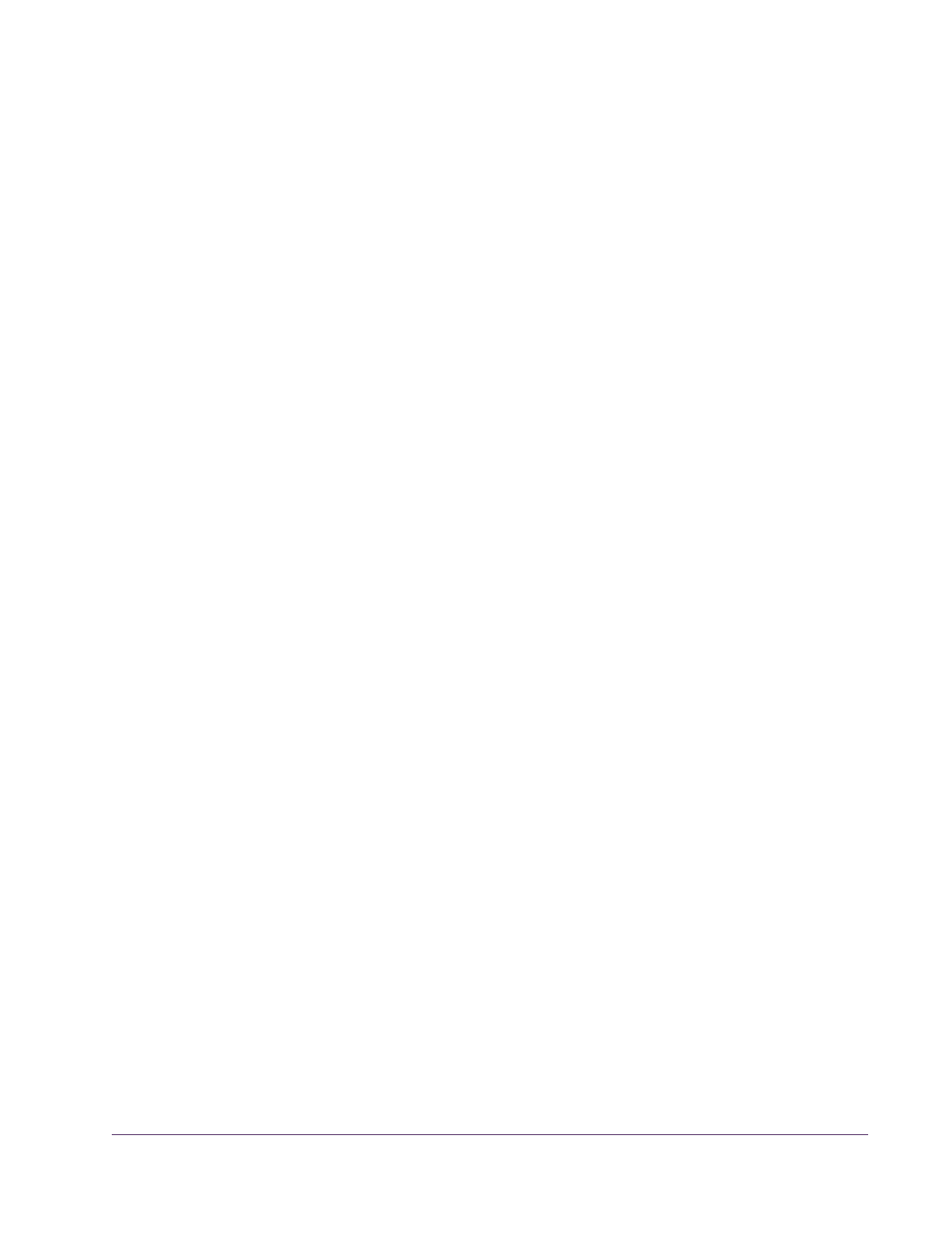
UAD Powered Plug-Ins Manual
- 118 -
Chapter 10: UAD ExpressCard Products
3.
Slide the UAD-2 SOLO/Laptop ExpressCard fully into the host computer’s
ExpressCard/34 expansion slot (or ExpressCard/54 expansion slot with
the adapter) until it is firmly seated.
4.
The LED on the SOLO/Laptop will initially flash red/green, indicating the
hardware is powered by the computer but the UAD drivers are not yet
loaded. Within a few seconds of inserting the device (or after startup is
complete, if inserted when powered down), the LED should glow steady
green, indicating the UAD drivers are loaded.
UAD-2 SOLO/Laptop is ready for use.
Removing the
SOLO/Laptop
Important:
The proper sequence must be followed before removing the
UAD-2 SOLO/Laptop device from the computer to avoid system instability
and/or data loss.
Note:
The UAD-2 SOLO/Laptop device may be removed when the system is
active, as long as the steps below are followed.
To remove the UAD-2 SOLO/Laptop device:
1.
Save your sessions and quit all UAD host software (audio applications and
the UAD Meter & Control Panel).
2.
Remove the UAD ExpressCard from the expansion slot. Done!
Note:
It is not necessary to power down the device in software using the
“Power Off Card” function (Mac Menu Bar) or “Safely Remove Hardware”
(Windows Task Bar) before removing the device.
SOLO/Laptop
Authorization
After initial installation, the UAD-2 SOLO/Laptop should be registered and
authorized (it can run in demo mode for 14 days without authorization). See
for full explanation and procedures.
Existing UAD Licenses
If you already have UAD device(s) in a desktop system, you can share those
UAD licenses with UAD-2 SOLO/Laptop. This option is presented during ini-
tial device registration; please consider your options carefully when register-
ing.
