Dsp load, Save detailed system profile, Plug-ins panel – Universal Audio UAD POWERED PLUG-INS ver.6.1 User Manual
Page 68: Authorize plug-ins button, Click the “authorize plug-ins” button, Device by clicking the, Is accomplished by clicking the, Authorize plug-ins but, Thorize plug-ins” button, In the uad meter & control panel
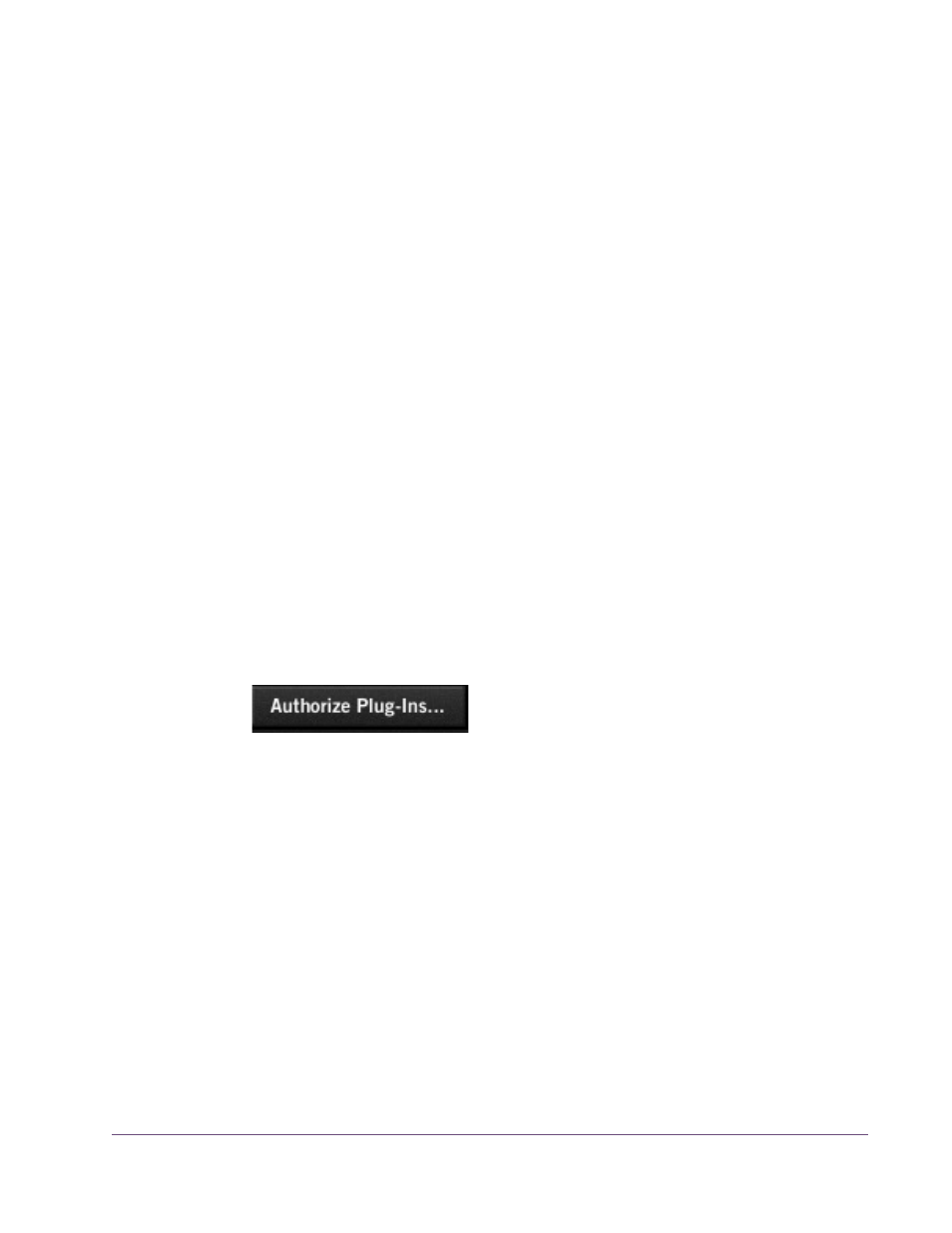
UAD Powered Plug-Ins Manual
- 68 -
Chapter 6: UAD Meter & Control Panel
DSP Load
If more than one UAD DSP is installed, information for each of the processors
is displayed. DSP, Program (“PGM”), and Memory (“MEM”) loads are dis-
played as a percentage of total available load for that processor.
The number of UAD plug-ins (“PLG”) running on each individual processor is
also displayed (not available for UAD-1).
Save Detailed
System Profile
Clicking this button will generate a detailed system profile and prompt you for
a location to save the text file to disk. This file contains an even greater level
of detail than the System Information panel, which can be useful for trouble-
shooting or if UA Customer Support requests this document when providing
assistance.
The profile lists the version strings of the individual UAD software compo-
nents, installed device type(s) with serial and hardware ID numbers, host com-
puter information, and detailed authorization status for all UAD plug-ins.
Plug-Ins Panel
The Plug-Ins panel (
) displays the current authorization
status of all UAD plug-ins. This is also where you can activate plug-in Demo
Mode (
) and configure UAD plug-ins to run on
a specific device. Use the scrollbar to view plug-ins that are not visible in the
list.
Authorize
Plug-ins button
This important button links directly to your ac-
count at the UA online store to automatically gen-
erate and download an authorization file for
your UAD plug-ins. If you do not already have an account, you are redirected
to the registration page to create one.
Important:
UAD plug-ins require authorization before they can be used. For
“Authorization Overview” on page 48
. Without au-
thorization, UAD plug-ins can be enabled to run for 14 days without func-
tional limitations in a timed demo mode (see
).
The complete procedure for UAD device authorization is detailed in
Chapter 2, “UAD Installation.”
“Authorize Plug-Ins Procedure” on
for complete step-by-step instructions. If the UAD computer is not
connected to the internet, see
