Controls view, Uad toolbar, Device indicator – Universal Audio UAD POWERED PLUG-INS ver.6.1 User Manual
Page 87: Oolbar (see
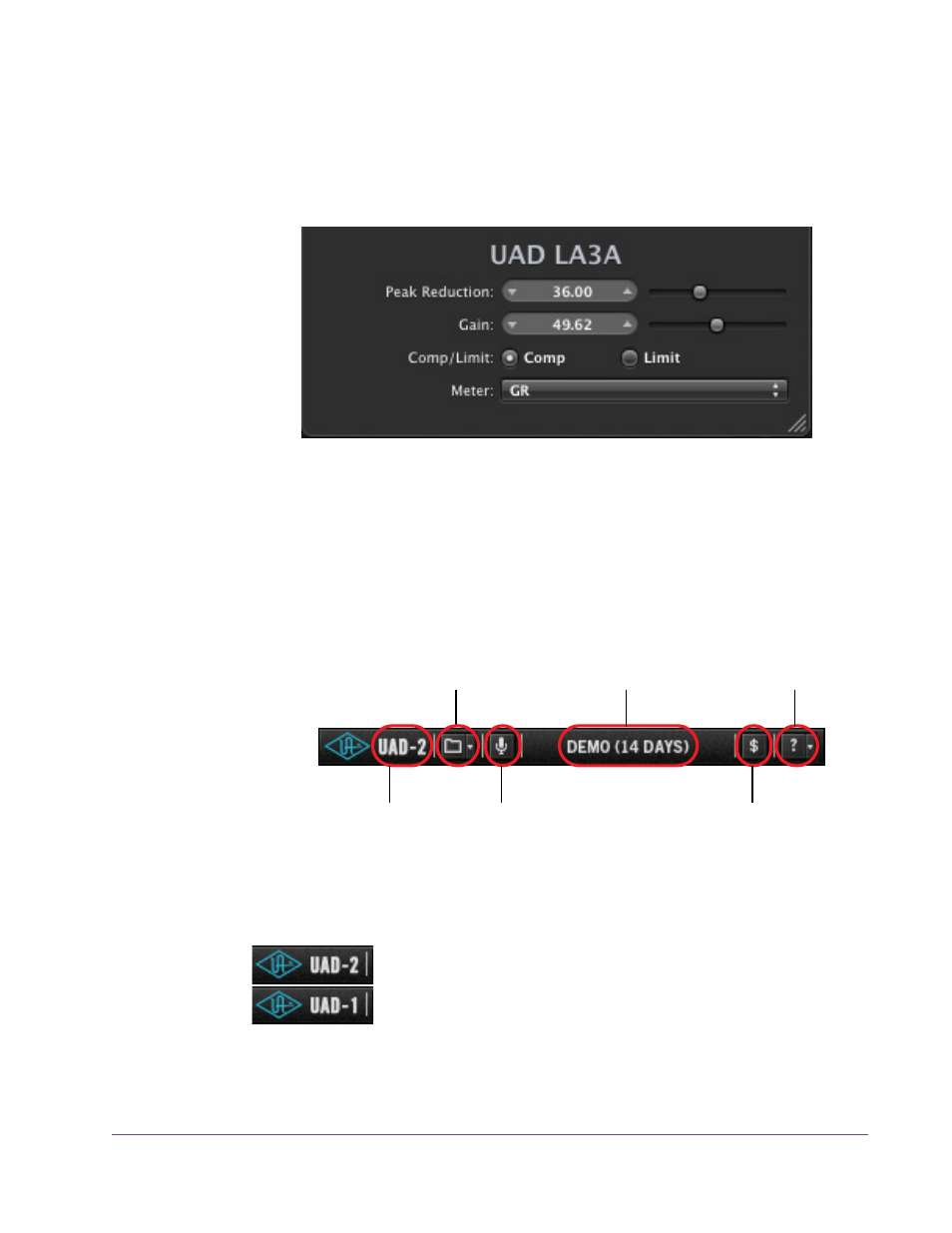
UAD Powered Plug-Ins Manual
- 87 -
Chapter 7: Using UAD Powered Plug-Ins
Controls View
Some host applications have an alternate plug-in display mode feature called
Controls View, Parameter Mode, or similar nomenclature. This mode typically
displays the control parameters as a list with simple sliders, switches, and
menus (the appearance is controlled by the host), which some users prefer.
Consult the host documentation for how to display this view.
UAD Toolbar
Below every UAD Powered Plug-In (when displayed in normal GUI view) is the
UAD Toolbar (
). The Toolbar has several useful features that make
using UAD plug-ins more convenient.
Device Indicator
The text at the left of the Toolbar indicates which UAD device
the plug-in is running on, either UAD-1 or UAD-2. If both de-
vices are installed, you can specify which device the plug-in
runs on (see
Figure 19. A UAD plug-in showing controls view
Figure 20. Anatomy of the UAD Toolbar
Device that plug-in
Settings drop-menu
LiveTrack button
Status indicator
Buy plug-in button
Help drop-menu
is running on
