Demo mode, Demo activation, Demo mode” on – Universal Audio UAD POWERED PLUG-INS ver.6.1 User Manual
Page 51: Period without any functional restrictions. see
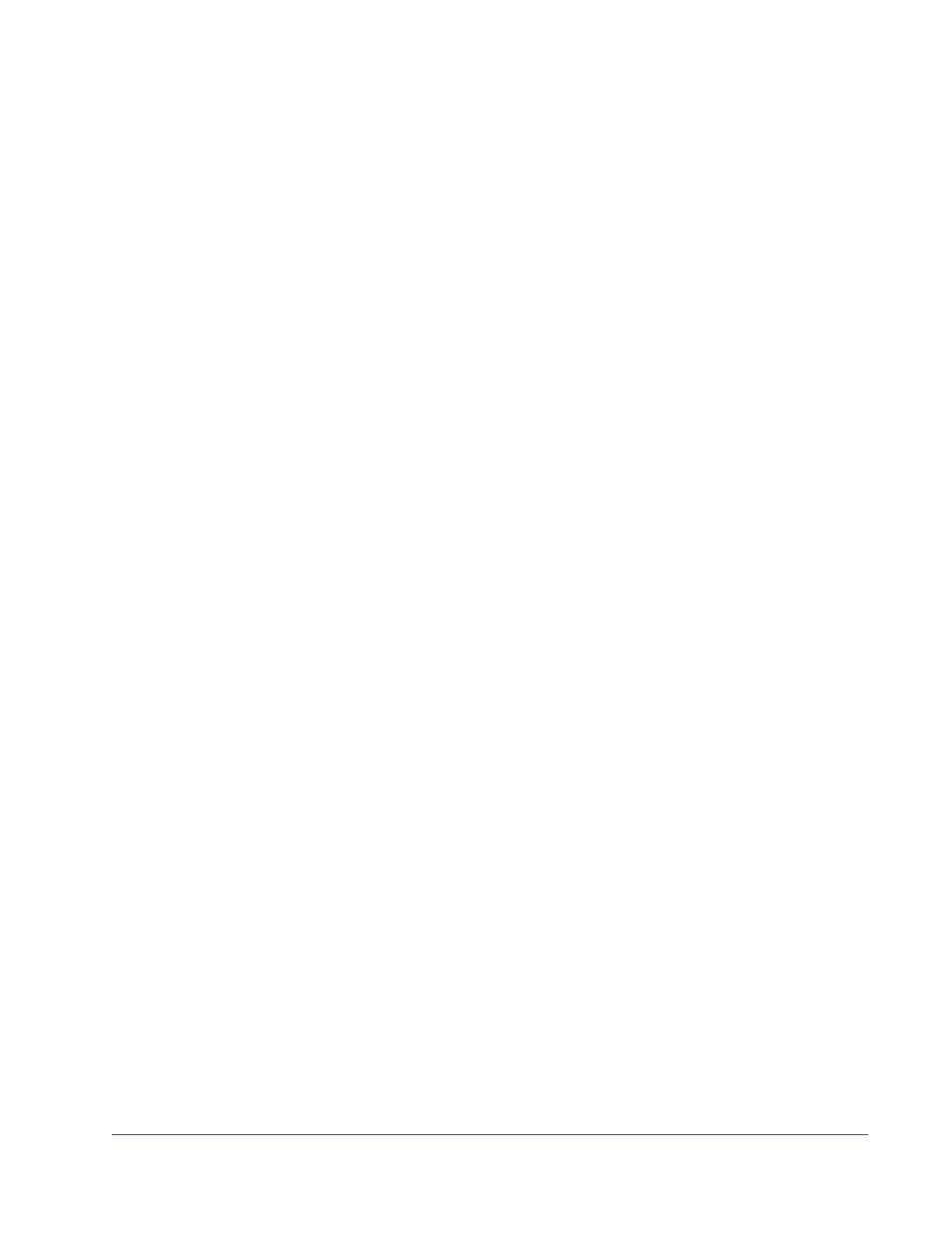
UAD Powered Plug-Ins Manual
- 51 -
Chapter 4: My.uaudio.com
• The .uad/.uad2 authorization file contains plug-in license keys for the spe-
cific UAD devices in each computer group at
authorize any other UAD devices.
• An authorization file is not associated to the host computer or the UAD in-
staller in any way. Instead, it is associated with the UAD devices at
(it’s the UAD hardware that is authorized, not the UAD plug-ins or
computer).
• (UAD-2 only) During authorization, the UAD plug-in license state is stored
on the UAD-2 device. If the UAD-2 is moved to another computer, it is not
necessary to reload an authorization file.
• (UAD-1 only) If a UAD-1 card is installed into a different system, an autho-
rization file must be loaded on the different computer. The auth file can be
one obtained on the other computer, or via the “Authorize Plug-Ins” button.
Demo Mode
All unlicensed UAD plug-ins include a free 14-day trial evaluation period.
When the demonstration mode is activated, the plug-in will run without func-
tional limitations for 14 days. Demo mode can be activated once only. After
the demo trial period has expired, demo mode cannot be activated again on
the same UAD device.
If an unlicensed plug-in is loaded and its demo has never been started, a di-
alog appears with instructions to start the demo and the option to visit the on-
line store to purchase the license. If you don’t start the demo or purchase a li-
cense, the plug-in interface appears and can be manipulated, but audio is not
processed by the plug-in.
Important:
The 14 day demo period can only be activated once, and can-
not be stopped or restarted during this period! We recommend you do not ac-
tivate demo mode until you have the time to thoroughly check out its sound
and functionality.
Demo Activation
To activate demo mode:
1.
Ensure UAD Powered Plug-Ins version 5.0 or higher is already installed and
configured properly (see
2.
Launch the UAD Meter & Control Panel application (
3.
Select “Plug-Ins...” from the Control Panel Menu (
). The UAD
Plug-Ins panel (
) appears.
