Run on menu, Help column, Buy column – Universal Audio UAD POWERED PLUG-INS ver.6.1 User Manual
Page 71: Configuration panel
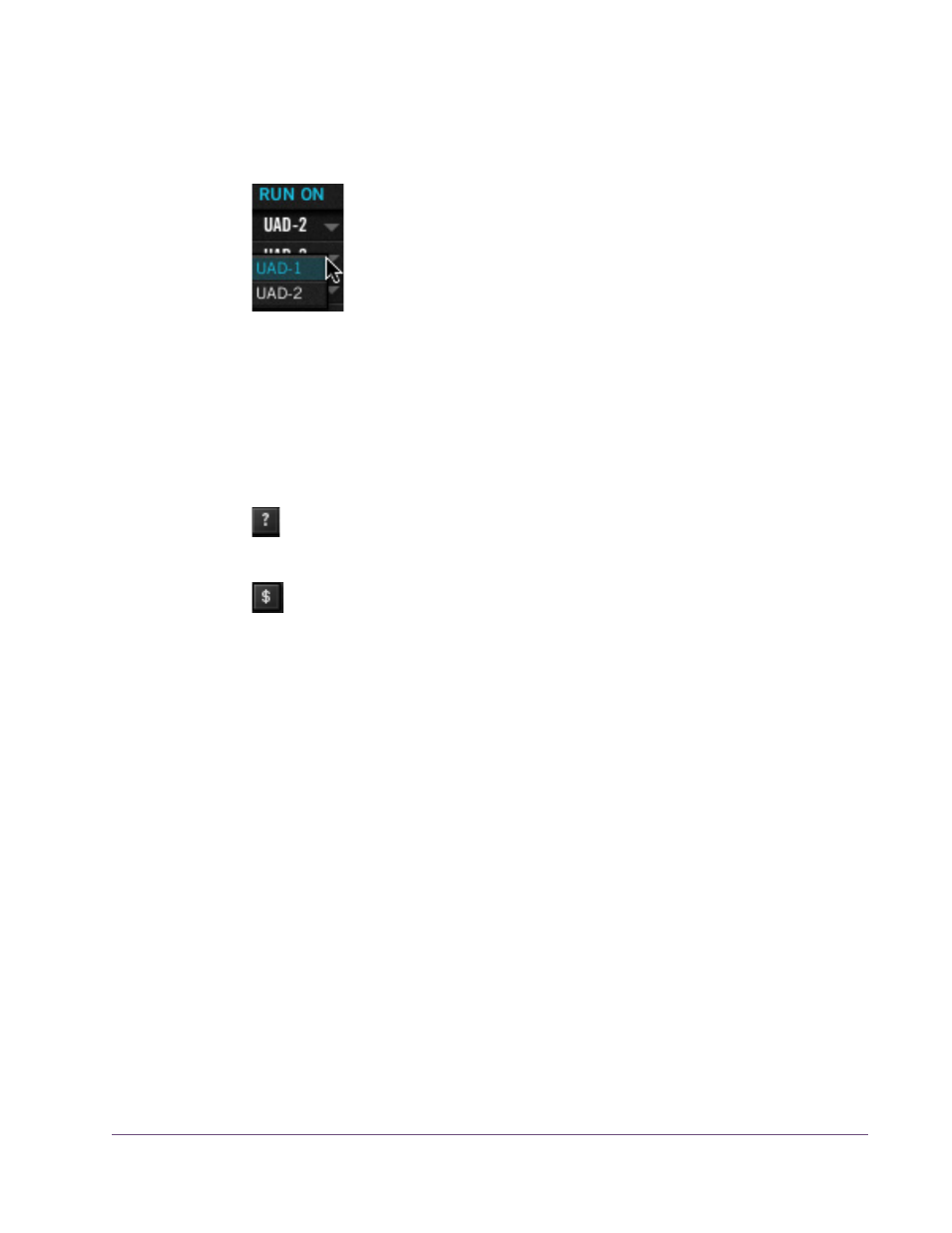
UAD Powered Plug-Ins Manual
- 71 -
Chapter 6: UAD Meter & Control Panel
For example, you could run low-DSP plug-ins such as the UAD CS-1 on the
UAD-1, while specifying that resource-hungry plug-ins such as Neve 33609
run on the UAD-2.
Run On Menu
The Run On column contains a drop menu for each plug-in. Spec-
ify which device type (UAD-2 or UAD-1) the plug-in will load onto
with the Run On drop menu. Click the disclosure triangle to see
the menu, then drag and release on the desired device type.
Tip:
Hold Shift when specifying a device to quickly change all
plug-ins in the list to that device type.
If only one device type (UAD-2 or UAD-1) is installed, the disclosure triangle
is not displayed and the drop menu is unavailable.
Note:
The Run On menu should not be used dynamically; it is designed to be
“set and forget” because the value is not stored within sessions.
Help Column
Click the Help button (“?”) to open the UADManual.pdf (the file you are
reading now).
Buy Column
If the computer is connected to the internet, clicking Buy links to the
plug-in product pages at the UA online store. See
Configuration Panel
The UAD Configuration Panel is where most of the global UAD settings and
preferences are specified for all UAD devices. Refer to
for the parameter descriptions.
The parameters that are displayed in the Configuration Panel are dependent
upon the UAD hardware that is currently installed and the OS platform (Win-
dows or Mac). For example, if you have only UAD-2 devices installed in a
Windows system, you will not see the UAD-1 or Mac parameters.
Note:
All UAD-2 parameters apply to UAD-2 PCIe cards, UAD-2 SOLO/Lap-
top, and UAD-2 Satellite unless otherwise noted.
