SENA STS Series User Manual
Page 81
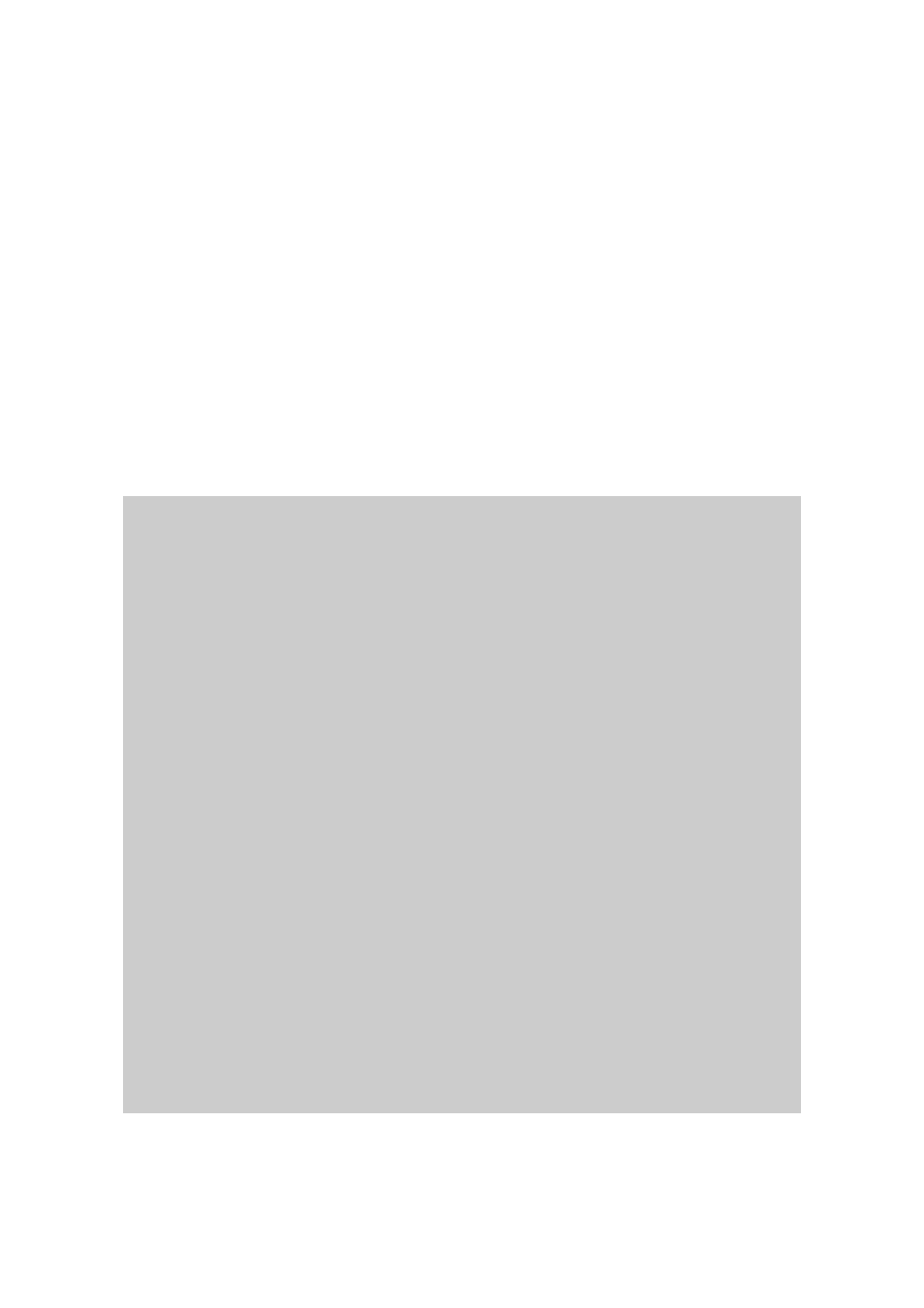
81
To upgrade firmware via a remote console:
1. Obtain the latest firmware.
2. Connect the terminal emulation program using either TELENT/SSH or a serial console port.
(TELNET or SSH is recommended since the process of firmware upgrade by serial console
requires extremely long time.)
3. Select from the firmware upgrade menu as shown Figure 6-10.
4. Follow the online directions and transfer the firmware binary file using the Zmodem protocol as
shown in Figure 6-11.
5. Once the upgrade has been completed, the system will reboot to apply the changes
6. If the firmware upgrade fails, the STS Series will display error messages as shown in Figure
6-12. It will also maintain the current firmware version.
Login : admin
Password : *****
------------------------------------------------------------------------------
Welcome to STS-800 configuration page
Current time: 07/23/2003 15:04:07
F/W REV.:
v1.0.0
Serial No.:
STS800438349-42944
MAC address: 00-01-95-04-19-5a
IP mode:
Static IP
IP address:
192.168.14.7
------------------------------------------------------------------------------
Select menu:
1. Network configuration
2. Serial port configuration
3. PC Card configuration
4. System administration
5. Save changes
6. Exit without saving
7. Exit and apply changes
8. Exit and reboot
---> 4
------------------------------------------------------------------------------
System administration
------------------------------------------------------------------------------
Select menu:
1. System status
2. System logging
3. Device name: SS800 Device
4. Date and time
5. Change password
6. User file upload
7. Reload factory default settings
8. Reload factory default settings except IP settings
9. Firmware upgrade
--->9
Do you want to upgrade firmware? (y/n): y
Transfer firmware by zmodem using your terminal application.
To escape, press Ctrl+X
**B0ff000005b157
Figure 6-10 Firmware upgrade using remote/serial console
