Accessing the web browser management interface – SENA STS Series User Manual
Page 20
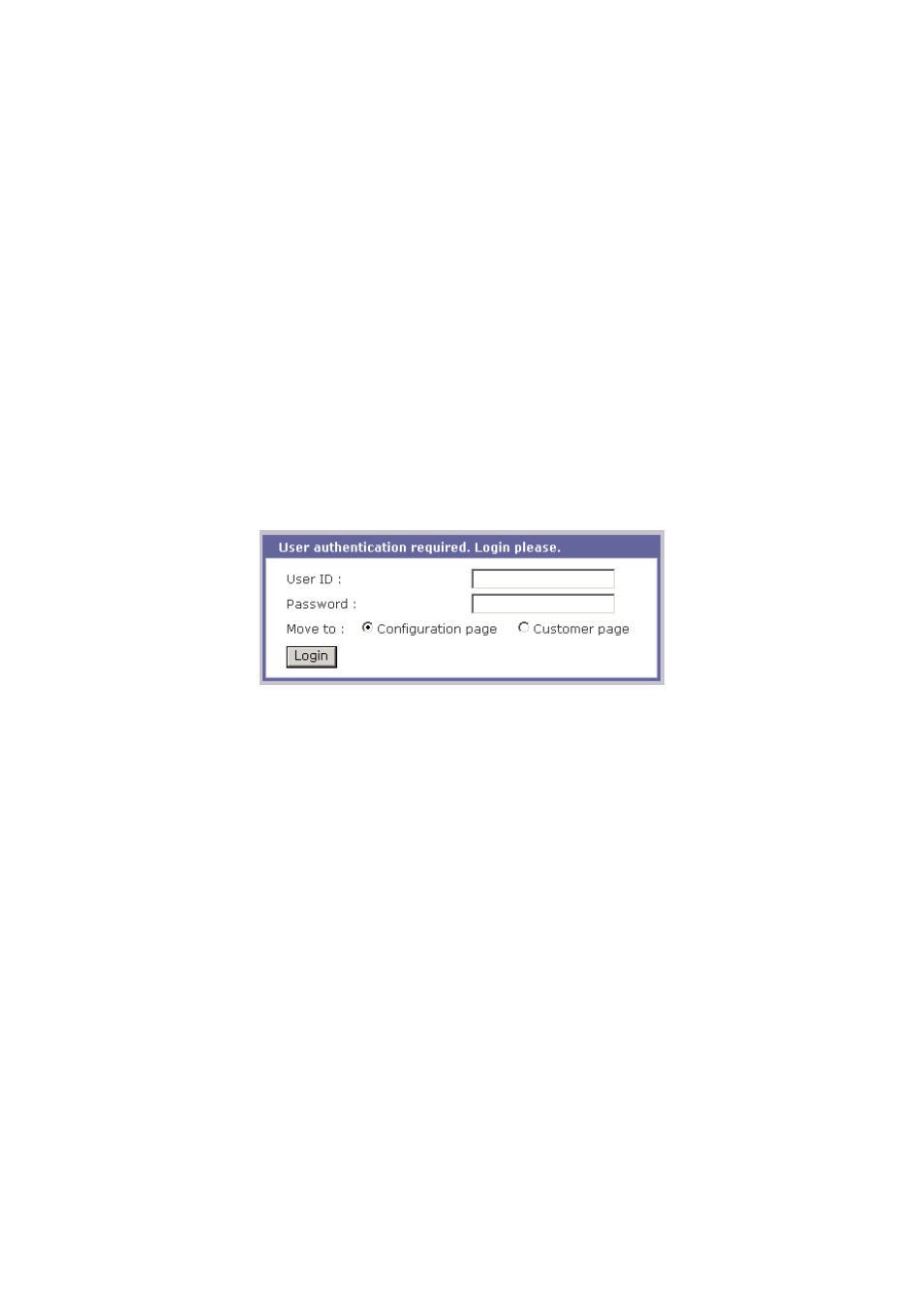
20
2.3. Accessing The Web Browser Management Interface
The STS Series supports both HTTP and HTTPS (HTTP over SSL) protocols. The STS Series also
provides has its own Web management pages. To access the STS Series Web management page,
enter the IP address or resolvable hostname of the STS Series into the web browser’s URL/Location
field. This will direct the user to the STS Series login screen. The user must authenticate themselves
by logging into they system with a correct user name and password. The factory default settings are:
Login: root
Password: root
Login: admin
Password: admin
Note: Before accessing the STS Series Web management page, the user must check the IP address
(or resolvable Hostname) of the STS Series and Subnet mask settings.
Figure 2-10 Login screen of the STS Series web management
Figure 2-10 shows Login screen of the STS Series web management. After login, select initial page
where he want to move to after login. If user selects Configuration page, he can see the configuration
homepage of the STS Series Web management interface shown on Figure 2-11. If user select
Customer page, he can see the default Customer homepage of the STS Series Web management
interface or his own homepage. For more detail information about user customization of Web UI,
please refer to 9. User Customization Guide section.
Figure 2-11 shows the configuration homepage of the STS Series Web management interface. A
menu bar is provided on the left side of the screen. The menu bar includes the uppermost
configuration menu groups. Selecting an item on the menu bar opens a tree view of all the submenus
available under each grouping.
Selecting a submenu item will allow the user to modify parameter
settings for that item. Every page will allow the user to [Save to flash], [Save & apply] or [Cancel] their
actions. After changing the configuration parameter values, the users must select [Save to flash] to
save the changed parameter values to the non-volatile memory.
To apply all changes made, the
user must select [Apply Changes].
This option is available on the bottom of the menu bar. Only when
the user selects [Apply changes] will the new parameter values be applied to the STS Series
configuration. The user also can select [Save & apply] to save parameters and apply changes in one
