Firmware upgrade – SENA STS Series User Manual
Page 80
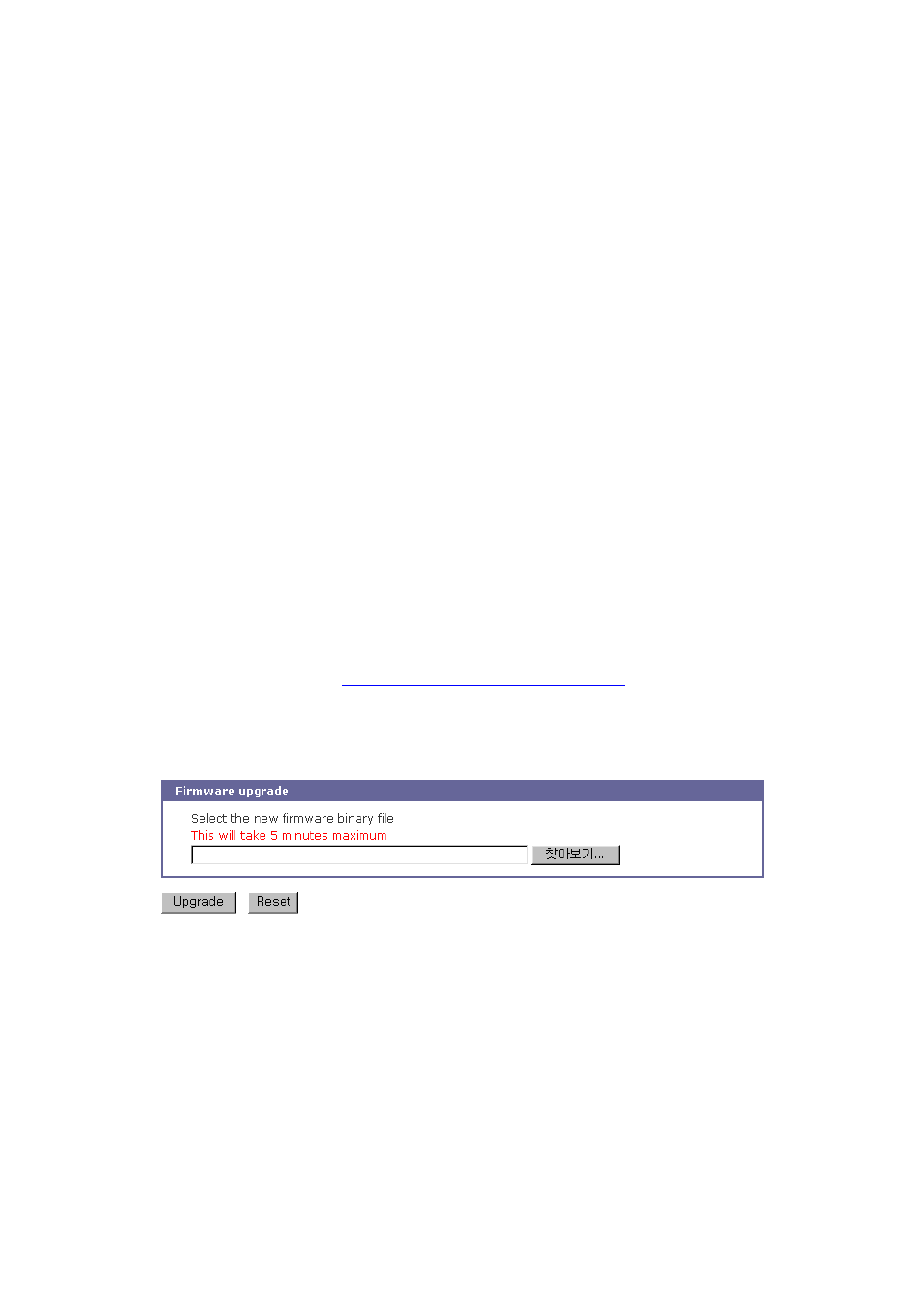
80
To export the current configurations, follow this:
1. Select the location to export to.
2. Select the encrypting option
3. Type the file name.
4. Click the [Export] button.
To import the exported configurations, follow this:
1. Select the location to import from.
2. Select the configurations to import.
3. Select the encrypting option.
4. Select the file to import from the file selection list box if location is neither local machine nor
factory default.
5. Select the file to import by clicking browse button if location is local machine.
6. Click the [Import] button.
6.9. Firmware Upgrade
Firmware upgrades are available via serial, remote console or web interface. The latest upgrades are
available on the Sena web site at
http://www.sena.com/support/downloads/
.
Figure 6-9 shows the firmware upgrade web interface.
Figure 6-9 Firmware upgrade
To upgrade firmware via the web:
1. Select the latest firmware binary by clicking browse button.
2. Select and upload the selected version.
3. Once the upgrade has been completed, the system will reboot to apply the changes.
To use either a remote or serial console to upgrade your firmware, the TELENT/SSH or terminal
emulation program must support Zmodem transfer protocol. After the firmware upgrade, the previous
settings will be reset to the factory default settings, except the IP configuration settings.
