Connecting the hardware, Sts1600 panel layout – SENA STS Series User Manual
Page 14
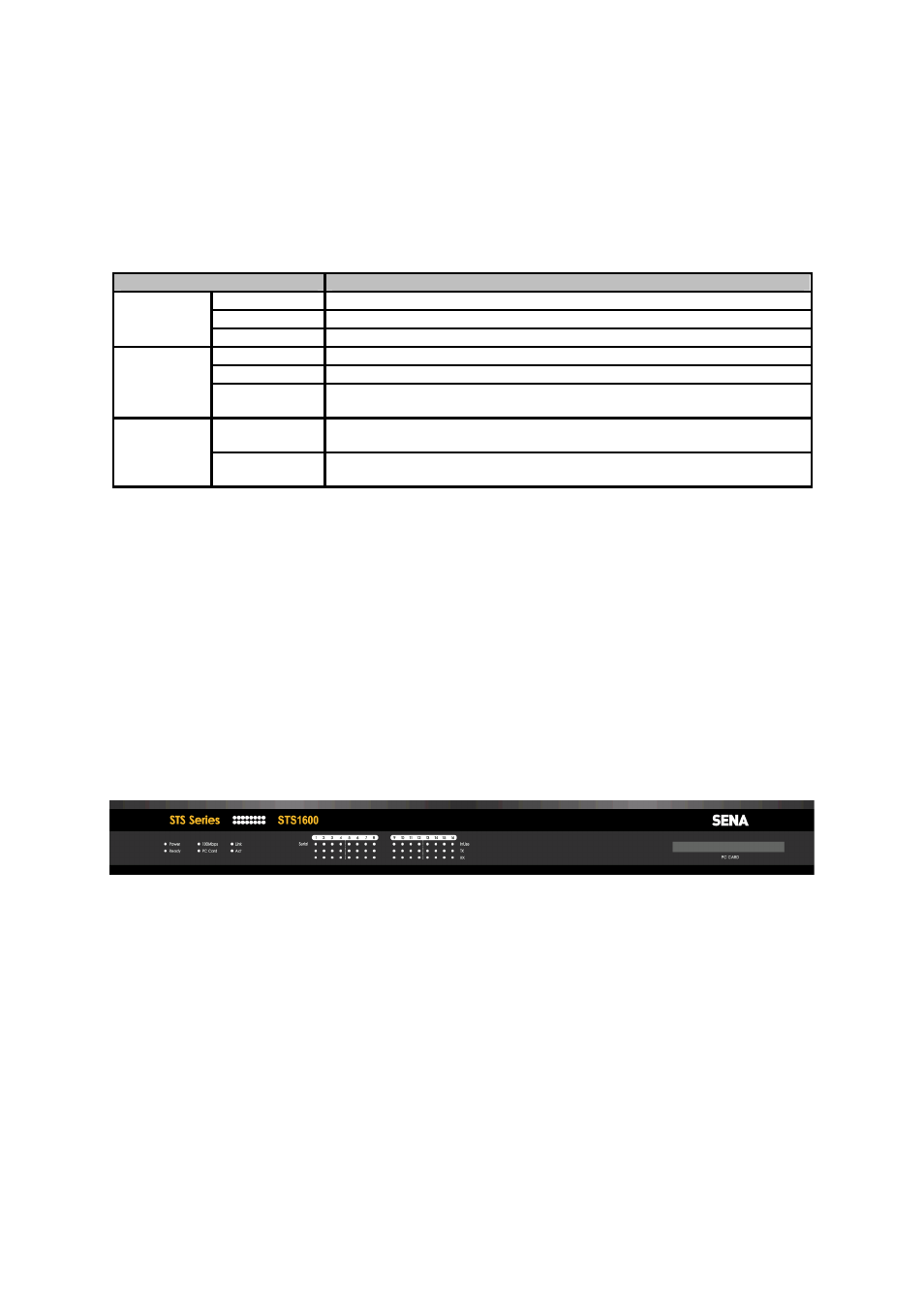
14
Figure 2-1 The panel layout of the STS800
Table 2-1 LED indicator lamps of the STS Series
Lamps
Function
Power
Turned on if power is supplied
Ready
Turned on if system is ready to run
System
PC card
Turned on if a PCMCIA device is running
100Mbps
Turned on if 100Base-TX connection is detected
LINK
Turned on if connected to Ethernet network
Ethernet
Act
Blink whenever there is any activities such as incoming or outgoing packets
through the STS Series Ethernet port
InUse
Turned on if the serial port is in use (Port buffering enabled or port access in
use)
Serial port
Rx/Tx
Blink whenever there is any incoming or outgoing data stream through the
serial port of the STS Series
2.1.2. STS1600 Panel Layout
The STS1600 has three groups of LED indicator lamps to display the status, as shown in Figure 2-2
(i.e. System, Ethernet and Serial ports). The first three lamps on the left side indicate Power, Ready
and PCMCIA interface. The next three lamps are for Ethernet 100Mbps, Link and Act. Next lamps
indicate InUse, Receive and Transmit of the serial ports.
Table 2-1 describes the function of each LED indicator lamp.
Figure 2-2 The panel layout of the STS1600
2.2. Connecting The Hardware
This section describes how to connect the STS Series to the equipment for initial testing.
- Connect a power source to the STS Series
- Connect the STS Series to an Ethernet hub or switch
- Connect the device
