How to create a log sheet profile, 4 editing profile and user fields, How to edit a user field – EVS IPDirector Version 5.8 - July 2010 Part 1 User's Manual User Manual
Page 49: Editing profile and user fields, Diting, Rofile and, Ields
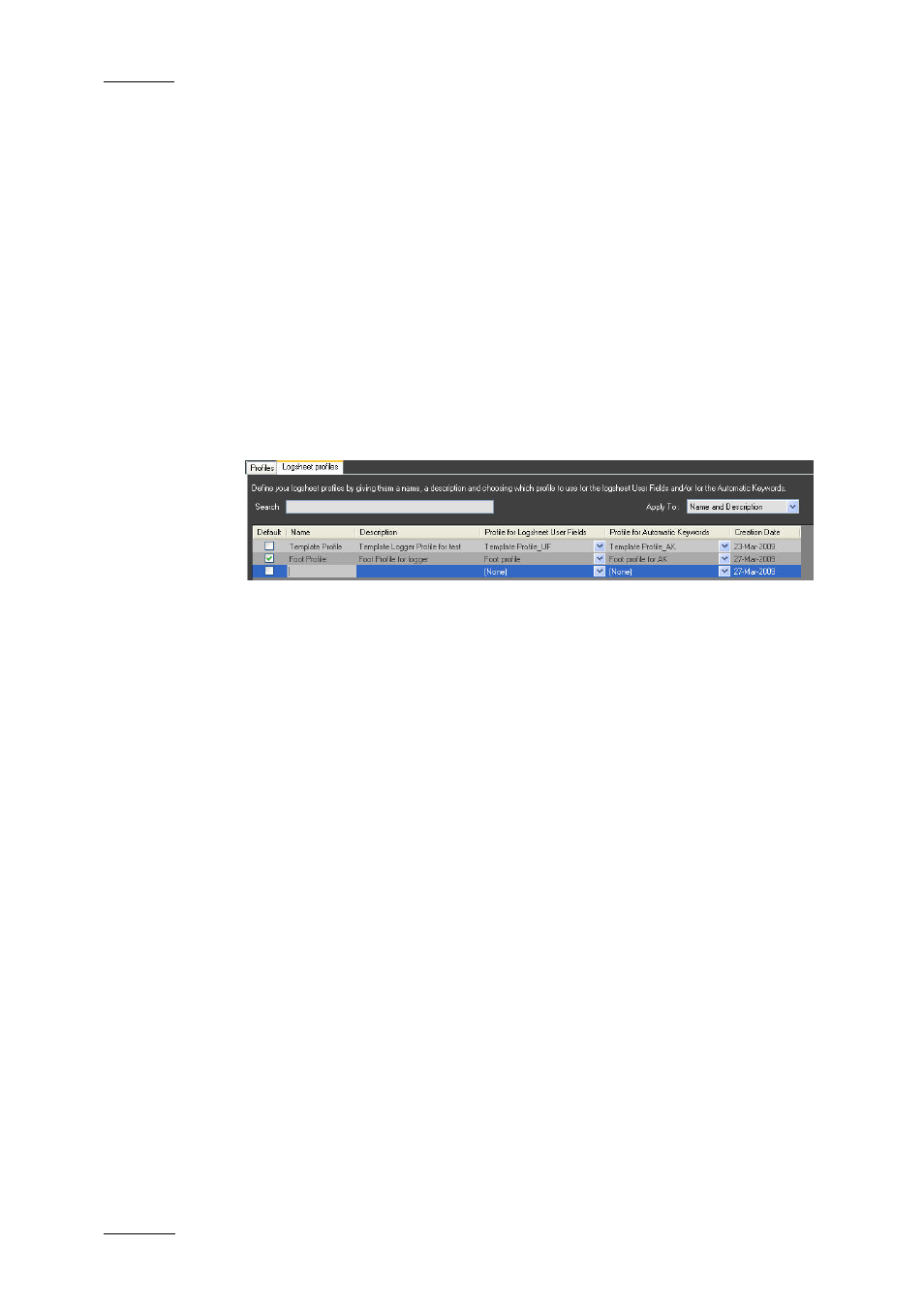
Issue 5.8.B
IPDirector Version 5.8 – User Manual – Part 1: General Workspace
EVS Broadcast Equipment – July 2010
38
H
OW TO
C
REATE A
L
OG
S
HEET
P
ROFILE
To create a log sheet profile, proceed as follows:
1.
In the main IPDirector window, select the menu Metadata > Profiles
Management.
The Metadata Profiles Management window opens.
2.
In the Logsheet Profiles tab, do one of the following:
•
in the File Menu, select New
OR
•
right-click in the log sheet profile list and select New from the contextual
menu.
A new line appears in the list. It is highlighted and the cursor is placed in
the Name field to allow the user to enter a name for the log sheet profile.
3.
Enter a profile name and, if needed, a description for the profile.
4.
Using the arrows, select one profile in the Profile for Logsheet User Fields
column and/or one profile in the Profile for Automatic Keywords column.
2.8.4 E
DITING
P
ROFILE AND
U
SER
F
IELDS
Once created, it is still possible to edit a profile. The profile name or the profile
description can be modified. User fields can be added, removed, updated or re-
ordered by a drag-and drop operation.
H
OW TO
E
DIT A
U
SER
F
IELD
If you want to edit the information related to each user field (name, description or
type), proceed as follows:
1.
In the profiles tab, select the profile you want to edit.
2.
Do one of the following:
•
In the File menu, select Edit.
•
Right-click the profile line and select Edit from the contextual menu.
The Edit Profile window, similar to the Add New Profile window, opens.
3.
Make the desired changes: add, remove, move user fields or rename the
profile.
