New profile window – EVS IPDirector Version 5.8 - July 2010 Part 1 User's Manual User Manual
Page 44
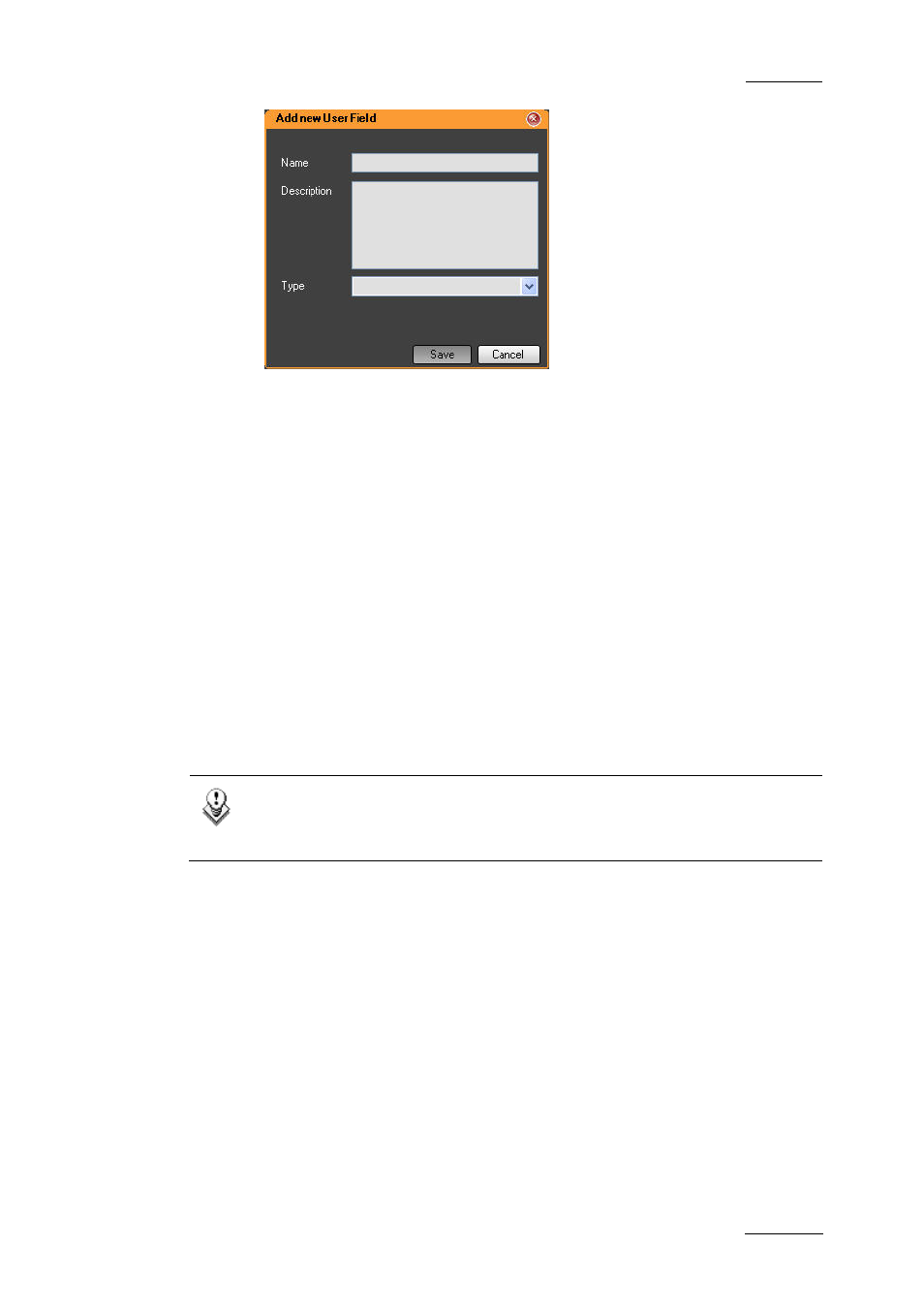
IPDirector Version 5.8 – User Manual – Part 1: General Workspace
EVS Broadcast Equipment -– July 2010
Issue 5.8.B
33
2. Then fill in the Name field and, if required, the Description field and
choose a type for the new user field from the drop-down list. Refer to
section ‘Possible Types of User Fields’ on page 35.
3. Click the Save button.
All the selected and/or added user fields are listed in the Selected User
Fields area.
6.
Re-order the user fields by drag-and drop operation in the way you want
them to appear in the element metadata pane.
7.
Press the Save button.
The new profile is created and appears in the Profiles tab of the Metadata Profiles
Management window.
The user fields of each profile will then be listed in the available columns of the
Database Explorer. The column corresponding to a user field could thus be made
visible and searches could be performed on the user field values. The name of the
user field appears as heading of the column in the Database Explorer.
Note
If the name entered for the user field already exists, a warning message
is displayed asking you to enter another name.
N
EW
P
ROFILE
W
INDOW
While creating a new profile, the users have to select the New option in the File
menu of the Profiles tab, in the Metadata Profiles Management window. This will
open the New Profile window. This window makes it possible to enter profile
information and to define the user fields which will appear each time the profile is
associated to an element.
A profile is a flat structure: there is no possibility to build trees with user fields
under other user fields.
