Browsing media with the beplay remote, Browsing a playlist, Prerequisites – EVS IPDirector Version 5.8 - July 2010 Part 1 User's Manual User Manual
Page 124: How to browse a playlist, Browsing clips, Browsing media with the beplay, Remote’ o
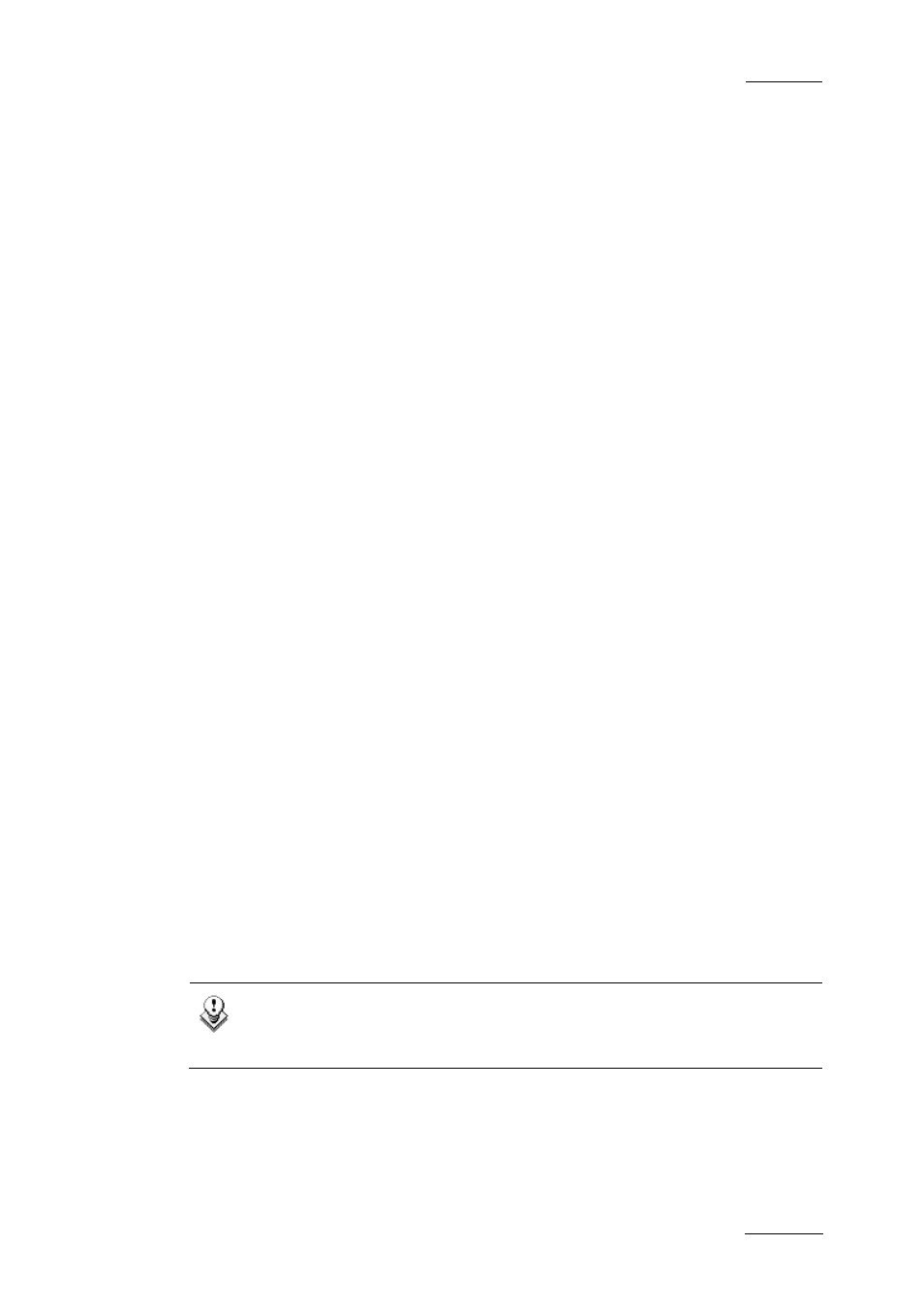
IPDirector Version 5.8 – User Manual – Part 1: General Workspace
EVS Broadcast Equipment -– July 2010
Issue 5.8.B
113
B
ROWSING
M
EDIA WITH THE
BEP
LAY
R
EMOTE
The BEPlay remote allows the users to browse
•
elements within a playlist,
•
clips from the Database Explorer, would they be in the Clips plugin or in the
Bins/Clips plugin.
Browsing a Playlist
Prerequisites
To be able to browse a playlist with the remote, some conditions must be met:
•
a player channel or the Software player must be controlled by the remote
•
the playlist must be opened in a playlist panel or in a control panel
•
the player channel controlled by the remote must be assigned to the playlist
panel or the control panel where the playlist is opened.
How to Browse a Playlist
To browse a playlist when the prerequisites are met, proceed as follows:
1.
Press the BROWSE button on the remote.
The panel on which the playlist is opened becomes active on screen.
2.
Use the wheel to select a playlist element:
•
in clockwise to select the next element
•
in a counter-clockwise to select the previous element.
The selected element is cued on its IN point.
Browsing Clips
Browsing through clips is done in the Database Explorer. The users can navigate
in the grid, in the tree view or in the saved filters pane if it is displayed. To move
from one pane of the Database Explorer to another, use the following remote
buttons:
•
NEXT: move from grid → saved filters, if the pane is displayed → tree view
•
PREV: move from grid → tree view → saved filters, if the pane is displayed.
Note
The active pane is not highlighted. When you turn the remote wheel, you
will see in which pane the selection is moving.
