Selecting destination targets, Beplay remote buttons, Function buttons – EVS IPDirector Version 5.8 - July 2010 Part 1 User's Manual User Manual
Page 112: Action buttons
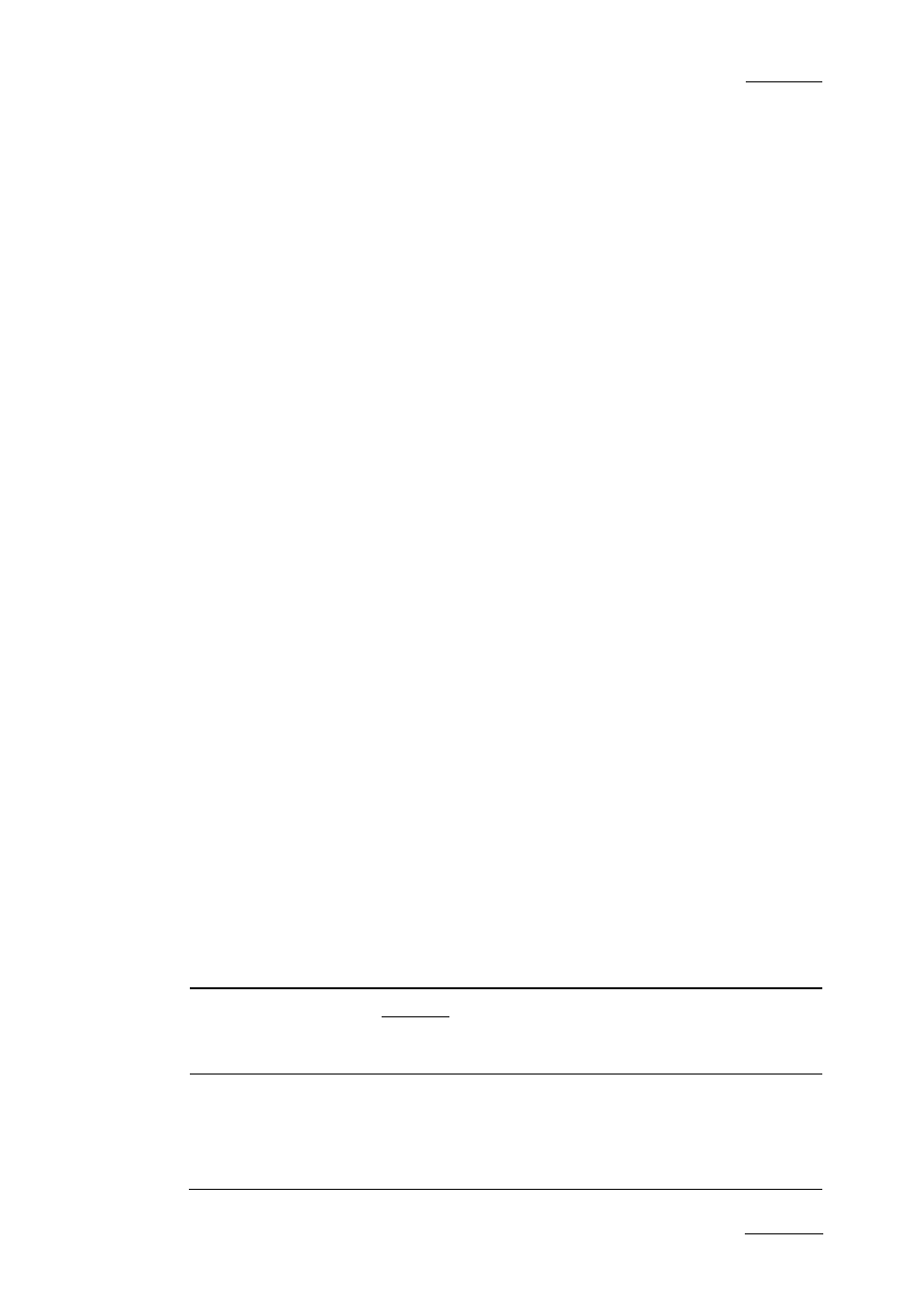
IPDirector Version 5.8 – User Manual – Part 1: General Workspace
EVS Broadcast Equipment -– July 2010
Issue 5.8.B
101
Selecting Destination Targets
From the Destinations area of the Remote Control Manager window, you select the
destination targets where the media will be sent to when using the Send to button.
The available targets and nearline are the same as those available from the Save
Clip window. Refer to part 5 of the user manual.
BEP
LAY
R
EMOTE
B
UTTONS
The BEPlay remote device has different kinds of buttons, each of them is
described in the following sections:
•
Function buttons, labelled F1 to F6,
•
Action buttons,
•
Special buttons: MENU, SHIFT, CLEAR, ENTER,
•
Wheel Mode buttons: VAR, SHUTTLE, JOG.
Function Buttons
Function buttons are used to control a recorder or a player channel, or the
Software Player. The led of a function button is red when it is assigned to a
recorder, its led is green when assigned to a player. The Software Player is
always associated to the F1 button and the led is red.
Action Buttons
The BEPlay Remote provides 14 buttons which can all be used to perform two
different actions, depending on whether the SHIFT button is pressed prior to the
button.
When you use the ‘Clips/Playlists’ layout, the action may differ according to the
media type (clip, playlist, train or playlist element) loaded on the channel
controlled by the remote.
The following table gives a brief description of the action of each action button.
The media types on which the action button has an effect are mentioned in bold in
the Description column.
Italicized actions are those linked to the upper part of a button, for which you
need to press the SHIFT button before pressing the action button.
Button Description
RECUE Playlists:
Preloads the first frame of the first playlist element from
the playlist associated to the controlled channel.
SEL XT
Displays a list and allows
•
to select the EVS server from which the channels will
be assigned to the Function buttons in Normal mode.
Refer to section ‘How to Assign Player or Recorder
Channels to Function Buttons in Normal Mode’ on page
