Default bin icon, Default playlist icon, 2 loaded layout icon – EVS IPDirector Version 5.8 - July 2010 Part 1 User's Manual User Manual
Page 36: Loaded layout icon, Oaded, Ayout
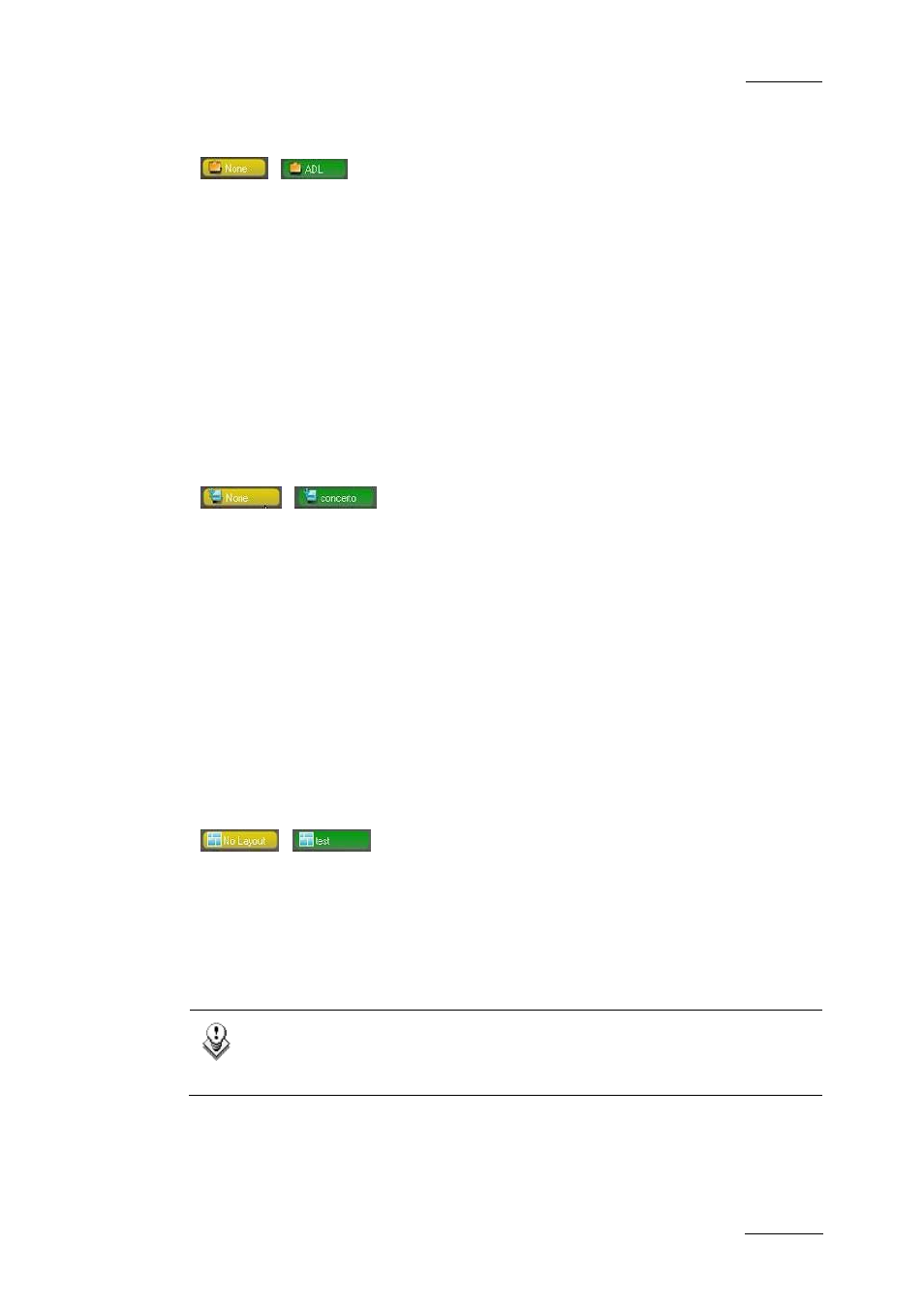
IPDirector Version 5.8 – User Manual – Part 1: General Workspace
EVS Broadcast Equipment -– July 2010
Issue 5.8.B
25
D
EFAULT
B
IN
I
CON
If a default bin has been defined, the Default Bin icon displays the name of the
default bin on a green background.
If no default bin is defined, the None value will be displayed on a yellow
background.
The icon is for informative purpose. However, the option to send an element to the
default bin is available from the contextual menu of the various applications when
this is relevant.
You can define a default bin in the Database Explorer, via the Set as Default Bin
option available from the contextual menu.
You can clear the default by double-clicking the Default Bin icon.
D
EFAULT
P
LAYLIST
I
CON
If a default playlist has been defined, the Default Playlist icon displays the name
of the default playlist on a green background.
If no default playlist is defined, the None value will be displayed on a yellow
background.
The icon is for informative purpose. However, the option to send an element to the
default playlist is available from the contextual menu of the various applications
when this is relevant.
You can define a default playlist in the Database Explorer, via the Set as Default
Playlist option available from the contextual menu.
You can clear the default playlist by double-clicking the Default Playlist icon.
2.7.2 L
OADED
L
AYOUT
I
CON
The Loaded Layout icon displays the name of the layout that is currently loaded
in IPDirector, on a green background.
The Loaded Layout icon displays the ‘No Layout’ value on a yellow background
when no layout is currently loaded in IPDirector.
You can clear the layout by double-clicking the Loaded Layout icon.
Note
Clearing the current layout will clear the entire user interface of all open
windows! Use this with caution.
