3 creating profiles, How to create a new profile, Creating profiles – EVS IPDirector Version 5.8 - July 2010 Part 1 User's Manual User Manual
Page 43: Reating, Rofiles
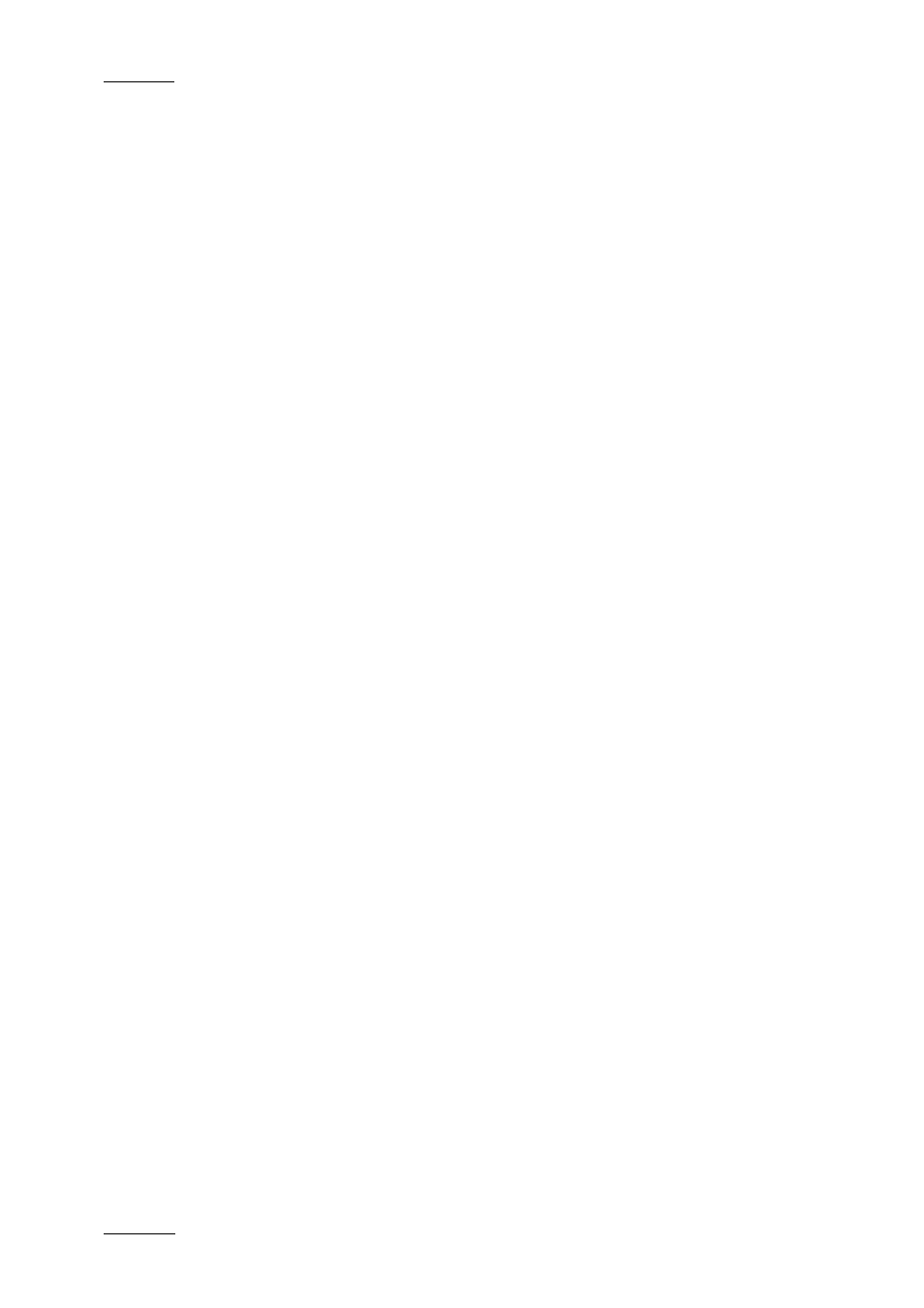
Issue 5.8.B
IPDirector Version 5.8 – User Manual – Part 1: General Workspace
EVS Broadcast Equipment – July 2010
32
2.8.3 C
REATING
P
ROFILES
Creation of profiles and definition of the user fields to be present in each profile
will be done through the Profiles tab. These profiles could then be attributed to
clips, playlists or timelines.
When creating a log sheet profile, in the Logsheet Profiles tab, a profile for log
sheet user field and/or a profile for automatic keywords are selected from the
profiles created via the Profiles tab and a log sheet profile name is attributed.
H
OW TO
C
REATE A
N
EW
P
ROFILE
When you create a new profile, you will be able to choose available user fields
from an existing list and/or to define new user fields.
To create a new profile, proceed as follows:
1.
In the main IPDirector window, select the menu Metadata > Profiles
Management.
The Metadata Profiles Management window opens.
2.
In the Profiles tab, do one of the following:
•
in the File Menu, select New
OR
•
right-click in the profile list and select New from the contextual menu.
The New Profile window opens. See section ‘New Profile Window’ on page
33.
3.
Enter a profile name and, if required, a description for the profile.
4.
If the required user fields already exist, associate them to your profile by
selecting available user fields in the Available User Fields area either
•
by selecting the user field and then clicking the blue right arrow
•
or by double-clicking the user field
•
or by dragging it onto the Selected User Fields area at the position where
you want to drop it.
5.
If the required user fields do not already exist, you need to add new user
field. To do this:
1. Click the Add New User Field button. The Add New User Field
window opens.
