Selecting the software player, Loading media, Loading a train – EVS IPDirector Version 5.8 - July 2010 Part 1 User's Manual User Manual
Page 122: Possible actions
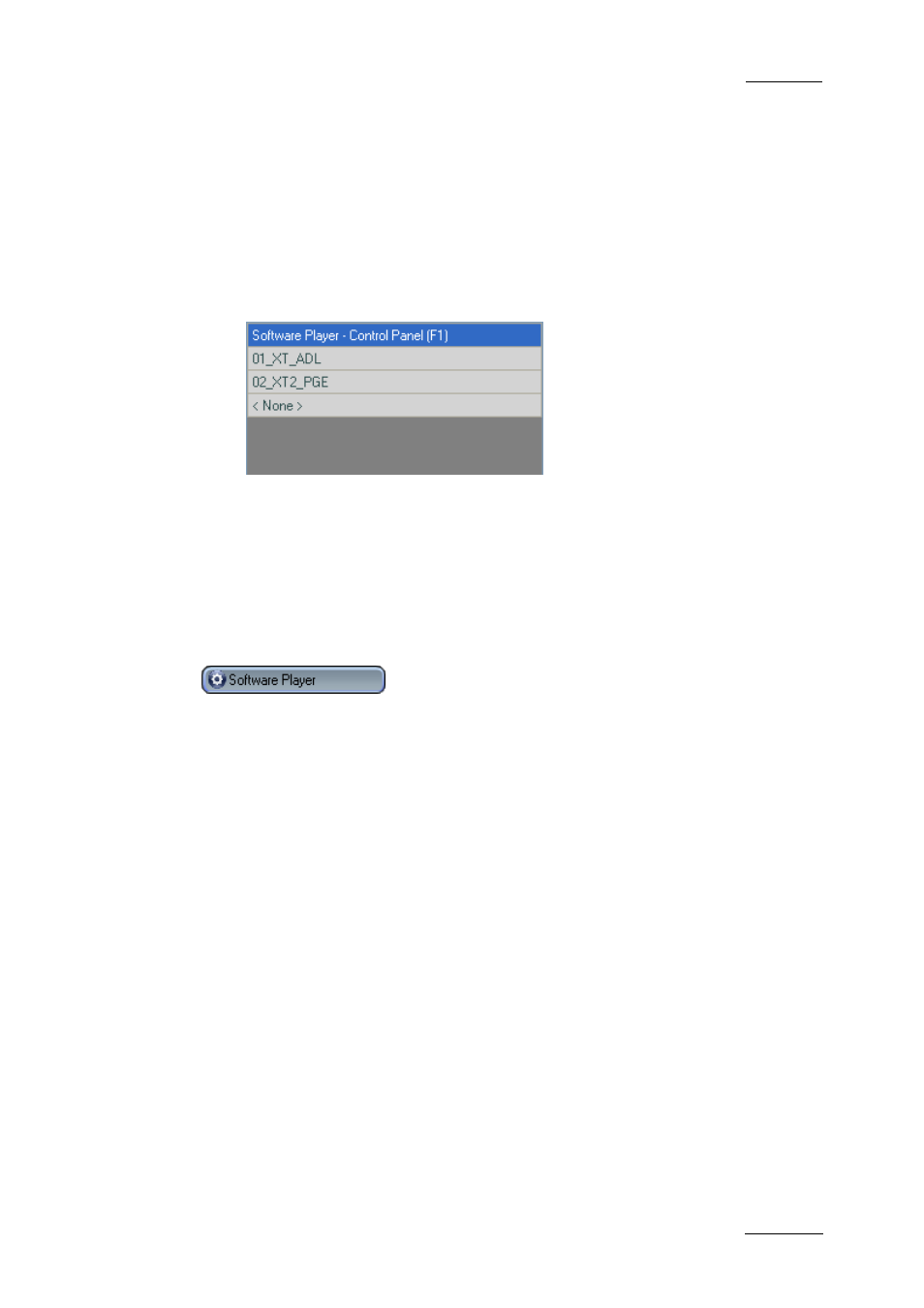
IPDirector Version 5.8 – User Manual – Part 1: General Workspace
EVS Broadcast Equipment -– July 2010
Issue 5.8.B
111
Selecting the Software Player
To assign the Software Player to the BEPlay remote, proceed as follows:
1.
The Software Player must have previously been associated to an open
Control Panel or Playlist Panel.
2.
On the remote, press the SHIFT button and then the SEL XT button.
The list with the available EVS video servers and the Software Player is
displayed on screen.
3.
Use the remote wheel to select the Software Player.
4.
Press the ENTER button of the remote.
Note: To cancel the operation: press MENU.
The LED of the F1 button is lit red. Other Function buttons are not lit.
In case the Software Player is associated to a Control Panel or a Playlist Panel,
the Remote icon appears on the left of the Channel Name field:
L
OADING
M
EDIA
Loading a Train
Possible Actions
You can load a train on the controlled player channel in one of the following ways:
•
If the required recorder is assigned to a Function button, press this
corresponding Function button. The LED flashes red.
•
In case a train is already loaded on the controlled player, you can press the
NEXT or the PREV button.
•
To select a recorder channel not necessarily assigned to a Function button,
proceed as follows:
1.
Press the SHIFT button and then the SEL REC button.
The list with the available recorder channels is displayed on screen.
