Publishing a bin or a bin directory, How to publish a bin, How to un-publish a bin – EVS IPDirector Version 6.0 - November 2012 Part 3 User's Manual User Manual
Page 82: Rules when publishing a bin directory
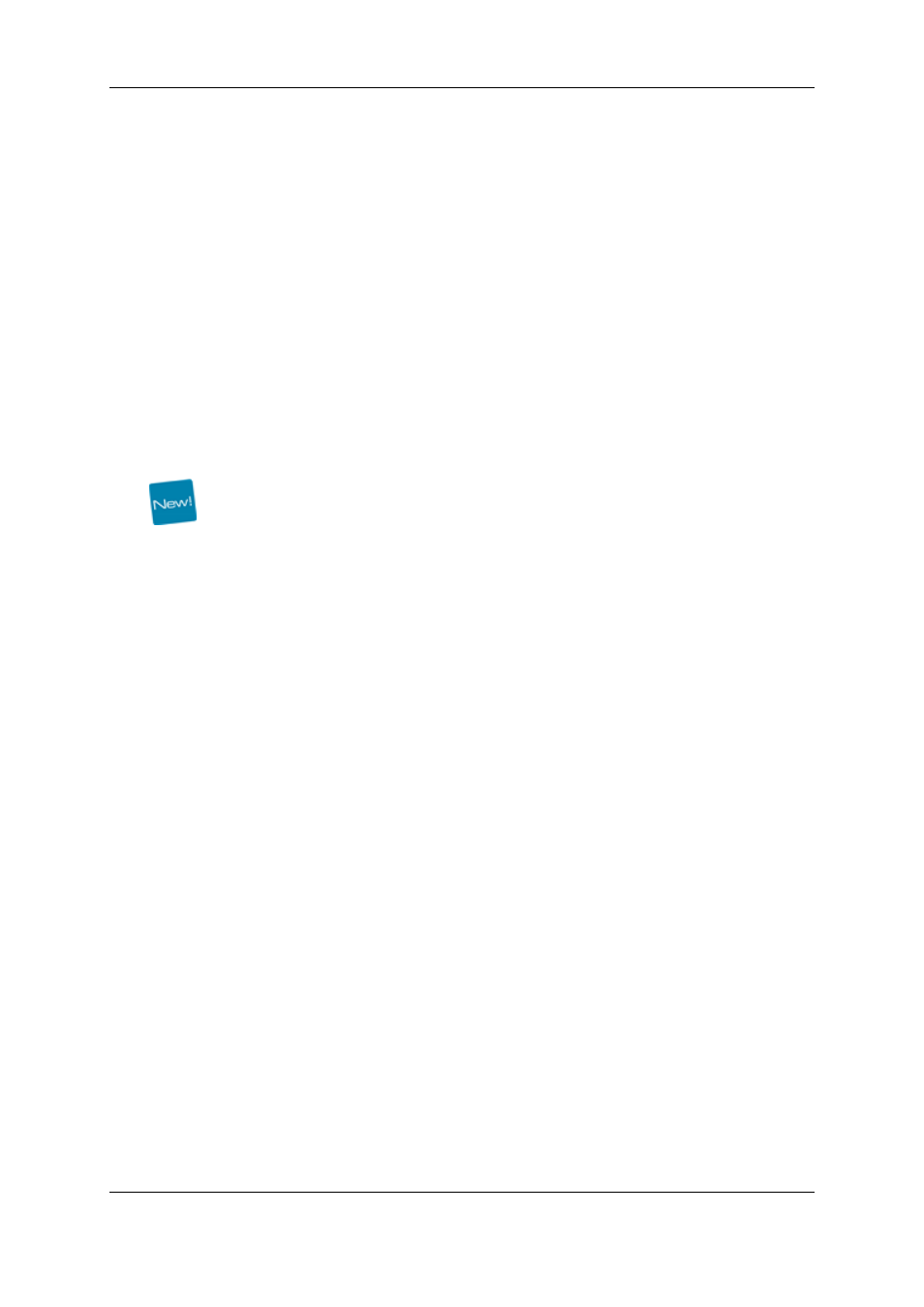
9.5.
Publishing a Bin or a Bin Directory
9.5.1.
How to Publish a Bin
To publish a bin, proceed as follows:
1. In the Tree view, right-click the bin you want to publish.
The Bin contextual menu is displayed.
2. Select Publish from the menu.
The Publish window opens.
3. In the Available Groups pane, select the group(s) you want to publish the bin to and
move them to the Selected Groups pane on the right.
4. Click Publish.
The bin is published. The items (clips, playlists, timelines, edits) present in the bin are
published.
All the items (clips, playlists, timelines, edits) sent to the bin after the publication are
automatically published.
9.5.2.
How to Un-Publish a Bin
To un-publish a bin, proceed as follows:
1. In the tree view, right-click the bin you want to un-publish.
The Bin contextual menu is displayed.
2. Select Publish from the menu.
The Publish window opens.
3. In the Selected Groups pane, select the group(s) you want to un-publish the bin to and
move them to Available Groups the pane on the left.
4. Click Publish.
The bin is un-published.
The items (clips, playlists, timelines, edits) present in the bin remain published.
9.5.3.
Rules when Publishing a Bin Directory
When a bin directory is published, all the bins and the directories in the bin directory are
published. Any bin or bin directory created afterward will not be published automatically.
When a bin directory is un-published, all the bins and the directories in the bin directory are
un-published.
70
9. Bins View
EVS Broadcast Equipment S.A. - November 2012
Issue 6.00.B
