EVS IPDirector Version 6.0 - November 2012 Part 3 User's Manual User Manual
Page 66
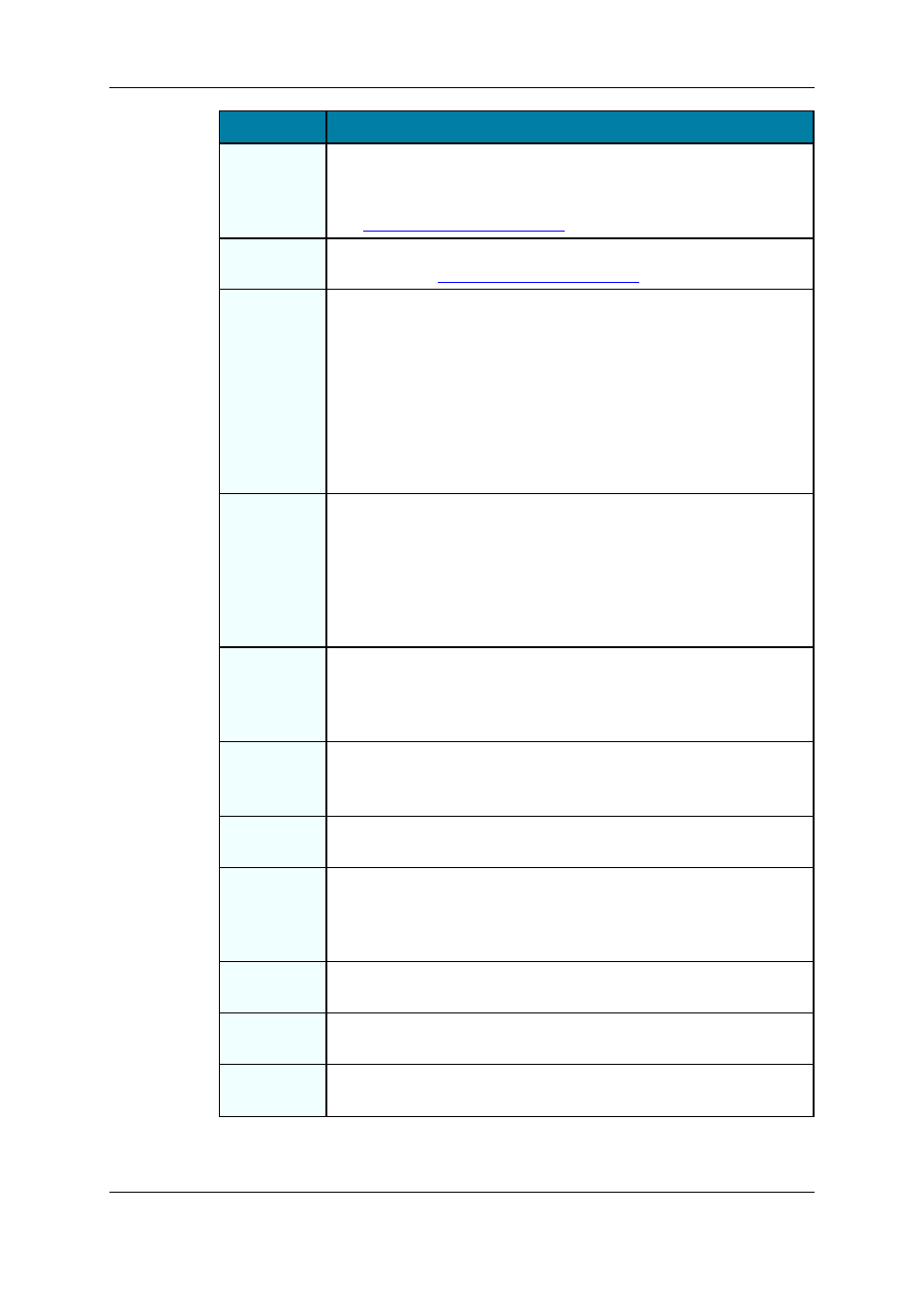
Command
Description
Convert to
Timeline
Opens the Make a Timeline Online window and permits to convert the
selected playlist into a timeline which could then be managed through
IPEdit.
See
the Playlist Panel user manual
.
Convert to
Edit
Converts the playlist to an edit which could be managed by Xedio
CleanEdit. See
the Playlist Panel user manual
.
Send to
Provides a submenu with the list of possible destinations to which the
user can send the selected playlist
Examples of possible destinations are:
•
the user's default bin
•
a default archive target
•
any target destination visible on the GigE network that has been
defined in the Remote Installer (CleanEdit targets, Avid targets,
Final Cut Pro targets, File targets, EVS servers targets). This is
used to make A/V material available to external systems.
Flatten to XT
Displays a list of hi-res EVS servers and pages available on the XNet
network to which the user can store a consolidated clip out of the
selected playlist.
The flattened clip will have the same VarID as the original playlist. That
is the reason why the flattened clip cannot be stored on the same EVS
server as the original playlist, otherwise, this would result in a VarID
conflict.
Backup to
Nearline
Provides a submenu with the list of nearline folders to which the user
can back up the open playlist to a file.
The transfer types and file formats are defined in the Nearline definition
in the Remote Installer.
Import
Allows importing the playlist structure and playlist related information
from an XML file into IPDirector.
See section "Playlist Imports" on page 56.
Export
Allows exporting the loaded playlist structure and playlist related
information from IPDirector to an XML file or CSV file.
Publish
Opens the Publish Playlist window in which the operators can specify
the user groups the loaded playlist should be published to.
The playlist will be published to the selected groups on the condition
that they have the adequate visibility rights.
Edit/Rename Opens the Edit a Playlist window in which you can modify the playlist
properties as entered when the playlist was created.
Regenerate
T/C Output
Allows generating a continuous timecode to be able to browse a playlist
easily.
Delete
playlist
Deletes the selected playlist. The option is only available when the
playlist is not loaded on a player channel.
54
6. Playlists View
EVS Broadcast Equipment S.A. - November 2012
Issue 6.00.B
